Command View¶
The SmartRF Studio Command View provides a user interface for read and write access to the RF Core API of the CC26xx/CC13xx series of devices. It also provides functionality for C code generation of the command structures. This enables easy export of radio settings from SmartRF Studio to an embedded C code project (See also section Code Export below). The Command View is integrated in the Device Control Panel , but may be undocked and moved around the screen independently.
It is recommended to begin the configuration with settings from the Device Control Panel, and then modify individual entries in the Command View to suit specific needs.
A command or command field in green color means the command was modified as a result of the last user action in SmartRF Studio, for example, a modification of the frequency parameter (in the parameter view of Device Control Panel) will result in a new value of CMD_FS and this command will get green color.
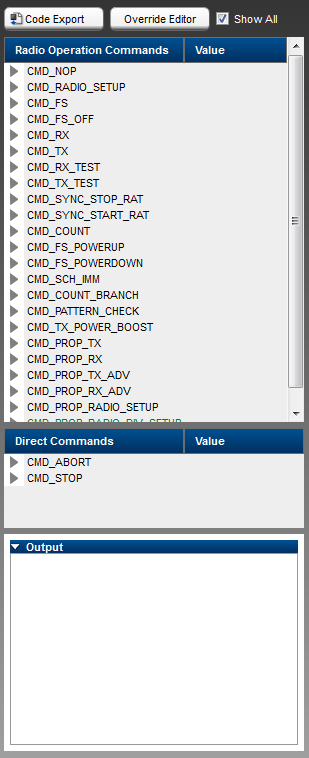
Command Descriptions¶
A dialog with command descriptions and field descriptions will appear after a double click on either a command or field name in Command View.
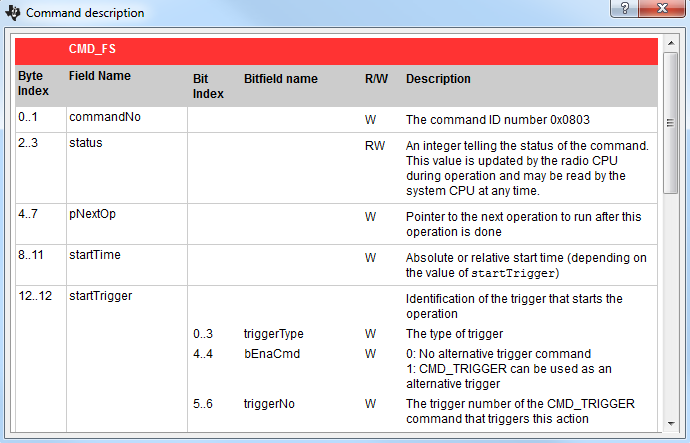
Command Execution¶
Commands can be executed individually by right click on a command in Command View and select ‘Execute’.
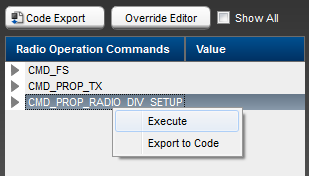
Bitfield Panel¶
The Command View allows the user to view and modify the value of each RF Core command. By expanding a command in Command View the individual command fields will be visible.
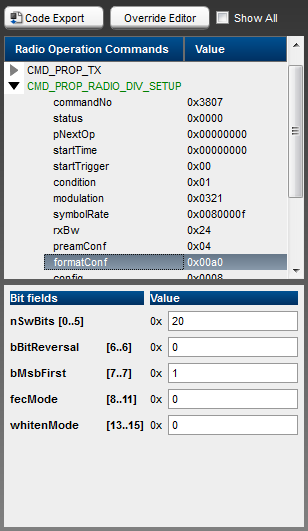
Show All Commands¶
The checkbox ‘Show All’ at the top of Command View controls whether all available RF Core commands will be shown or not. If the checkbox in not checked the commands shown will be those used by the SmartRF Studio in the specific test function that are currectly selected, e.g. if Packet TX test function is selected the commands used for Packet TX are visible.

Output Panel¶
The output panel at the bottom of Command View shows the last executed commands and their status code. The status is output from the RF Core after execution of the command.
The output panel can be cleared by right click and select ‘Clear All’.
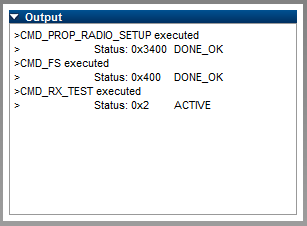
Code Export¶
SmartRF Studio provides functionality for C code generation of the command structures. This enables easy export of radio settings from SmartRF Studio to an embedded C code project. The Code Export functionality in SmartRF Studio is enabled either by clicking on the ‘Code Export’ button at the top of Command View, or by right clicking on one of the commands and select ‘Export to Code’.
Override Editor¶
SmartRF Studio provides functionality to edit the list of register overrides for the command CMD_PROP_RADIO_DIV_SETUP. If register overrides are used, the pRegOverride field of this command shall point to where the override list is found in memory. The Override Editor enables editing of this list. Click the ‘Override Editor’ button to open the Override Editor.
