Override Editor¶
SmartRF Studio provides recommended radio settings based on the parameters selected by the user. The Override Editor allows the user to edit the recommended settings. Editing overrides is recommended for advanced users only.
About Overrides¶
The Override Editor panel provides functionality for editing the list of register overrides for the command CMD_PROP_RADIO_DIV_SETUP . This functionality is supported for the CC13xx devices only. When register overrides are being used to configure the radio, the CMD_PROP_RADIO_DIV_SETUP.pRegOverride field points to the memory location where the override list is found. If no register overrides are used, the value of the pRegOverride shall be 0. See the CC13x0/CC26x0 Technical Reference Manual for more information about register overrides.
How to Use the Override Editor¶
Edit the override list by using the following functionality:
- Edit element: Double-click on the element. Then type the new value and press Enter.
- Add element: Select an element in the list. Click the ‘Add’ button. The new element is added above the currently selected element. Enter the new override value, and press Enter.
- To add an element at the end of the list, double-click the empty line at the bottom.
- Remove element: Select the element to remove. Then click the ‘Remove’ button.
- Undo changes: Press ‘Undo Changes’ to revert all changes done since last time the ‘Apply’ button was pressed.
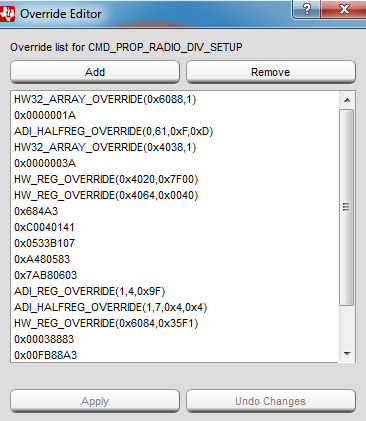
Apply Changes¶
After the override edits are finished, press ‘Apply’ to apply the changes. The edited override list is now active for both Code Export and for SmartRF Studio test functions.
Reset Override List¶
The override list is reset to default values in the following two cases:
- A new setting is selected in the settings panel of SmartRF Studio
- Test mode is changed (for example change from Packet TX to Packet RX).
Override List Format¶
- MCE_RFE_OVERRIDE: If the override list includes an element of type
MCE_RFE_OVERRIDE, or an equivalent hex value, this element must be the first element in the list (that is at top). - Override terminator: The override list terminator (
0xFFFFFFFF) is automatically inserted by SmartRF Studio at the end of the override list. The terminator element is not shown in the override editor, and it must not be added by the user.
