1.1.5. Run Setup Scripts¶
Overview
After installation of the SDK on the Linux host, the setup script should be run to prepare the host for software development. Some of the tasks require administrator privileges. The script will prompt you when these administrator privileges are required. The setup script does the following things:
- Verification that the Linux host is the recommended Ubuntu LTS version
- Installation of required host packages
- Target FileSystem installation
- NFS setup
- TFTP setup
- Minicom setup
- uboot setup
- Load uboot script
Note
The host setup is common to all TI platforms.
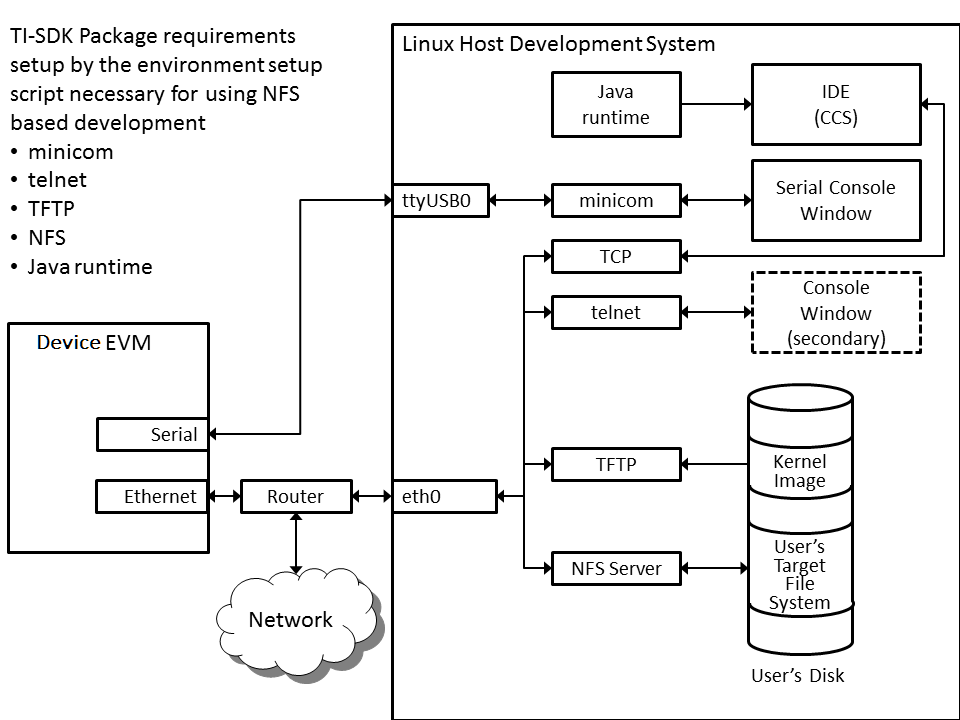
BeagleBone Black Users
To run the SDK’s setup scripts the following cables are required to be connected to the BeagleBone Black and your Linux PC. Please ensure both are connected before following any of the steps in this guide.
- USB Mini cable (included with BBBlack)
- FTDI Serial cable
Clearing the eMMC
The BeagleBone Black includes an eMMC device on it which comes pre-flashed with an Angstrom distribution. Because eMMC is the default boot mode for this board we need to prevent it from being able to boot by either removing or renaming the MLO.
To do this you will need to wipe out the MLO file stored in the eMMC.
To eliminate the MLO first boot up the board with the USB mini cable connected to the board and your PC. Once the Angstrom kernel loads your host will mount the eMMC boot partition on your Linux host under /media/BEAGLEBONE. You can then erase or rename the MLO file here. You can also login to the BeagleBone Black and rename or remove /boot/MLO (e.g., mv /boot/MLO /boot/OLDMLO).
Once the above steps are completed you can follow the remaining steps on this guide to execute the setup script.
Restoring the eMMC
Instructions on restoring the eMMC can be found here.
K2H/K2K, K2L, and K2E Users
For K2H/K2K, K2L, and K2E platforms, if u-boot has not been loaded before or the previous u-boot is somehow corrupted, please first program the EVMs following the instructions at Program EVM User Guide. After that, continue to follow the sections below to use the setup scripts.
How to run the setup script
The Setup Script (setup.sh) is located in the Processor SDK Linux installation directory. By default, this directory has a name that has the form ti-processor-sdk-linux-[platformName]-evm-<version>.
Change to that ti-processor-sdk-linux install directory.
Then run the script:
./setup.sh
Note
The Setup Script will first check to see if the user is running the recommended Ubuntu Long Term Support (LTS) distribution, if not it will exit. If the user is running on a different Ubuntu version or another Linux distribution, they are encouraged to modify the environment setup script to match their distribution. See which version of Ubuntu is currently supported here.
Detailed step by step description through the setup script
The following sections describe in more detail how to run the script and what it is doing.
Installation of Required Host Packages
This section will check to make sure you have the proper host support packages to allow you do the following tasks:
- telnet
- bring up menuconfig, the kernel configuration tool
- mounting filesystem via nfs
- tftp
- bring up minicom
- rebuild u-boot
If your host lacks any of the needed packages, they will automatically be installed in this step.
Note
This command requires you to have administrator priviliges (sudo access) on your host.
The command below is an example of what this script is doing. The actual packages may vary for different releases:
sudo apt-get install xinetd tftpd nfs-kernel-server minicom build-essential libncurses5-dev autoconf automake dos2unix screen lrzsz lzop u-boot-tools
Add to Dialout Group
Note
This part requires you to have administrator priviliges (sudo access).
A unique step is required for users using Ubuntu 12.04+. By default the user does not have the proper permissions to access a serial device ( ex ttyS0, ttyUSB0, etc...). A user must be apart of a “dialout” group to access these serial device without root privileges.
During this step the script will check if the current Linux user is apart of the dialout group. If not the current Linux user will automatically be added to the dialout group. The Linux user will still be required to use sudo when accessing the serial device until the user logs out and then logs back in.
Target FileSystem Installation
This step will extract the target filesystem.
Note
This part requires you to have administrator priviliges (sudo access).
The default location is: /home/user/ti-processor-sdk-linux-[platformName]-evm-<version>/targetNFS
In which directory do you want to install the target filesystem?(if this directory does not exist it will be created)
[ /home/user/ti-processor-sdk-linux-[platformName]-evm-x.x.x.x/targetNFS ]
You can override the default location by typing in another location or by hitting <Enter> you can accept the default location. This can take a little time to untar and unzip the filesytem.
If you have run this script more than once and the filesystem already exists, you will be asked to either:
- rename the filesystem
- overwrite the filesystem
- skip filesystem extraction
NFS Setup
This step will allow you to export your filesystem which was extracted in the previous step.
Note
This command requires you to have administrator priviliges (sudo access).
- This step adds the path to root filesystem from the previous step to the file /etc/exports on your host.
- The NFS kernel daemon is then stopped and then restarted to make sure the exported file system is recognized.
TFTP Setup
This section will setup tftp access on your host.
Note
This command requires you to have administrator priviliges (sudo access) on your host.
Which directory do you want to be your tftp root directory?(if this directory does not exist it will be created for you)
[ /tftpboot ]
The default location is /tftpboot which is off of the root directory on your linux host and requires administrator privileges. You can hit <Enter> to select the default location or type in another path to override the default. Then the following task occur:
- A tftp config file is created for you on your host at /etc/xinetd.d/tftp
- The tftp server is stopped and then restarted to insure the changes are picked up.
If you have run this script more than once or the filename already exists, you will be asked to select one of the following options.
- rename the filesystem
- overwrite the filesystem
- skip filesystem extraction
Repeat this for any additional prompts about /tftpboot files.
Minicom Setup
This step will set up minicom (serial communication application) for SDK development.
Which serial port do you want to use with minicom?
[ /dev/ttyUSB0 ]
For most boards, the default /dev/ttyUSB0 should be selected.
For Beaglebone which has a USB-to-Serial converter, just hit enter and the proper serial port will be setup in a later step.
- A minicom configuration will be saved for you at /home/user/.minirc.dfl
- The old configuration if there was one will be saved at /home/user/.minirc.dfl.old
The configuration saved to /home/user/.minirc.dfl can be changed, see the Software Development Guide for more information.
Note
If you are using a USB-to-Serial converter, your port should be configured for /dev/ttyUSBx.
uboot Setup
This section will create the necessary u-boot commands to boot up your board.
The script will detect your ip address and display it. You can override the detected value by entering an alternate value.
This step will set up the u-boot variables for booting the EVM.
Autodetected the following ip address of your host, correct it if necessary
[ xxx.xxx.xxx.xxx ]
Next, you will be prompted where you prefer your kernel and file system to be located.
Kernel location
- TFTP - located on your Host in your designated /tftpboot directory
- SD card - located in the 1st partition named “boot” of your SD card
Filesystem location
- NFS - located on your Host. The location is where the file system was extracted in an earlier step.
- SD card - located on the 2nd partition named “rootfs” of your SD card.
Note
The option of “SD card” is not applicable to K2H/K2K, K2E, and K2L platforms. Therefore, please use TFTP/NFS for those keystone2 platforms.
Next if you have selected TFTP, you will be prompted which uImage you want to boot using TFTP. You will be given a list of existing uImage’s and you can type one in from the list or hit <Enter> to select the default option. The default option will be the uImage corresponding to the SDK installation. This will be used in the next step to create the necessary u-boot options to boot up your device.
Load uboot Script
This section creates a minicom script or a uEnv.txt file which will be used by u-boot to provide the necessary commands to boot up in the preferred configuration.
- For boards with straight serial connectors and K2H/K2K, K2E, and K2L platforms, a minicom script is created.
- For boards like beaglebone with a USB-to-Serial configuration, then a uEnv.txt script is created and placed in the /boot partition of the SD card.
Note
For devices which create a uEnv.txt, the device must already be booted up with the USB-to-Serial connector attached to the Host. Further the Host must recognize the boot and START_HERE partitions.
