1.1.4. Download and Install the SDK¶
Overview
The Processor SDK Linux Installer (ti-processor-sdk-linux-[platform]-<version>-Linux-x86-Install.bin) will install the necessary components to start your development on the TI microprocessor.
The SDK consists of source for the Matrix App launcher starting point application, a development filesystem, a target filesystem, example applications, toolchain and board support package, ease of use scripts and documentation.
The Processor SDK Linux now includes the ARM GCC toolchain. The Processor SDK Linux was built and tested against a specific Linux Distribution name and version, Ubuntu 16.04 or 18.04. Note this does not prevent the user from installing the SDK on other Linux distributions.
How to Get the SDK Installer
There are two ways you can get the installer:
From a file downloaded from the SDK download page. This will always host the latest version of SDK.
Note
The second way below is not applicable to K2H/K2K, K2E, and K2L platforms, which are using SD card.
From the SD Card included with a TI EVM. This may not be the latest version of the SDK. We recommend checking the above site and using the latest version if at all possible. Before running the SDK Installer from the SD card, the SD Card from the EVM box needs to be mounted to your Linux Host PC (using a USB SD Card reader). The SDK Installer is found in the START_HERE partition of the SD card.
How to Run the SDK Installer
Make sure that the execute permissions are set. Bring up a terminal window and change directories to where the installer is located (probably the Downloads directory if downloaded or the START_HERE partition mounted from the SD Card) and run the following commands:
chmod +x ./ti-processor-sdk-linux-[platform]-<version>-Linux-x86-Install.bin ./ti-processor-sdk-linux-[platform]-<version>-Linux-x86-Install.bin
Alternatively, you can give execute permissions and run the “ti-processor-sdk-linux-[platform]-<version>-Linux-x86-Install.bin” by double clicking on it within your Linux host PC.
Note
If nothing seems to happen, you are probably running a 32-bit version of Linux. The installer is 64-bit, and will not execute properly.
Additional Installer Options
Invoking the installer with argument –help will list available options for the installer (e.g. text installer, etc.):
./ti-processor-sdk-linux-[platform]-<version>-Linux-x86-Install.bin --help
SDK Installer Execution Steps
- Confirm User is to confirm if loading the Processor SDK Linux is ok. This is important to note if the user is trying to over-install on an existing directory and has made changes to the directory.
- Directory Install Location The user will be prompted for a location on where to put the Processor SDK Linux. An example is given below.
- Installation of software The software is installed.
Where to install the Processor SDK package
The default selection of where to install is the user’s home directory.
In this particular example the name of the user is ‘sitara’.
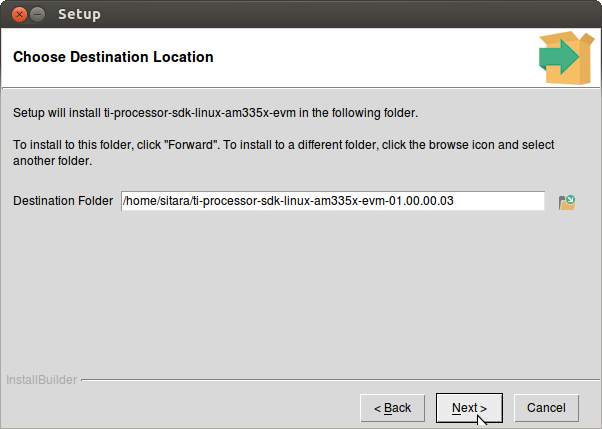
After the installation, refer to section Setting up host environment for next steps.
