Adding GEL Files to a Target Configuration¶
Most of the target boards and devices have all the features pre-configured in CCS. However, in some cases a new board or a custom system may require modifying or adding a configuration script (GEL file) to perform proper initialization of the device.
This page shows how to use the Manual Method and add the proper GEL files.
- With the target configuration editor open, select the tab Advanced at the bottom.
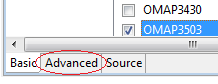
- Expand the configuration and select the connection that corresponds to the core that will be configured. Typically the cores are ARM9_0, C674X_0, Cortex_A8_0, etc.
Note
The connections marked as ETB, CS_DAP, cs_child and others are rarely used by CCS. Also, if the device is an SoC with multiple cores, not necessarily all cores need to be assigned a GEL.
- On the box initialization script provide the location of the GEL file obtained from the board manufacturer.
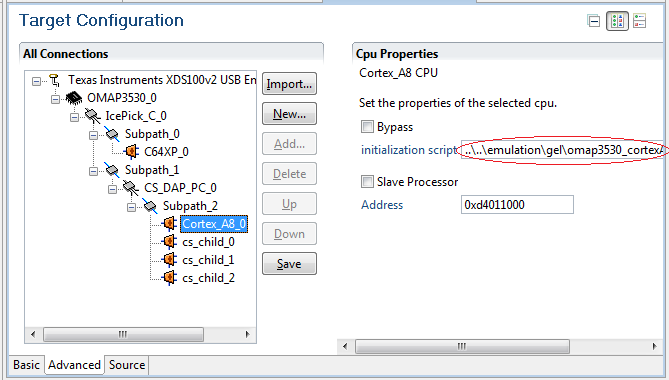
- Click Save.
Once the debugger is launched, the GEL files loaded can be seen by using the GEL file viewer. To open it, simply right-click on the device and select Open GEL Files View.
Note
If the device is an SoC with multiple cores, each core will show the corresponding GEL files on the GEL file viewer window.
Once the debugger is launched and the target is connected, some functions can also be available in the menu Script.
Note
The availability of these functions is highly dependent on the scripts configured in the GEL file.
