Get started with SysConfig¶
System Configuration Tool (SysConfig) is a graphical interface for configuring your SimpleLink CC13x2 / 26x2 SDK project. Configuration files, C source files and header files are generated based on the parameters configured in the SysConfig dashboard.
SysConfig can be used as a standalone tool, or as a plug-in to CCS.
Attention
Files and code generated by SysConfig should be thoroughly checked and reviewed.
Using Stand-alone SysConfig¶
You can find the standalone SysConfig tool on the SysConfig Standalone Installer Download Page.
Open the System Configuration Tool, and select your device, part and package,
then press START.
When you have finished configuring your .syscfg file, save and generate
files. Export the generated files to your project, overwriting existing files if
necessary. Make any needed changes to your application for interfacing with the
SysConfig-generated files.
Using SysConfig with IAR Workbench¶
If you are using IAR, you can use SysConfig as a standalone desktop tool to generate the configuration files to be compiled and linked with your application. The different SDK’s require specific versions of SysConfig and IAR Embedded Workbench. Refer to the Release Notes for these version numbers.
These steps assume the TI Code Generation Tools are installed in the default location. The figures use the MSP432 SDK as an example, but other SimpleLink SDKs follow the same procedure.
Install SysConfig as a standalone tool in the default location (
C:\ti).Open IAR and follow these steps to configure it to use the correct viewer for
*.syscfgfiles:- Choose Tools > Configure Viewers from the menus, and then click Import.
- Navigate to the SDK installation directory
$SIMPLELINK_CC13X2_26X2_SDK_INSTALL_DIR$\tools\iar\and select the filesysconfig_iar_setup.xml
Make sure you imported the custom argument variables and that the paths are correct.
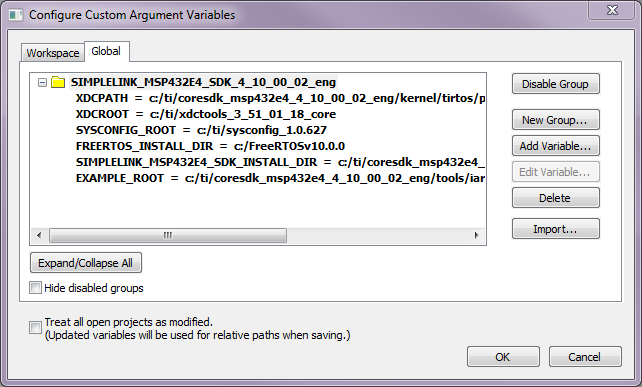
Figure 69. Configuring Custom Argument Variables
- Import an example project workspace.
- Double click on the *.syscfg file in your project. This will open the SysConfig standalone tool. You can configure all the settings, then save your changes and switch back to the IAR view.
- Rebuild the project to perform the custom build step, which uses SysConfig to generate additional files.
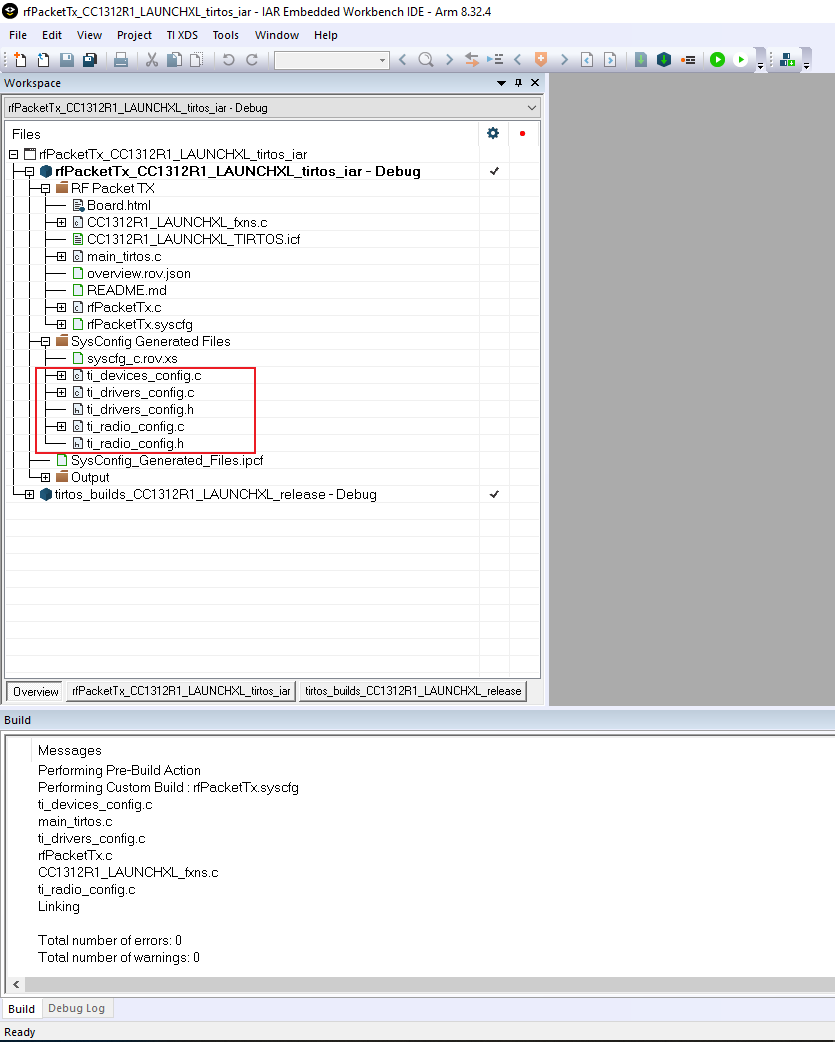
Figure 70. Building with SysConfig in IAR
Using SysConfig as a Plug-In to CCS¶
SysConfig requires CCS v. 8.3 or later. (Please use the version of CCS recommended for the SimpleLink CC13x2 / 26x2 SDK you are working with. You can find the recommended tool version numbers in the release notes.)
In CCS, import a SysConfig enabled project from the examples
folder.
In the project folder in CCS, you will see a .syscfg file. Open this file to
start the SysConfig graphical interface.
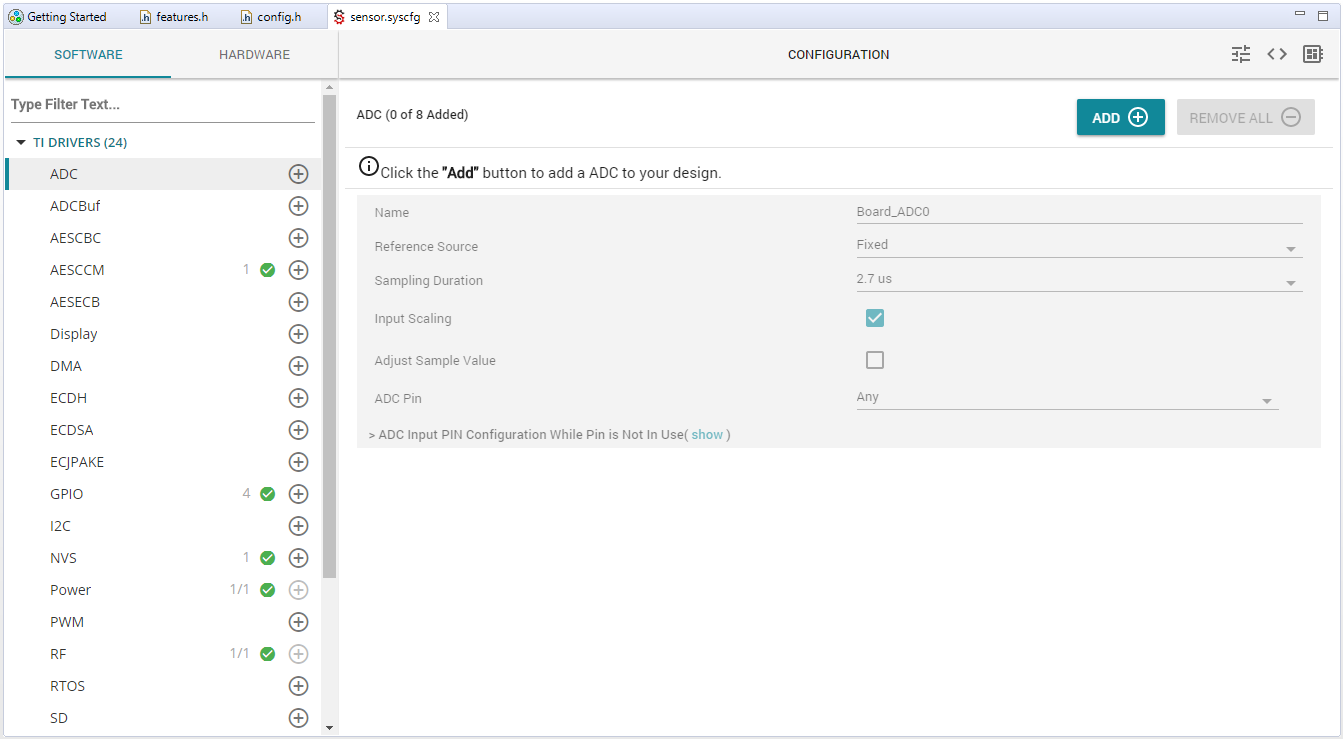
Viewing SysConfig Output¶
If you click the Generated Files (< >) Generated Files button
at the top of the Configuration pane you will find a list of Generated Files.
After selecting a file you will be able, in real-time, to identify how the
changes in the GUI effect the generated files. This will help you review the
relationship between the GUI and the code.
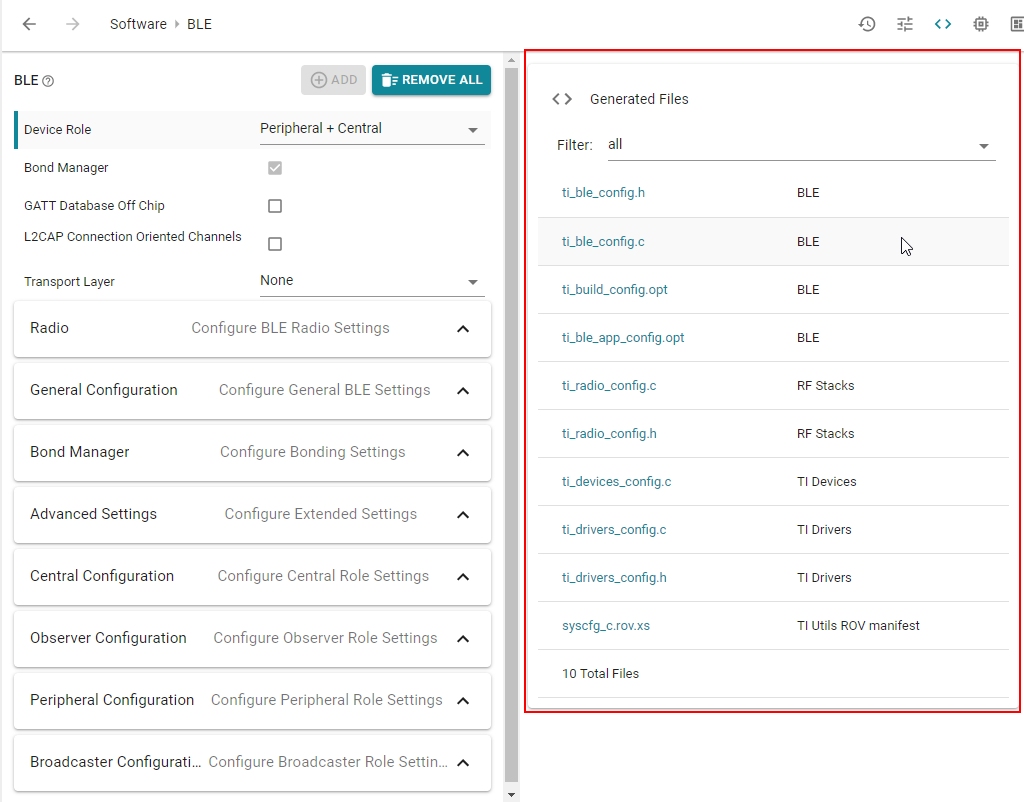
Figure 71. Generated Files
