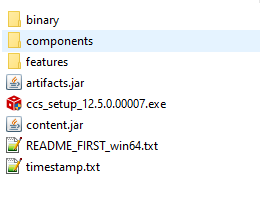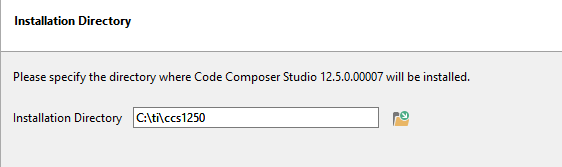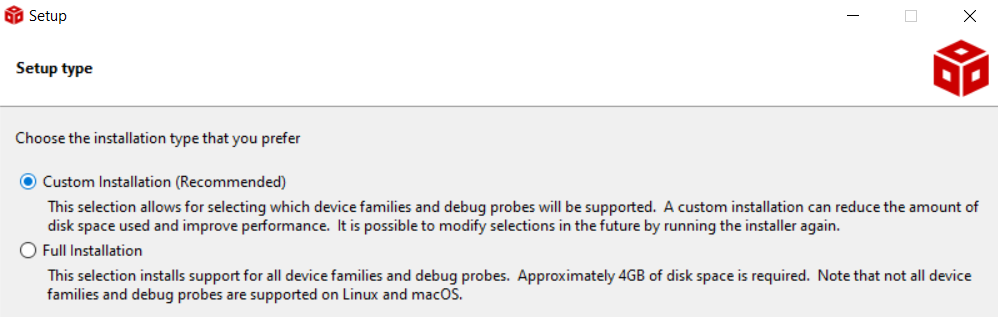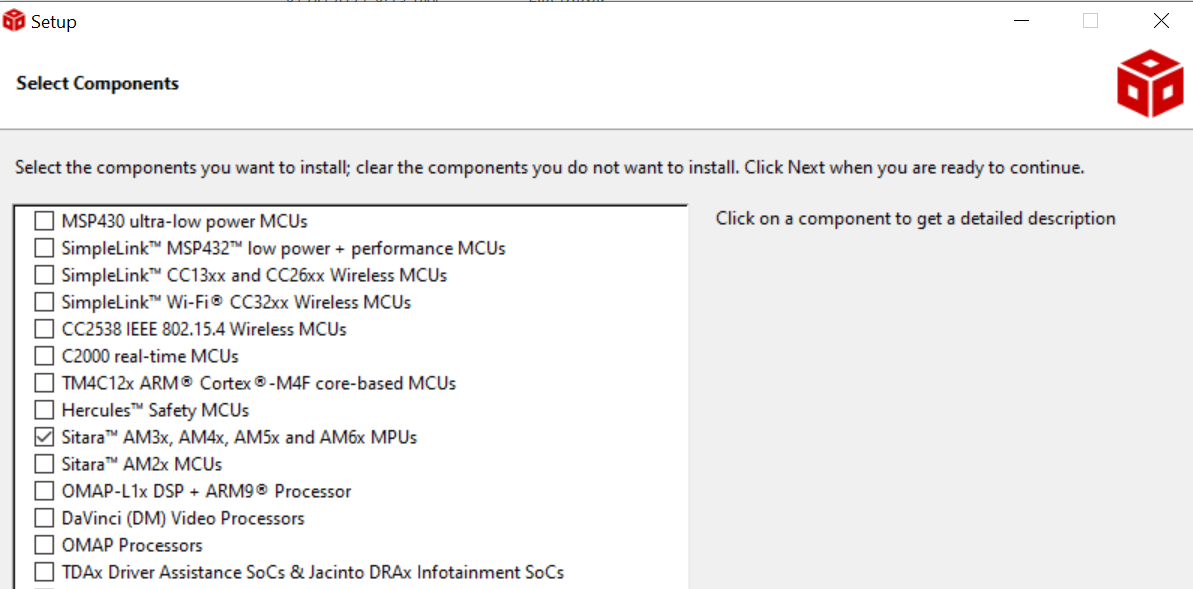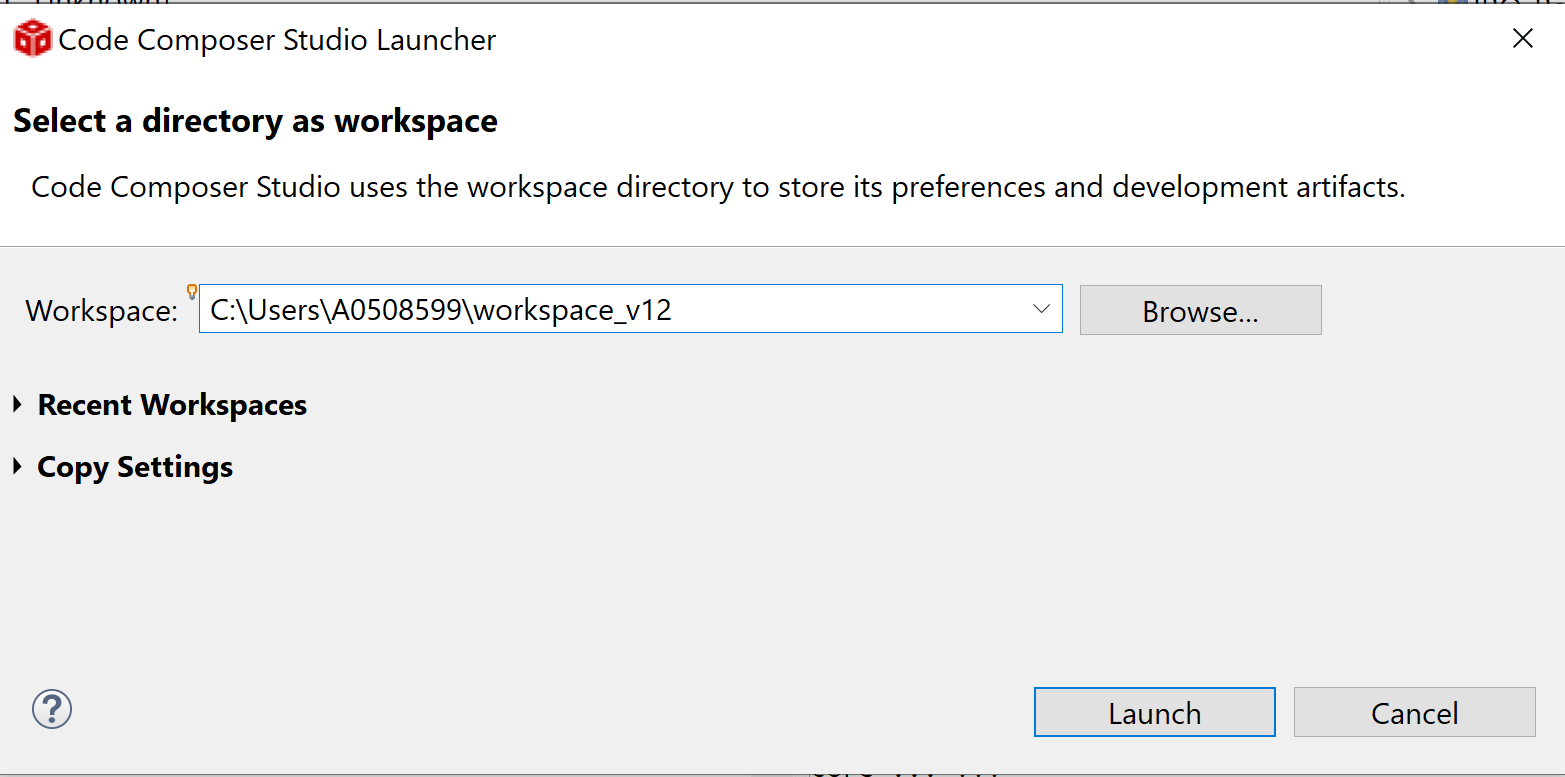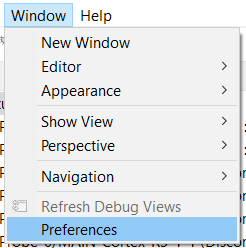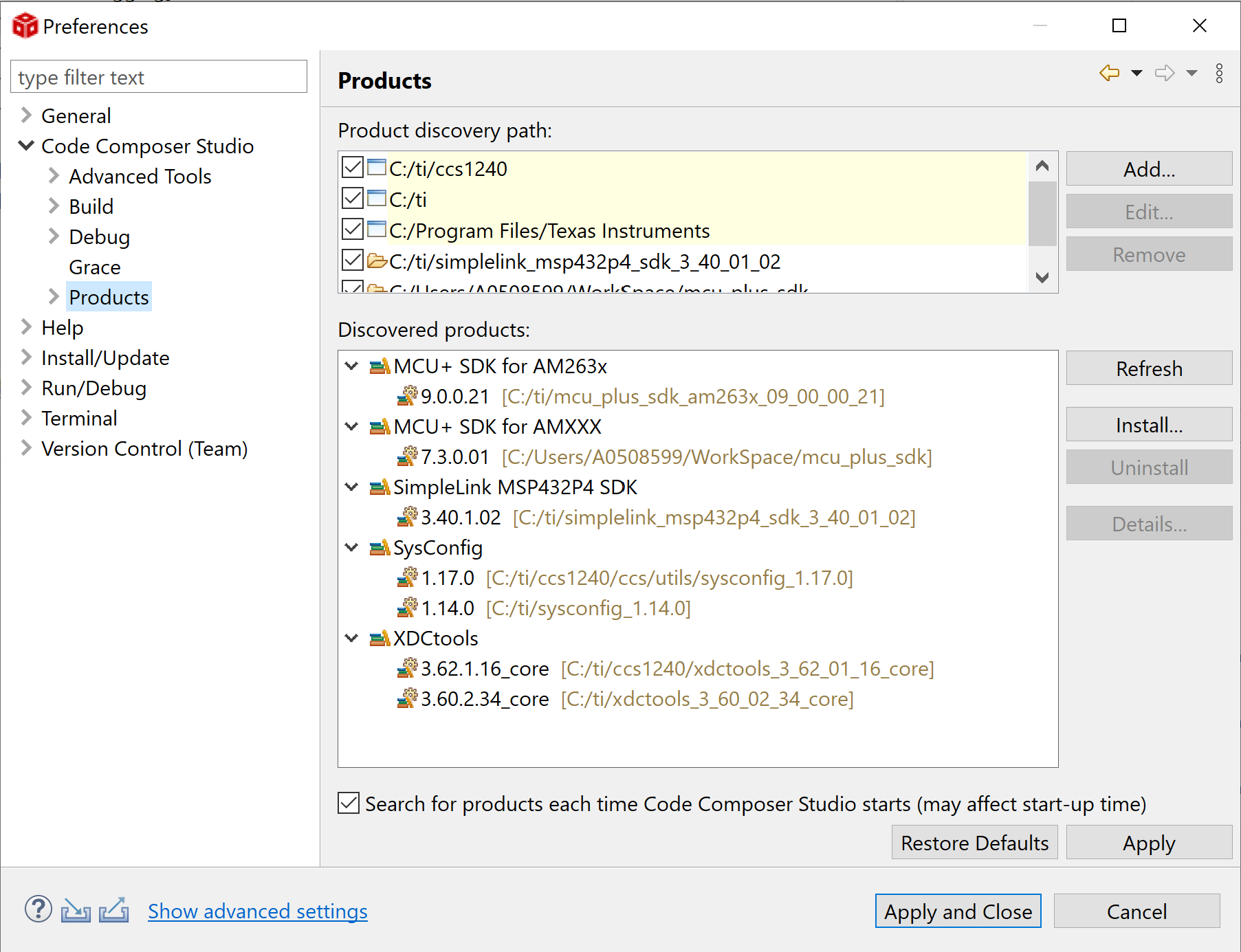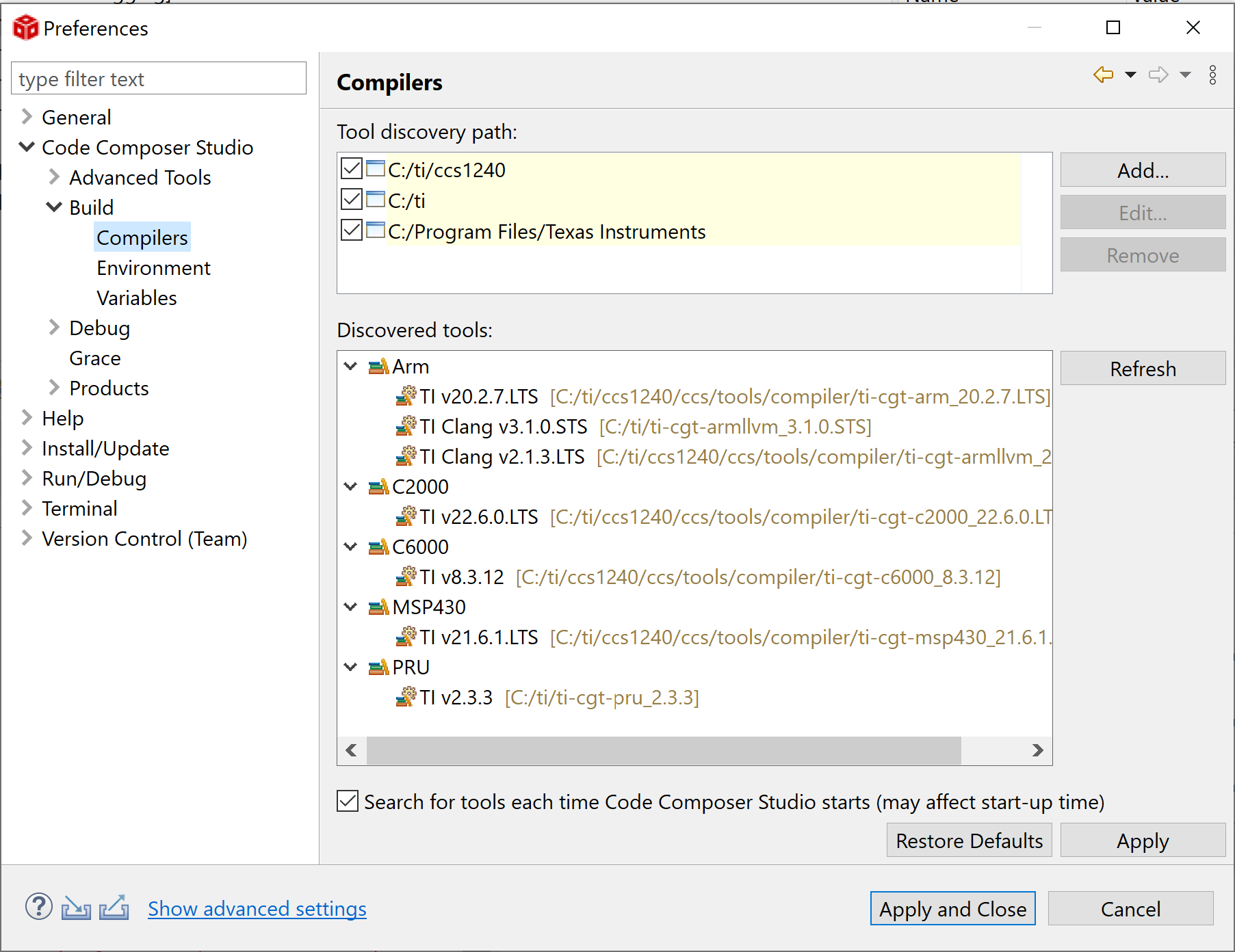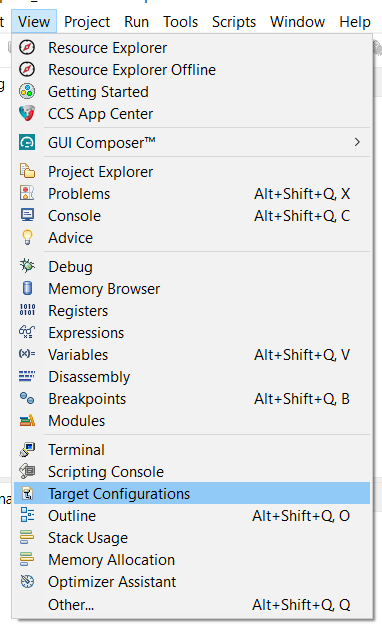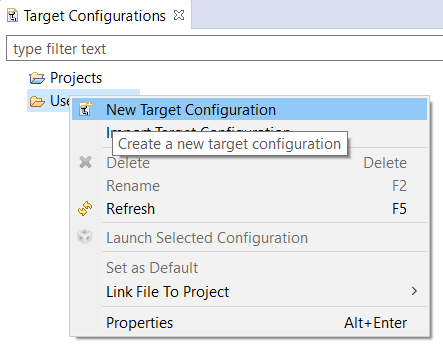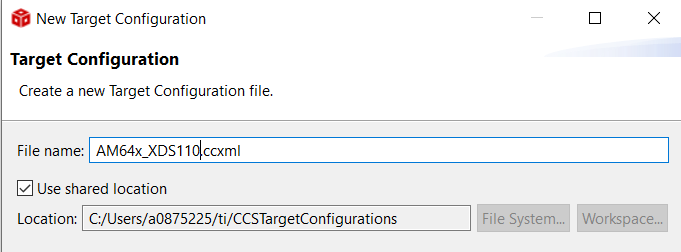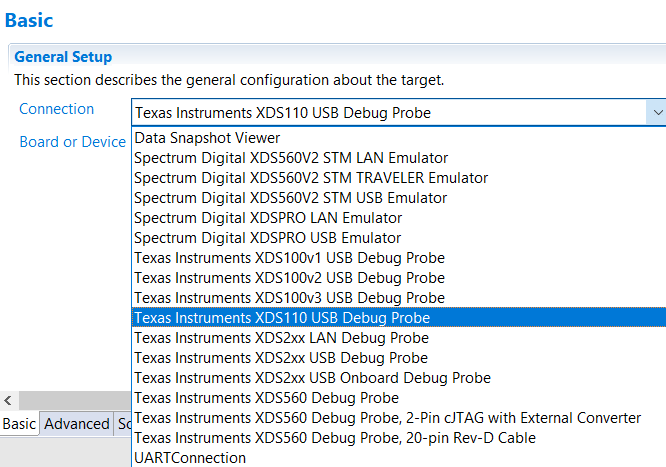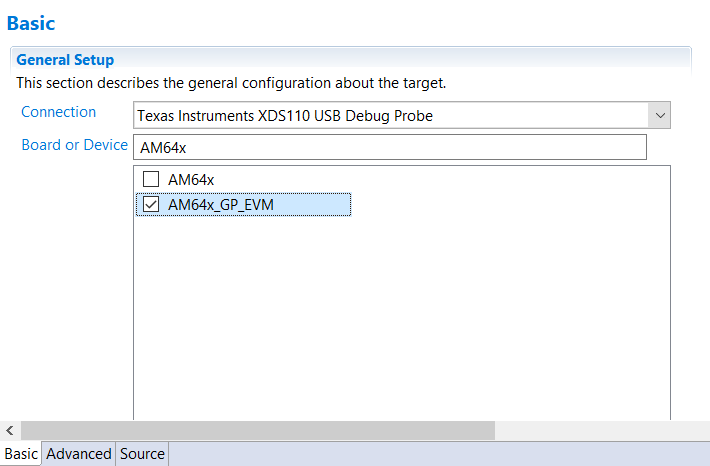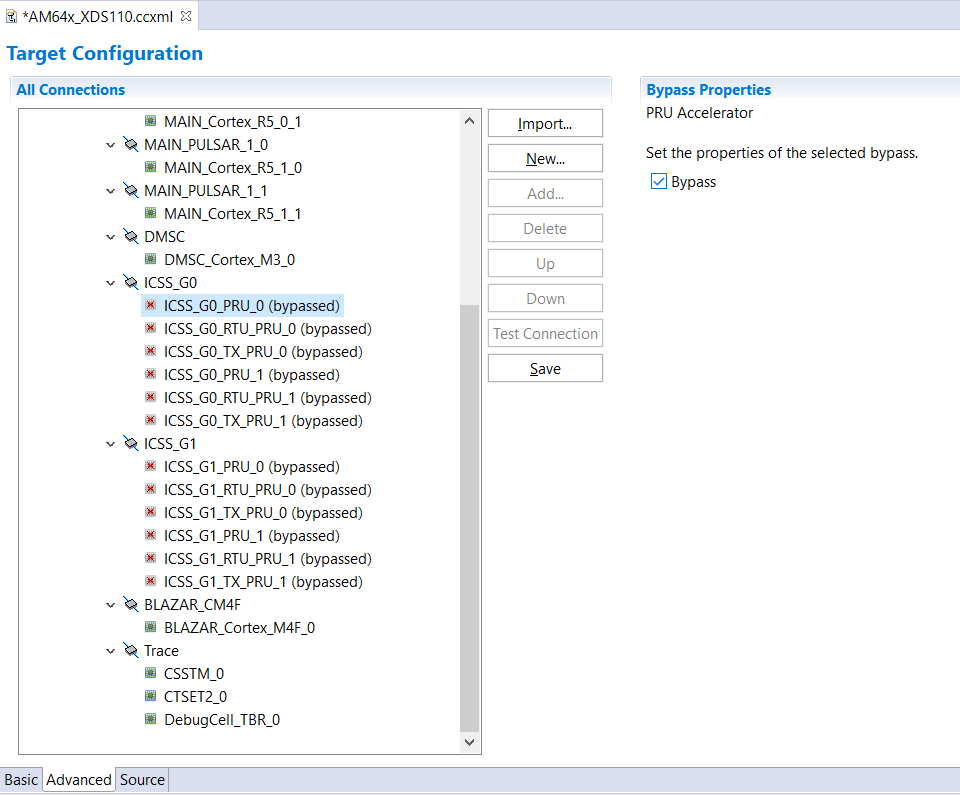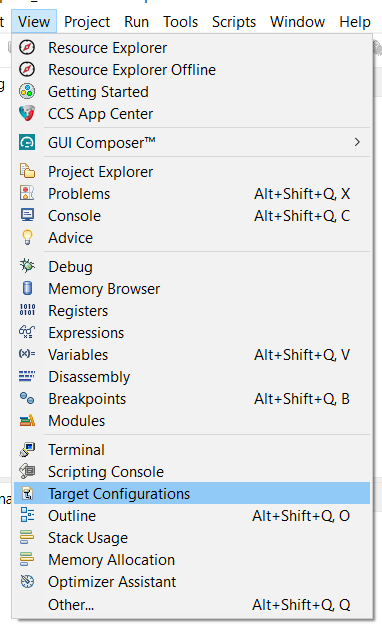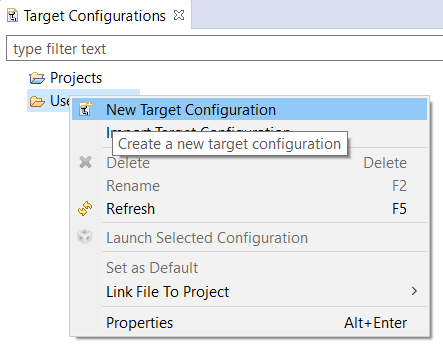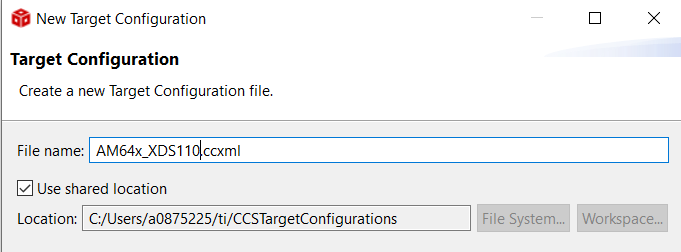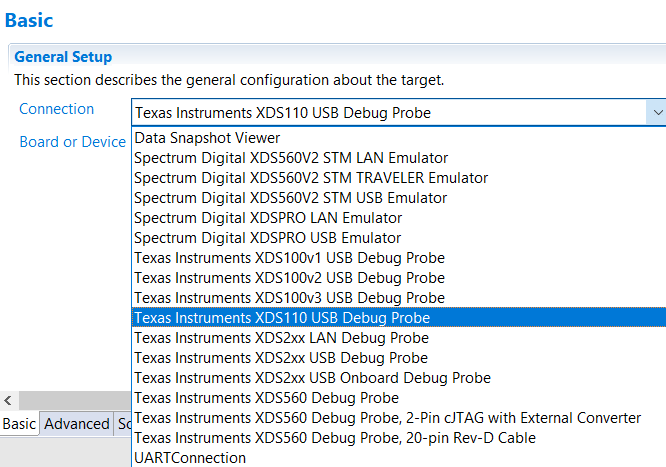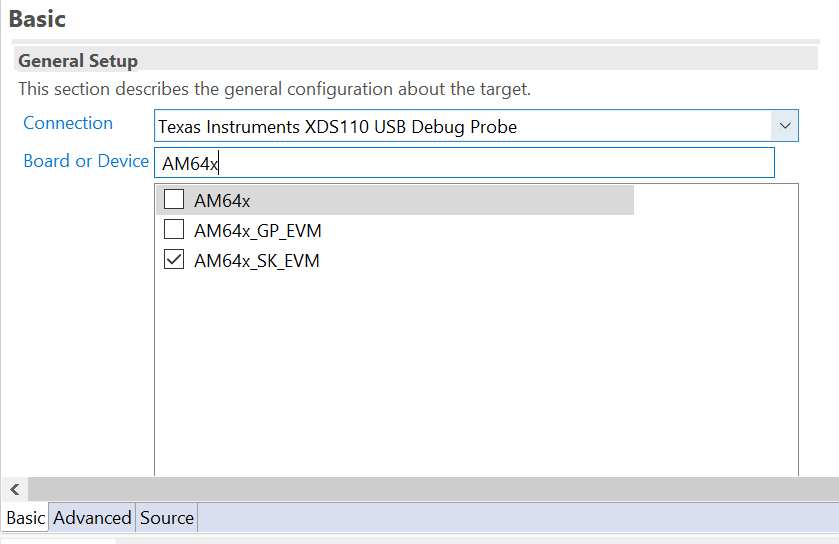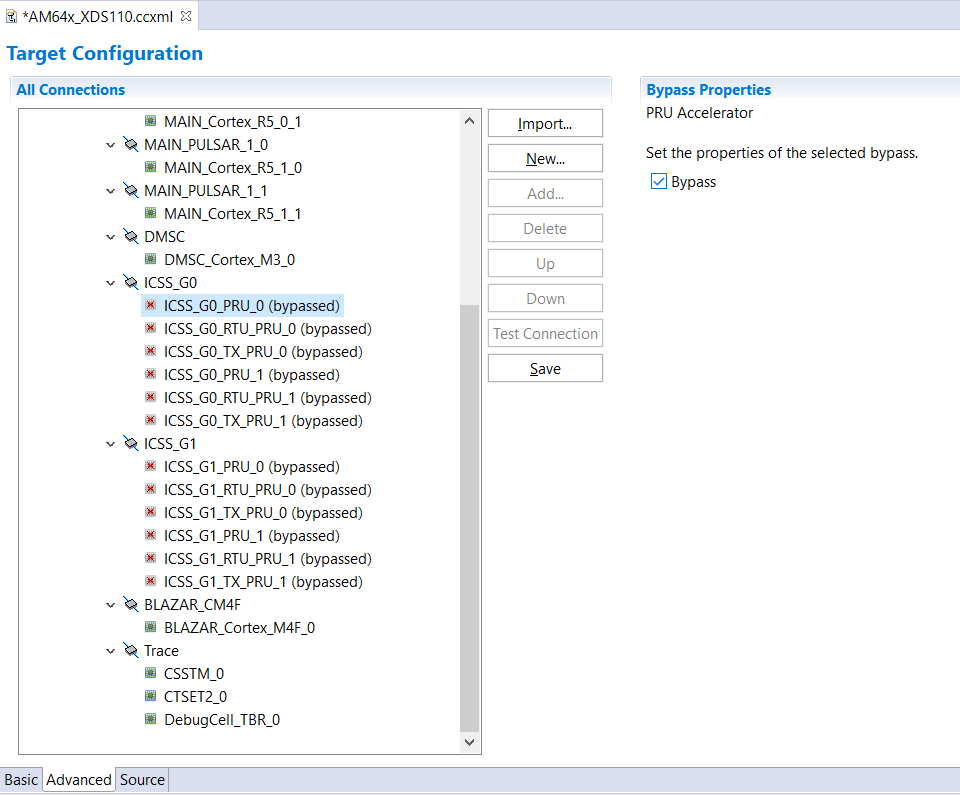- Note
- The steps on this page need to be done once on a given host machine
Download CCS
Install CCS
- Install CCS 20.4.0 by double clicking the installer file from the downloaded and un-zipped CCS package file.
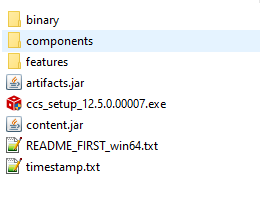
CCS Installer File
- Follow the steps and at below screen, recommend to keep install directory as default.
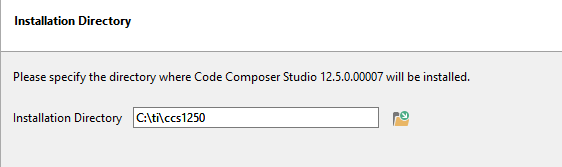
CCS Install Path
- Follow the steps and at below screen, recommend to keep setup type as "custom"
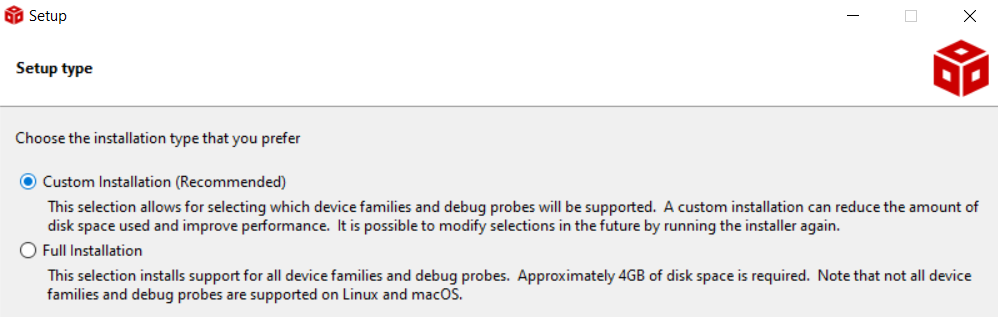
CCS Setup Type
- Follow the steps and at below screen, select the component as "Sitara AM3x, AM4x, AM5x and AM6x MPUs" to install AM64X related emulation and GELs
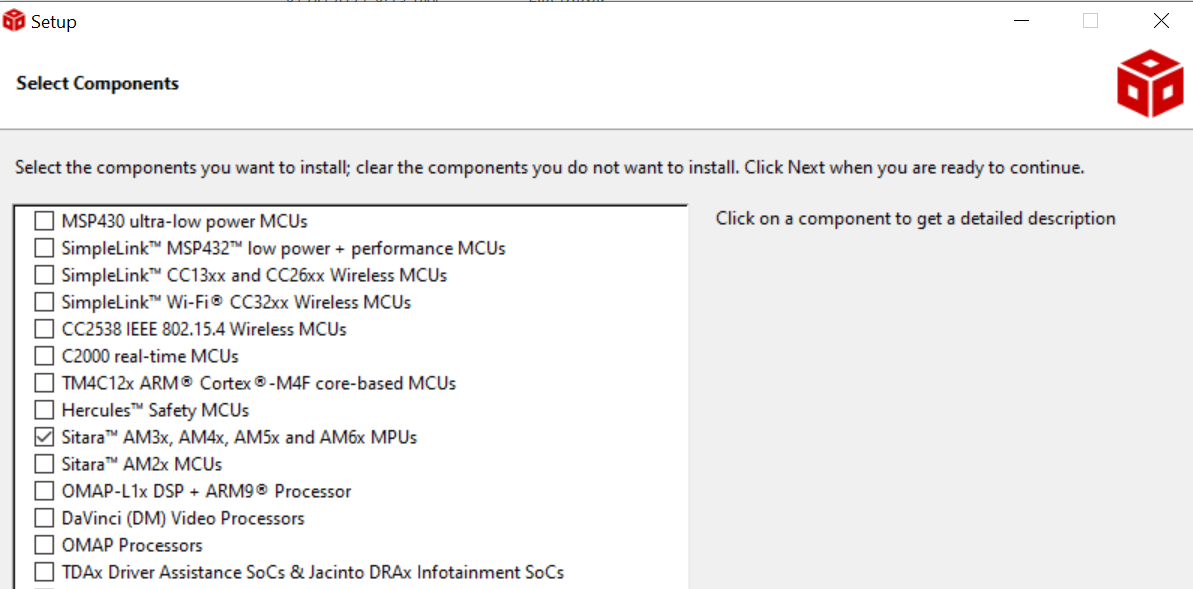
CCS Select Components
- Follow the steps, until CCS is installed.
- If using Linux, additionally go through the instructions given at CCS Linux Host Support
- Launch CCS and select the workspace.
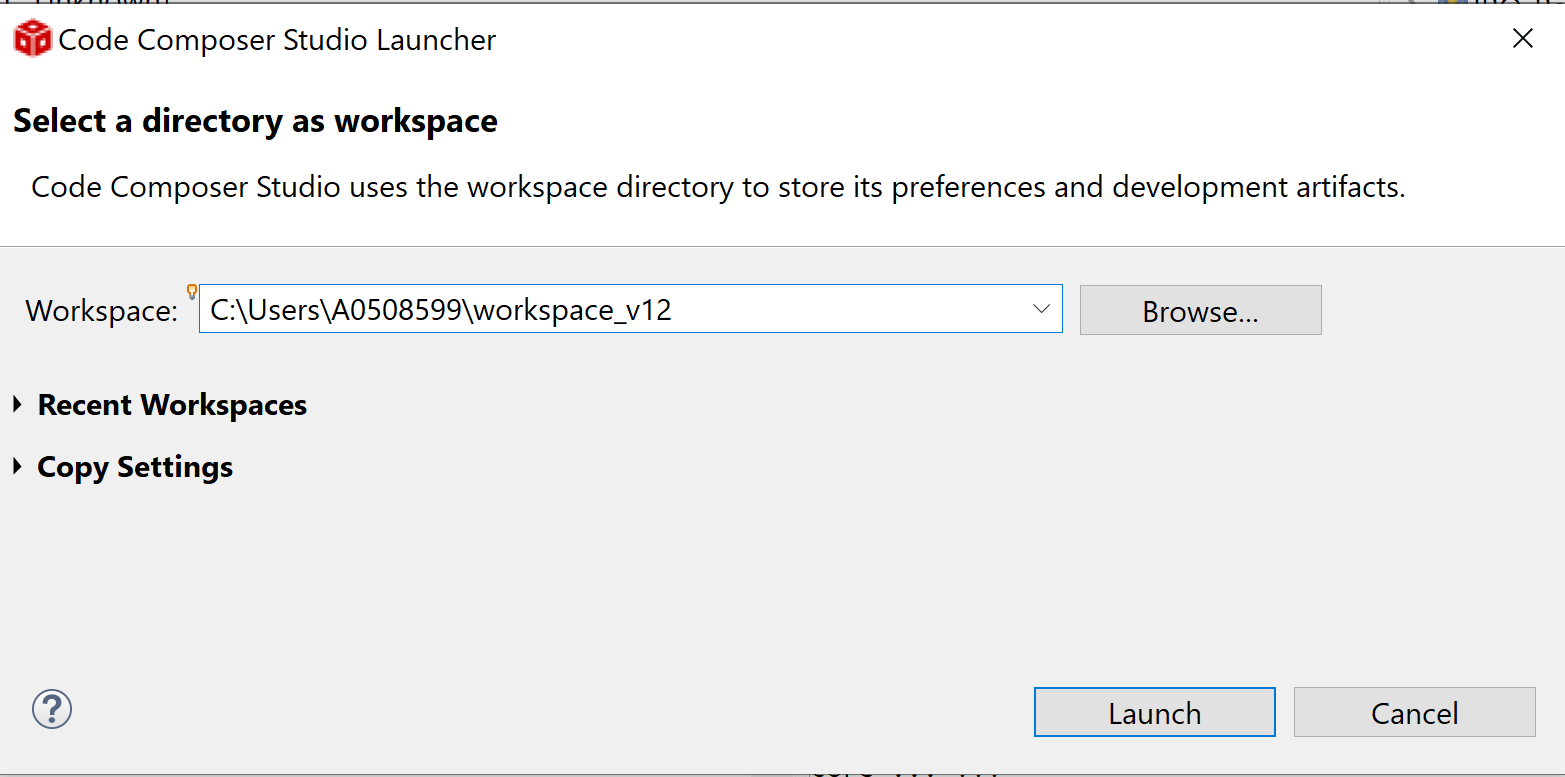
CCS Select Workspace
Check Packages as seen by CCS
- Launch CCS
- Goto "Window > Preferences"
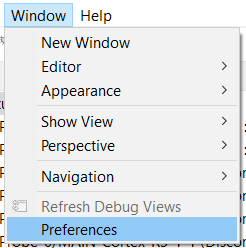
CCS Preferences
- Goto "Code Composer Studio > Products", make sure you see SysConfig 1.26.0 listed here.
- Sometimes, you need to click "Restore Defaults" and then "Refresh"
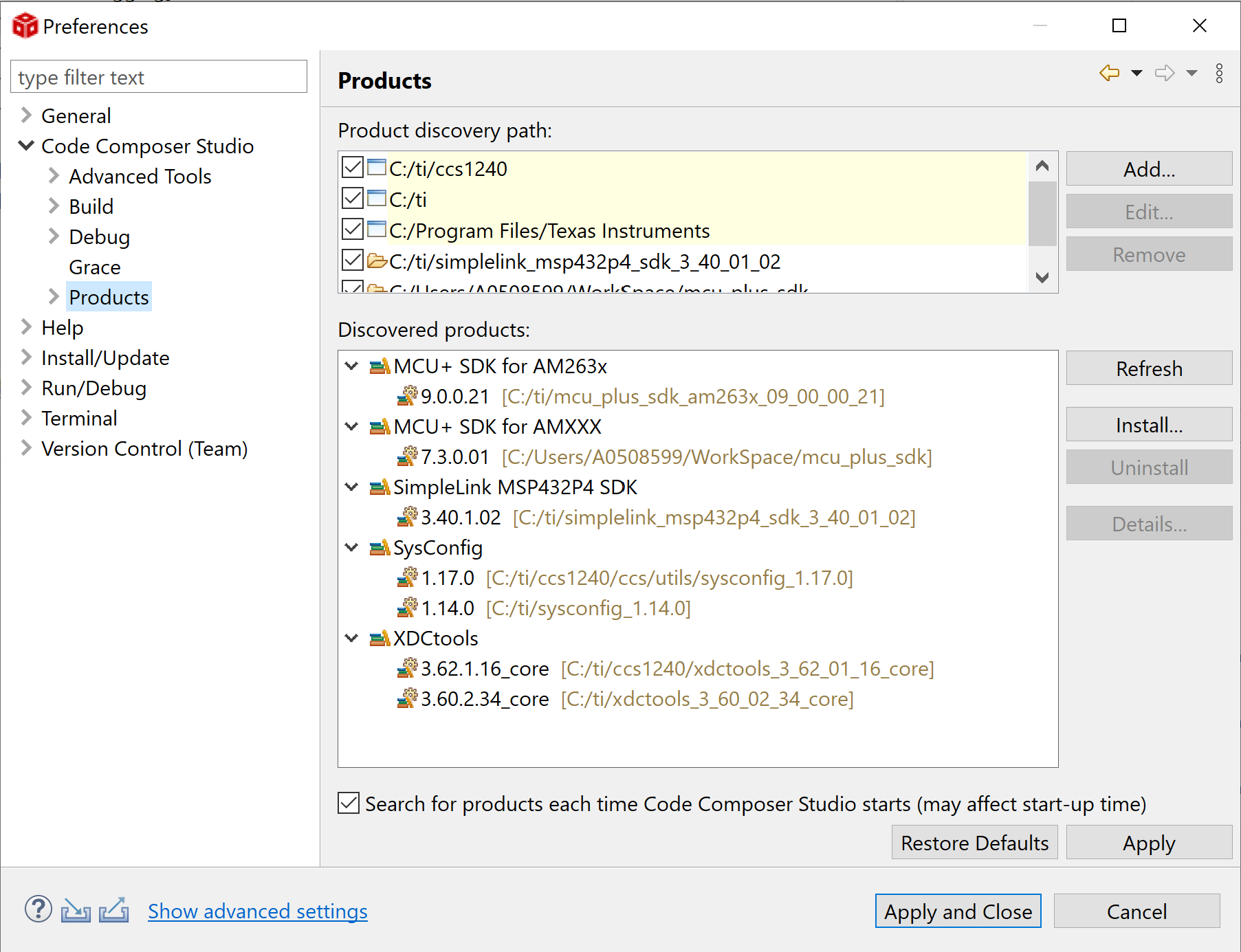
CCS Products
- Goto "Code Composer Studio > Build > Compilers", make sure you see TI CLANG 4.0.4.LTS listed here
- Sometimes, you need to click "Restore Defaults" and then "Refresh"
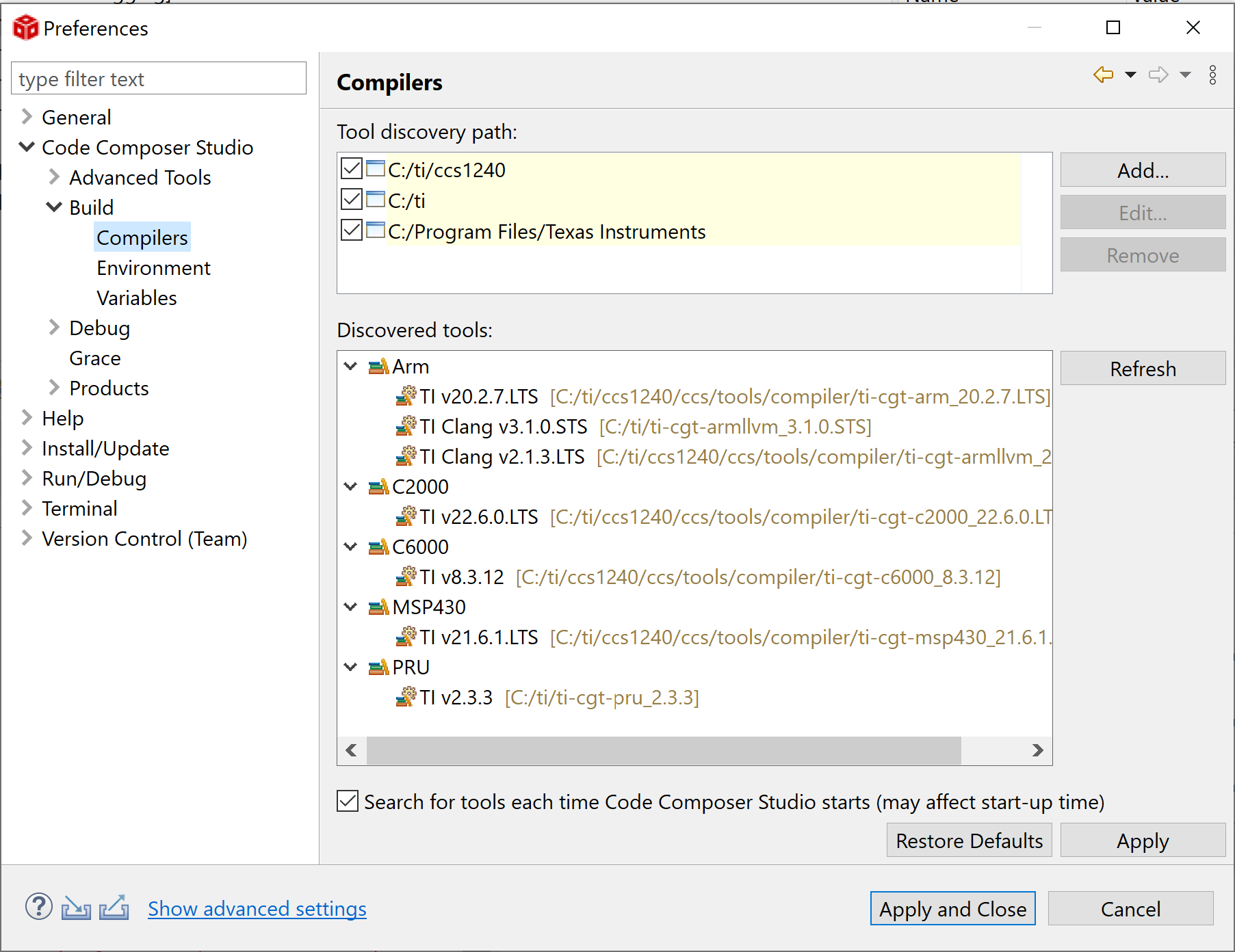
CCS Compilers
Create Target Configuration
AM64X-EVM
- Goto "View > Target Configuration"
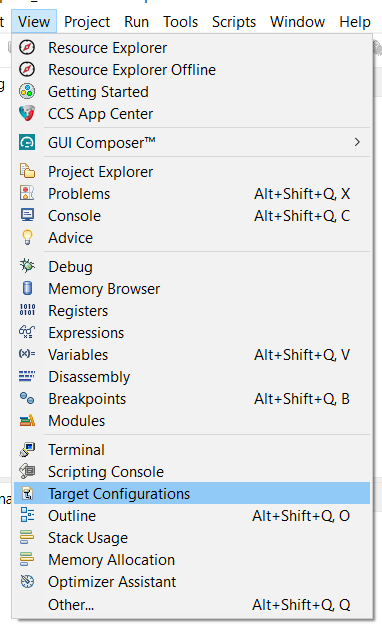
Target Configuration Menu
- Create a new target configuration
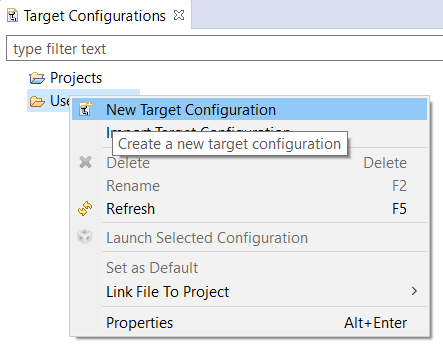
New Target Configuration
- Give a nice name to the new target configuration, typically {soc name}_{JTAG type}
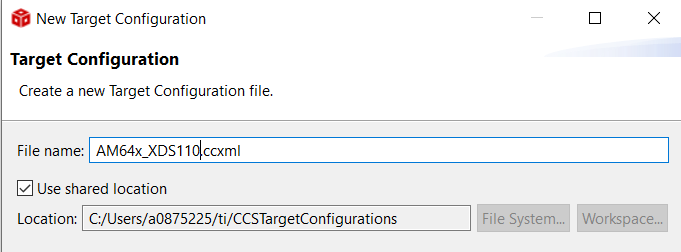
Target Configuration Name
- Select connection as XDS110 USB Debug Probe
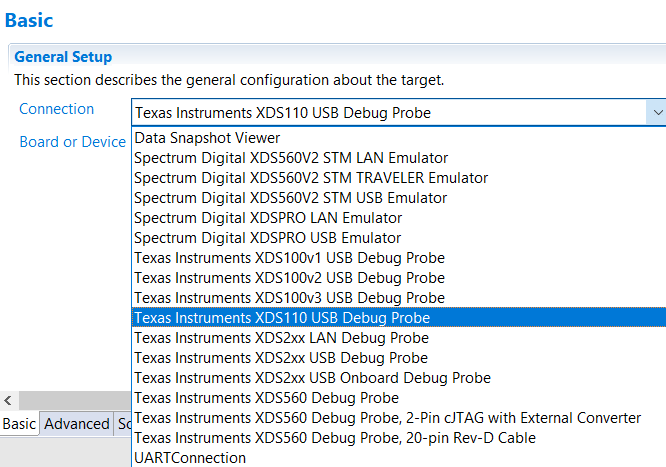
Select JTAG Connection
- In "Board or Device" type "AM64X" and select "AM64x_GP_EVM"
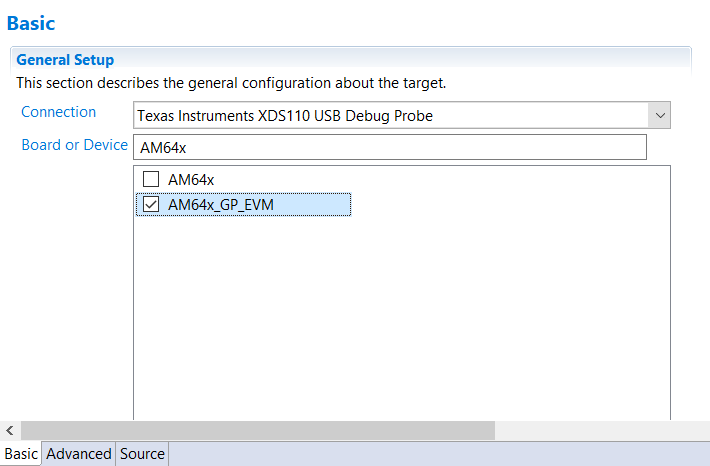
Select AM64X EVM
- Bypass not used CPUs: Go to "Advanced" tab and enable the "Bypass" option as shown in the below image. typically, ICSS_Gx are not used by most developers, so these can be bypassed. Note, you can always undo this change later, by editing the target configuration, should you need these CPUs.
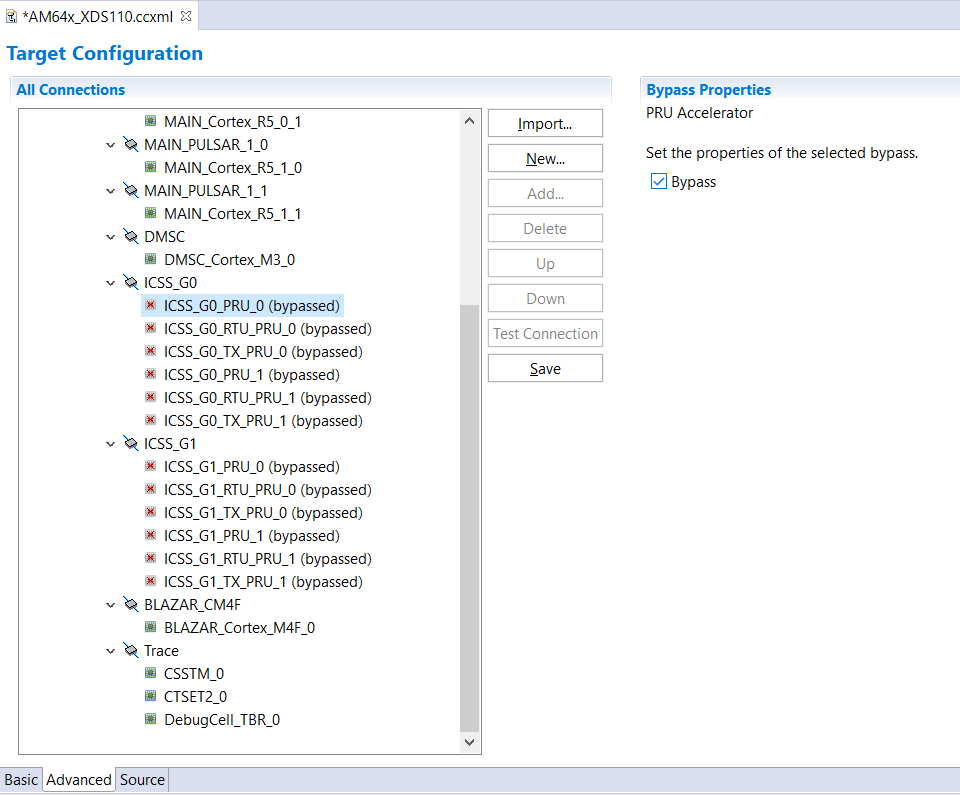
Bypass unused targets
- Click "Save" to save the newly created target configuration.
- The AM64x target configuration is just barebone, no GELs associated with PSC/PLL/DDR are loaded. AM64x_GP_EVM target configuration loads up and executes the appropriate GELs for the board.
- For SBL, you can use either, but for CCS load, you need to use AM64x_GP_EVM.
- Now you can move on to EVM Setup to prepare your EVM for running programs.
AM64X-SK
- Goto "View > Target Configuration"
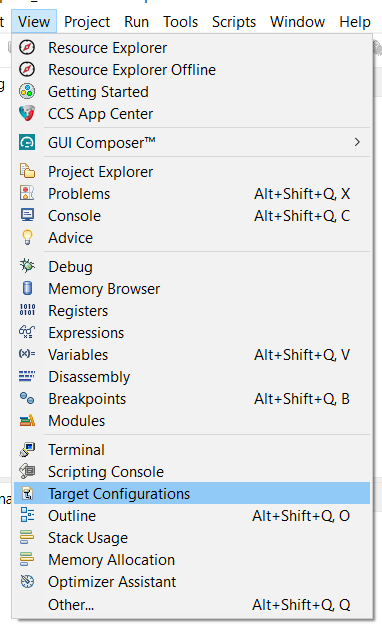
Target Configuration Menu
- Create a new target configuration
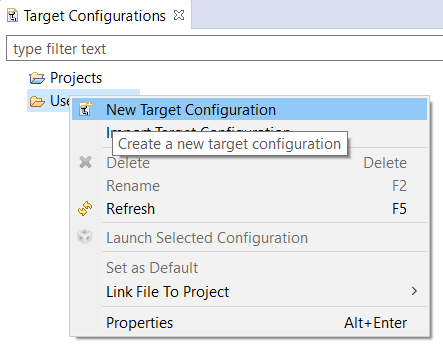
New Target Configuration
- Give a nice name to the new target configuration, typically {soc name}_{JTAG type}
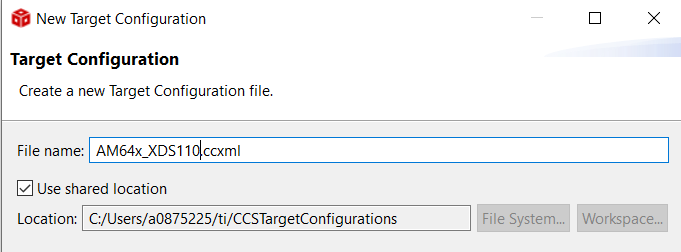
Target Configuration Name
- Select connection as XDS110 USB Debug Probe
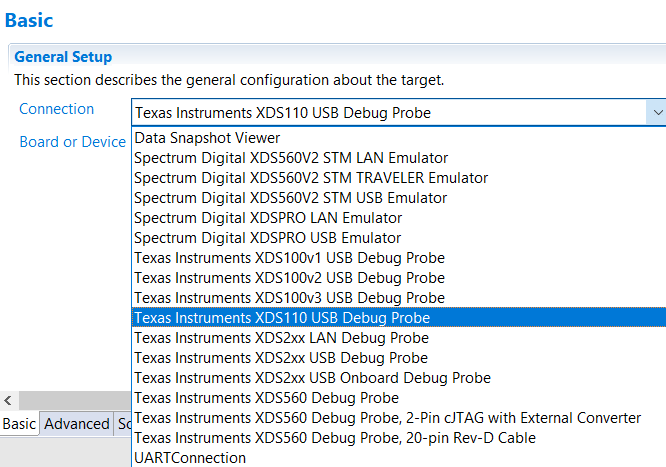
Select JTAG Connection
- In "Board or Device" type "AM64X" and select "AM64x_SK_EVM"
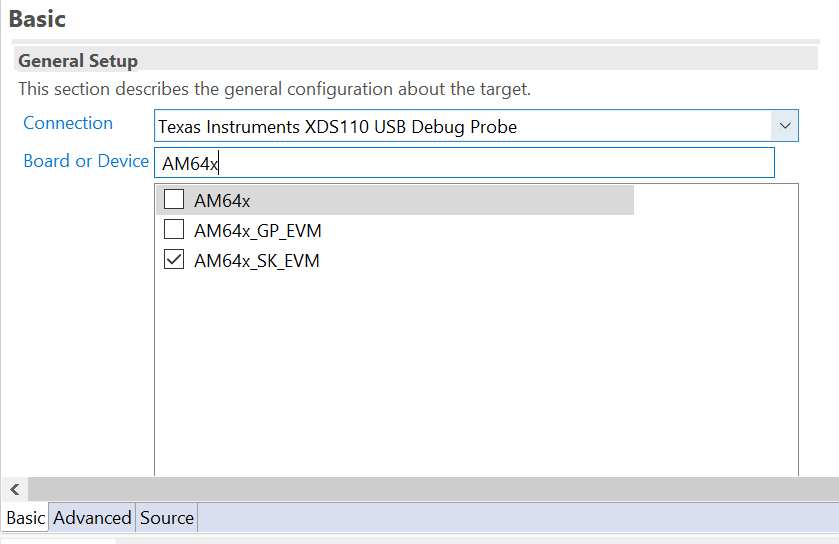
Select AM64X EVM
- Bypass not used CPUs: Go to "Advanced" tab and enable the "Bypass" option as shown in the below image. typically, ICSS_Gx are not used by most developers, so these can be bypassed. Note, you can always undo this change later, by editing the target configuration, should you need these CPUs.
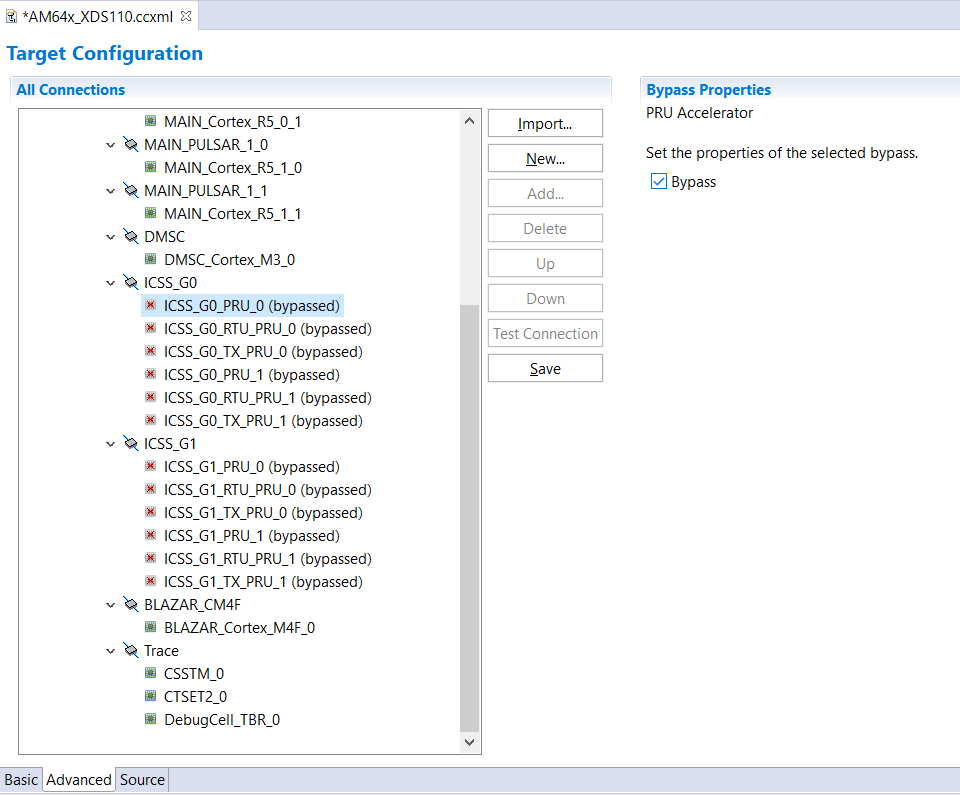
Bypass unused targets
- Click "Save" to save the newly created target configuration.
- The AM64x-SK target configuration is just barebone, no GELs associated with PSC/PLL/DDR are loaded. AM64x_SK_EVM target configuration loads up and executes the appropriate GELs for the board.
- For SBL, you can use either, but for CCS load, you need to use AM64x_SK_EVM.
- Now you can move on to EVM Setup to prepare your EVM for running programs.
Known Issues
Using CCS debugger in Linux
- To use the debugger correctly with CCS in Linux, some additional steps are required. There is a message which is shown during the CCS installation to do this, but more often than not this is missed. If you miss this, you might get an error similar to
CS_DAP_0: Error initializing emulator: (Error -260 @ 0x0) An attempt to connect to the XDS110 failed. The cause may be one or more of: no XDS110 is connected,
invalid firmware update, invalid XDS110 serial number, or faulty USB cable. The firmware and serial number may be updated using the xdsdfu utility found in the
.../ccs_base/common/uscif/xds110 directory of your installation. View the XDS110SupportReadMe.pdf file there for instructions. (Emulation package 9.4.0.00129)
- There might be EVM specific issues in which the debugger maybe needs to be connected after the power is turned ON, or other similar issues. For this refer the evm specific setup page at EVM Setup
Building projects in CCS in MAC machines
- While building imported projects in CCS in MAC machines you might face an error like this related to missing cryptography python module:
from cryptography.hazmat.bindings._rust import openssl as rust_openssl
ImportError: dlopen(/Users/Library/Python/3.9/lib/python/site-packages/_cffi_backend.cpython-39-darwin.so, 0x0002): tried: '/Users/Library/Python/3.9/lib/python/site-packages/_cffi_backend.cpython-39-darwin.so' (mach-o file, but is an incompatible architecture (have 'arm64', need 'x86_64')), '/System/Volumes/Preboot/Cryptexes/OS/Users/Library/Python/3.9/lib/python/site-packages/_cffi_backend.cpython-39-darwin.so' (no such file), '/Users/Library/Python/3.9/lib/python/site-packages/_cffi_backend.cpython-39-darwin.so' (mach-o file, but is an incompatible architecture (have 'arm64', need 'x86_64'))
Workaround 1 - Using python virtual environment
- Use the instruction on this page to Create a Virtual Environment on your machine.
- After activating the virtual environment, pip install all required packages by typing
(.venv)$ python3 -m pip install -r {SDK_PATH}/requirements.txt
- Now launch CCS from this venv terminal by
(.venv)$ open {PATH_TO_CCS_DIR}/ccs/eclipse/Ccsstudio.app
- Rebuilding the project should be successful now.
Workaround 2 - Modifying CCS Makefile
- Line
PYTHON=python3 in the makefile_ccs_bootimage_gen file of your project always defaults to the python present in your /usr/bin folder which might be an outdated python version incompatible with required packages.
- Update the python path in the file to point to your custom installed latest python. For example,
ifeq ($(OS), Windows_NT)
PYTHON=python
else
PYTHON=/opt/homebrew/bin/python3
endif
- Rebuild the project.
Workaround 3 - Use CLI Makefile Build