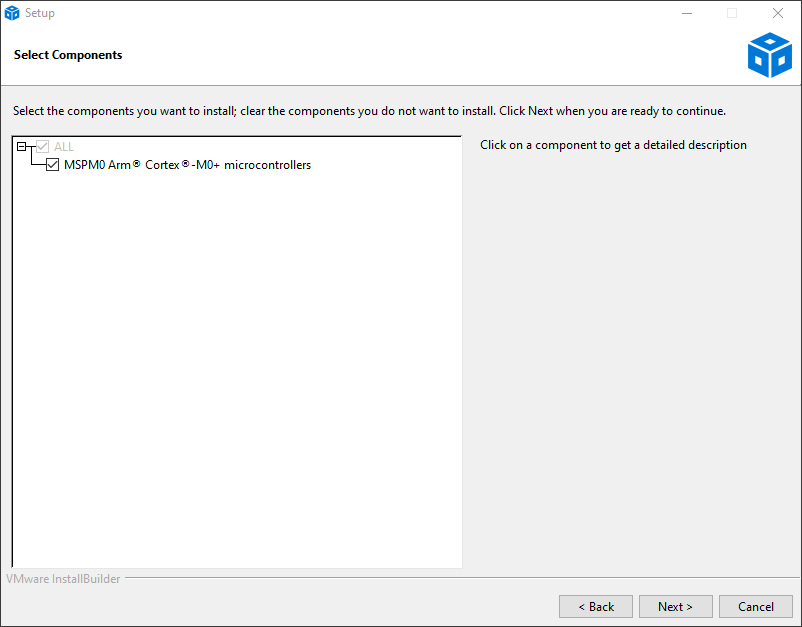3.1. Important Installation Information¶
3.1.1. Installation Types¶
Currently CCS Theia has a single installer package that includes core components. Additional device support, which can include Chip Support Packages, CGTs and SDKs can be installed once your device is selected (if applicable).
3.1.2. System Requirements¶
Each version of Code Composer Studio Theia describes its list of System Requirements. If your system does not meet these requirements you may experience poor performance, or the inability to run the application.
The System Requirements section in the Overview chapter has more information on the requirements for this release.
3.1.3. Security Software¶
During the installation of Code Composer Studio Theia there may be packages downloaded from the internet and installed. Some anti-virus and security software detects this and will block the installation. As a result it is recommended that such software be disabled during installation of Code Composer Studio Theia. This is not a requirement but if the installation fails it is recommended to try again with the security software disabled.
3.1.4. Permissions¶
Depending on what debug probes are selected during installation there will be device drivers that need to be installed on the system. In order to complete this step the appropriate permissions on the system will be required. On Linux this involves running an installation script as sudo at the end of the installation.
3.2. Installation Process¶
Overall the installation process is the same across Windows, Linux and macOS. Where there are differences this will be noted in the installation steps.
3.2.1. Download¶
The installation images for Code Composer Studio can be obtained form the below site:
3.2.2. Running the Installer¶
Note that most of the installers are provided inside archive files such as a zip file. It is necessary to extract the archive file before proceeding with installation.
For Linux users it is recommended to install as a normal user and not sudo/root.
3.2.2.1. Dependencies¶
The Code Composer Studio Theia installation is dependent on other software packages. For Windows and macOS users these packages will be installed automatically as part of the installation. For Linux users the installer will attempt to identify which packages are missing and display this list. See the System Check section below for more information.
3.2.3. Steps¶
3.2.3.1. License Agreement¶
The end user license agreement is displayed. The agreement can be printed if desired. The license agreement must be accepted to continue.
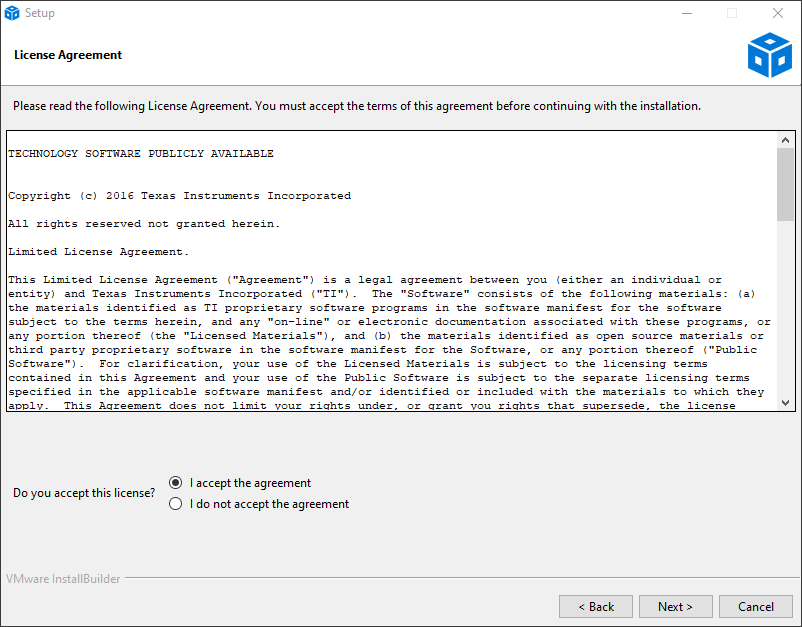
3.2.3.2. System Check¶
The installer will check the system to see if it meets the requirements for installation. Any issues that need to be addressed will be displayed. Disabling security software is recommended but optional.
Example on Windows host OS:
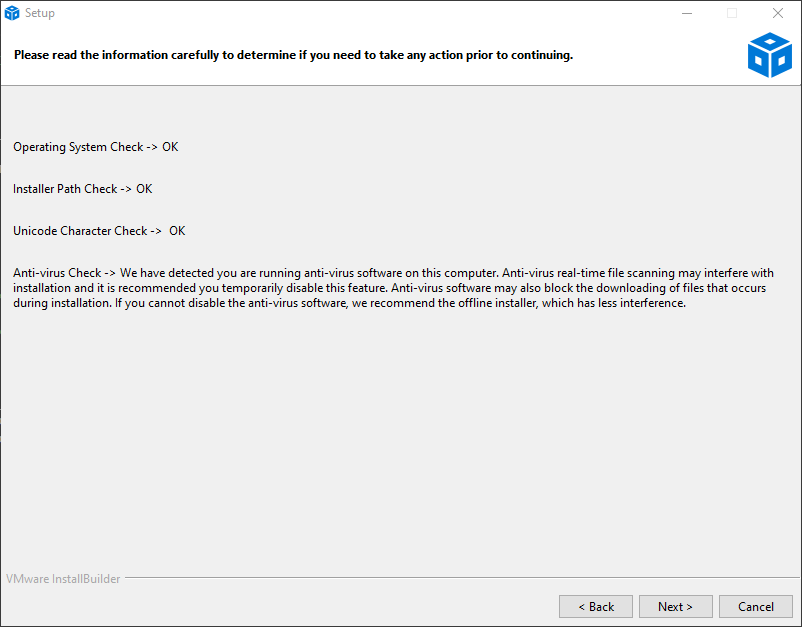
Example on new Ubuntu 22.04 LTS host OS:

Please exit the installer and resolve any missing dependencies before trying again.
Note
libc6-i386 is only required when trying to install additional older compilers that use a 32-bit installer. Otherwise this dependency can be ignored.
3.2.3.3. Installation Location¶
Choose a location to install Code Composer Studio Theia. This location must not already contain a Code Composer Studio or Code Composer Studio Theia installation. If multiple versions of Code Composer Studio or CCS Theia will be installed then it is recommended to install them in versioned folders.
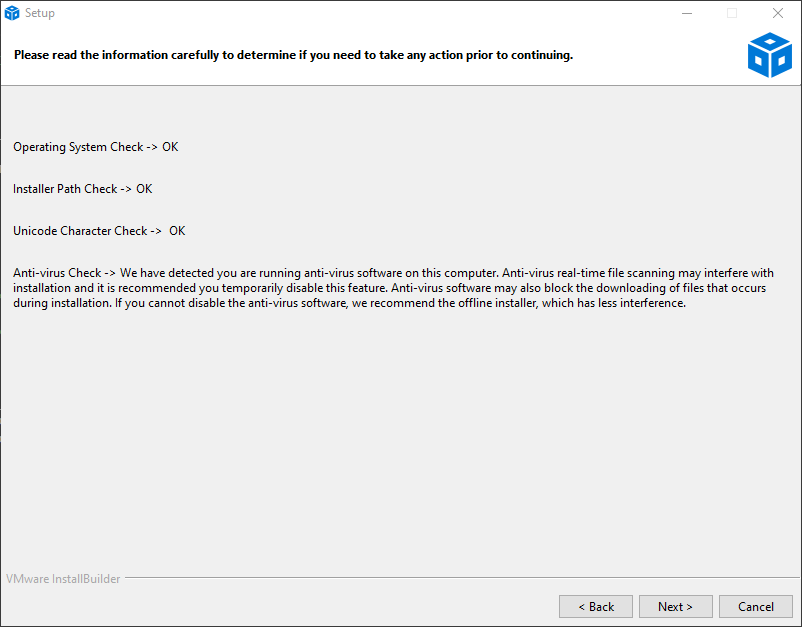
3.2.3.5. Progress¶
As the installation proceeds the progress screen will show what the installer is doing. Depending on how many device families were selected the installation may take a significant amount of time.
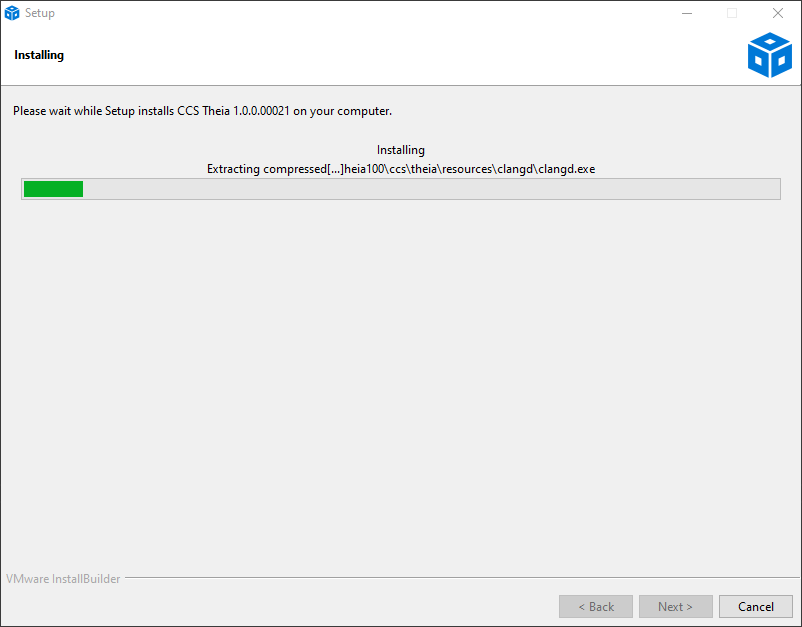
3.2.3.6. Completion¶
The last screen shown during installation is the successful completion screen. This screen provides options to launch Code Composer Studio Theia and to create a desktop shortcut.
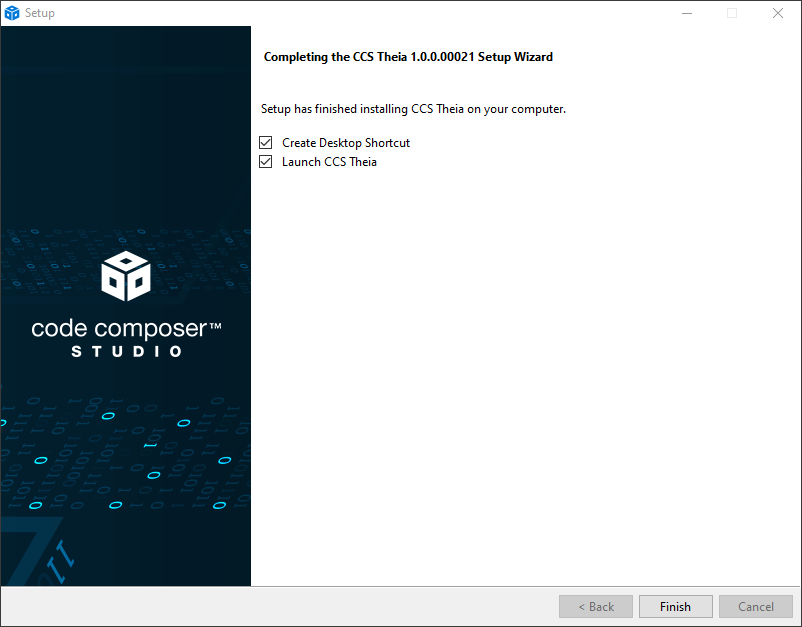
The dialog will look different on Linux hosts, with a additional message regarding an additional step needed to enable the drivers for the debug probes.

3.2.3.7. Post Installation Step (Linux Only)¶
If CCS Theia was installed as user, then it is necessary to run the driver install script after the installation is complete. Run <CCS_THEIA_INSTALL_DIR>/ccs/install_scripts/install_drivers.sh with sudo as instructed by the installer.

3.3. Uninstalling CCS¶
To uninstall CCS: exit CCS, navigate to <CCSInstallRoot>/ccs directory and run the uninstall_ccs executable.
To uninstall the entire installation (including other components like xdctools): delete the entire installation directory.
3.4. Updating CCS¶
To initiate an update check go to Help → Check for Updates... from the main CCS Theia menu. This will parse all the pre-configured update sites and display a list of available updates:

Each listed update will also show the Current version installed and the Latest version that is available with the update.
Select the updates that you want to install and click the Install button to continue. This will take you through the update process.