Migration Guide¶
Migrating from TI-OpenThread 0.95.00 to 1.00.00¶
In this guide we will take the doorlock example application from a built state
in the TI-OpenThread Stack version 0.95.00 to working with the
TI-OpenThread Stack version 1.00.00. The doorlock is a MTD example,
the migration will be very similar for FTD projects. I am showing off
migrating a ti-cgt toolchain example (ccs), the relevant information changes
for gcc will be called out.

Figure 76. Legacy 0.95.00 doorlock project
Warning
The doorlock example was choosen for it’s simple nature, and because it shows off the issues we faced porting from the previous stack to this one. This guide is by no means exhaustive, your application may use different APIs or expect different behavior.
Change the selected product¶
The first thing to check is that the new SimpleLink SDK is installed and that
CCS has discovered it. Open the CCS Preferences dialog by clicking Window
→ Preferences, then navigate to the products page by selecting Code
Composer Studio → Products. You should see the new SimpleLink SDK
recognized in the Installed products: pane as in
Figure 77. If CCS has not discovered your newly
installed product you can click Rediscover... or restart CCS to have it
scan again. If CCS does not discover the new SDK, you may not have installed it
correctly.
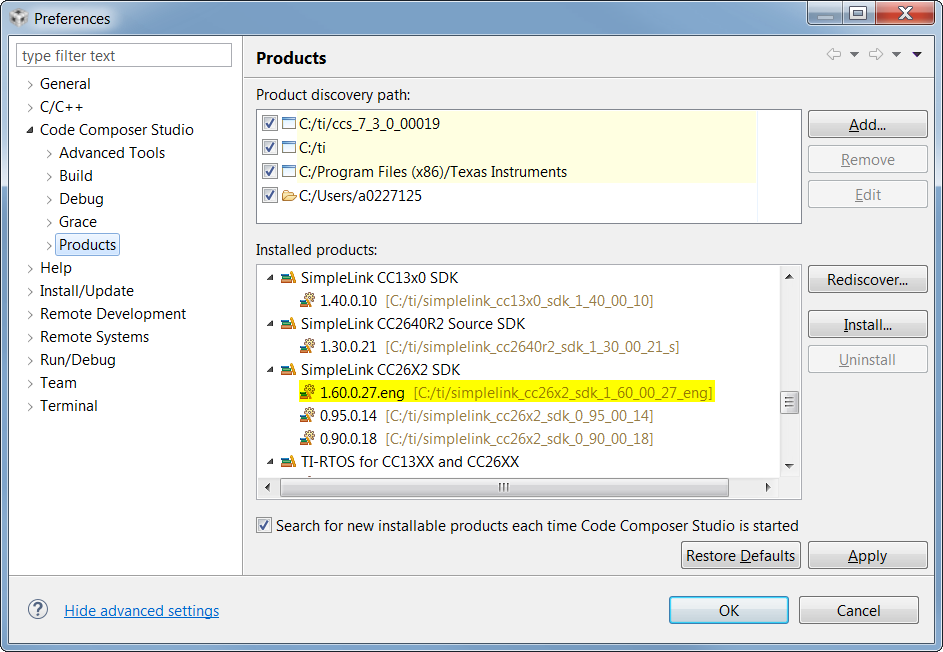
Figure 77. Legacy 0.95.00 doorlock project
Note
Here I have installed an engineering version of the SDK, your version will be the released version. This will work exactly the same as the one I have installed.
Right click on your project in the project explorer and select Properties
to open up the Properties dialog for that project. I have opened the doorlock
project’s properties in Figure 78. In the Properties
dialog, navigate to the General page and select the Products tab. From
there change the selected SimpleLink SDK version to your newly installed SDK.
Once you click OK, CCS will rewrite the SDK base variable from the old SDK
to the new SDK.
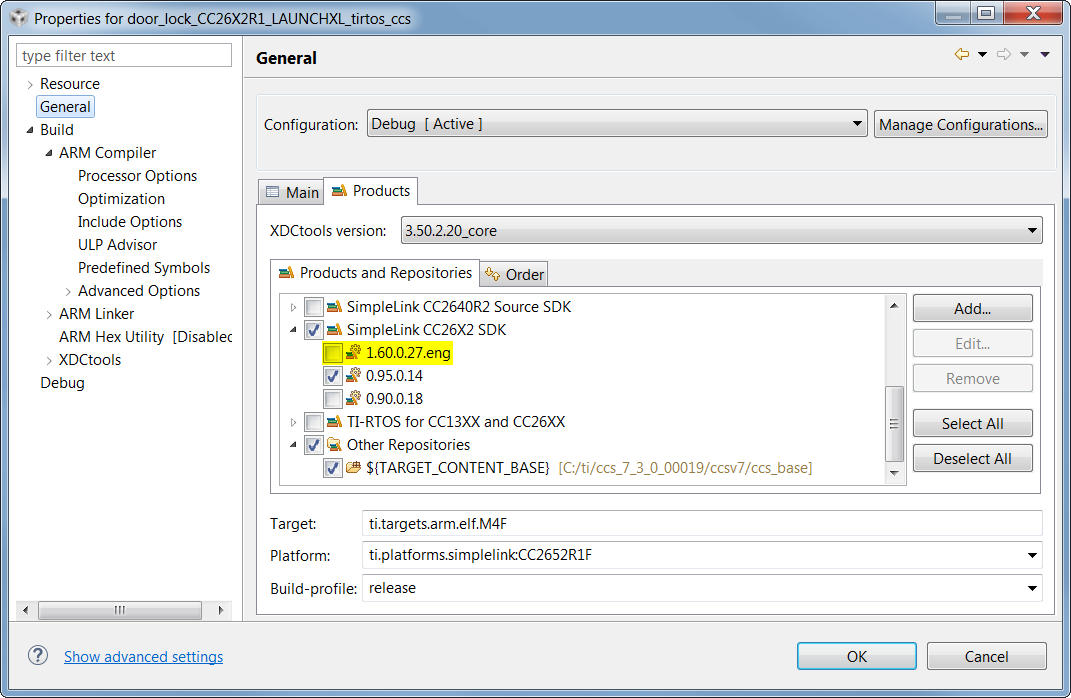
Figure 78. Changing the selected SimpleLink SDK version
Repeat this process for each of the projects in your Project Explorer.
Note
This will rewrite the base that the OpenThread projects use to find the OpenThread source code. If you have made any modification to the OpenThread source code you will have to manually port those changes from the old SDK to the new SDK.
Clean all the projects¶
These projects were originally built with the old SDK source. We need to make
sure that no built content is accidentally left over from the old SDK. Select
Project → Clean... to open the Clean dialog. Make sure that the
Clean all projects radio button is selected and that the Start a build
immediately checkbox is unchecked. Then click OK to begin cleaning all
the projects in your workspace.
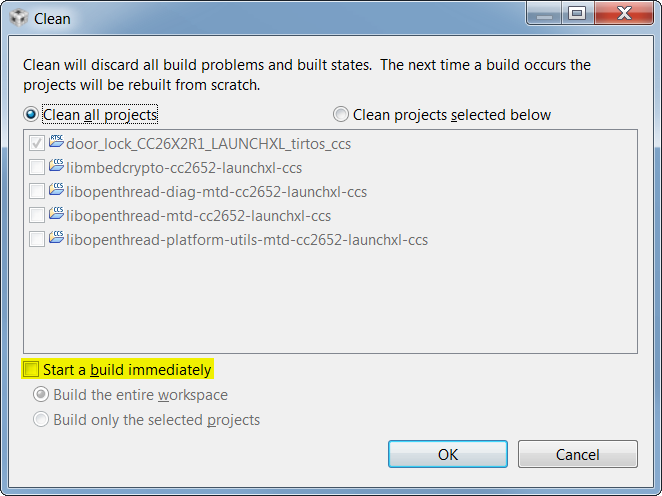
Figure 79. Clean all CCS projects
Build and find errors¶
Now that you have migrated your projects to point to the new SDK root, try building. This will most likely end in error as seen in Figure 80. Now we’ve got our work cut out for us.
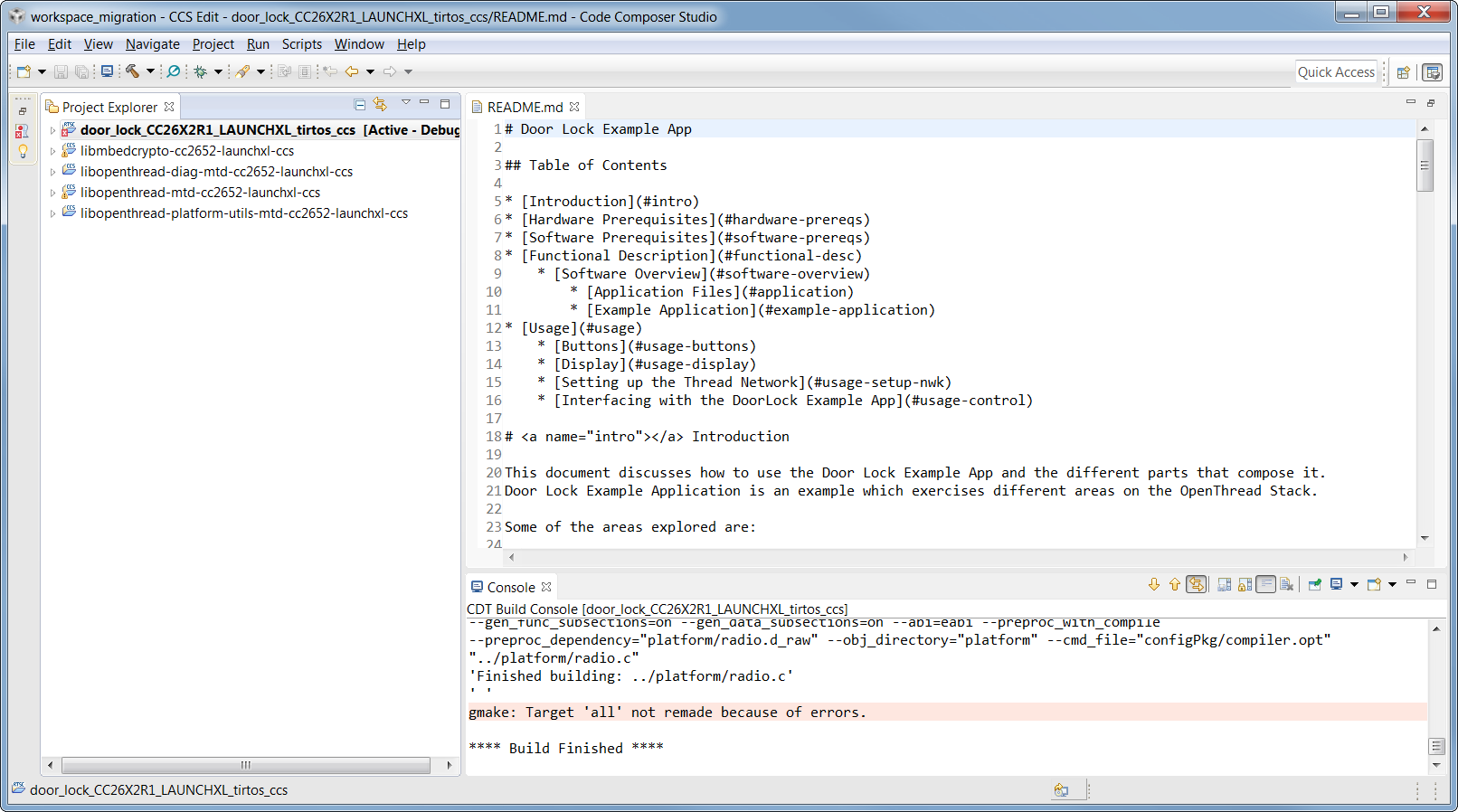
Figure 80. Build and find the errors
Posix errors¶
Most of the errors we face on our first build are definitions of Posix headers and types. This can be seen in Figure 81.
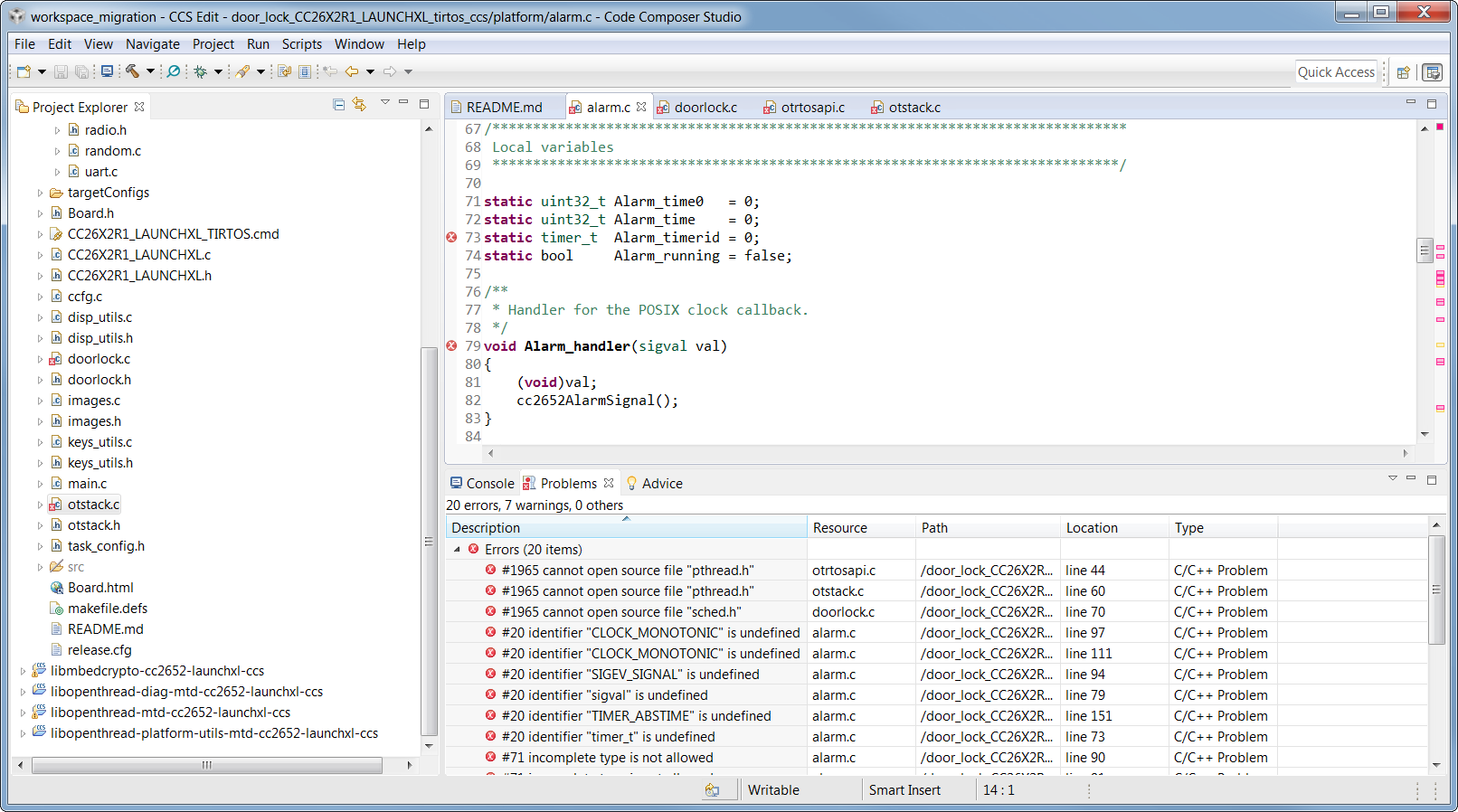
Figure 81. Posix errors
These errors are caused by a change in how TI-RTOS treats Posix headers. This
can be seen in the Upgrade an Compatibility section of the
simplelink_mcu_sdk release notes. In the TI-RTOS config file
release.cfg we must change the Posix configuration.
From:
var Settings = xdc.useModule('ti.sysbios.posix.Settings');
Settings.supportsMutexPriority = true;
To:
var Settings = xdc.useModule('ti.posix.tirtos.Settings');
Settings.enableMutexPriority = true;
It is also necessary to change the Posix include paths.
From:
TIRTOS: <SDK_INSTALL_DIR>/kernel/tirtos/packages/ti/sysbios/posix
FreeRTOS: <SDK_INSTALL_DIR>/kernel/freertos/posix
To:
CCS Compiler: <SDK_INSTALL_DIR>/source/ti/posix/ccs
GCC Compiler: <SDK_INSTALL_DIR>/source/ti/posix/gcc
IAR Compiler: <SDK_INSTALL_DIR>/source/ti/posix/iar
Right click on the project that uses Posix and select Properties to open up
the properties dialog. Then navigate to the Include Options page by selecting
Build → ARM Compiler → Include Options. Then change the
posix include path as seen in Figure 82.
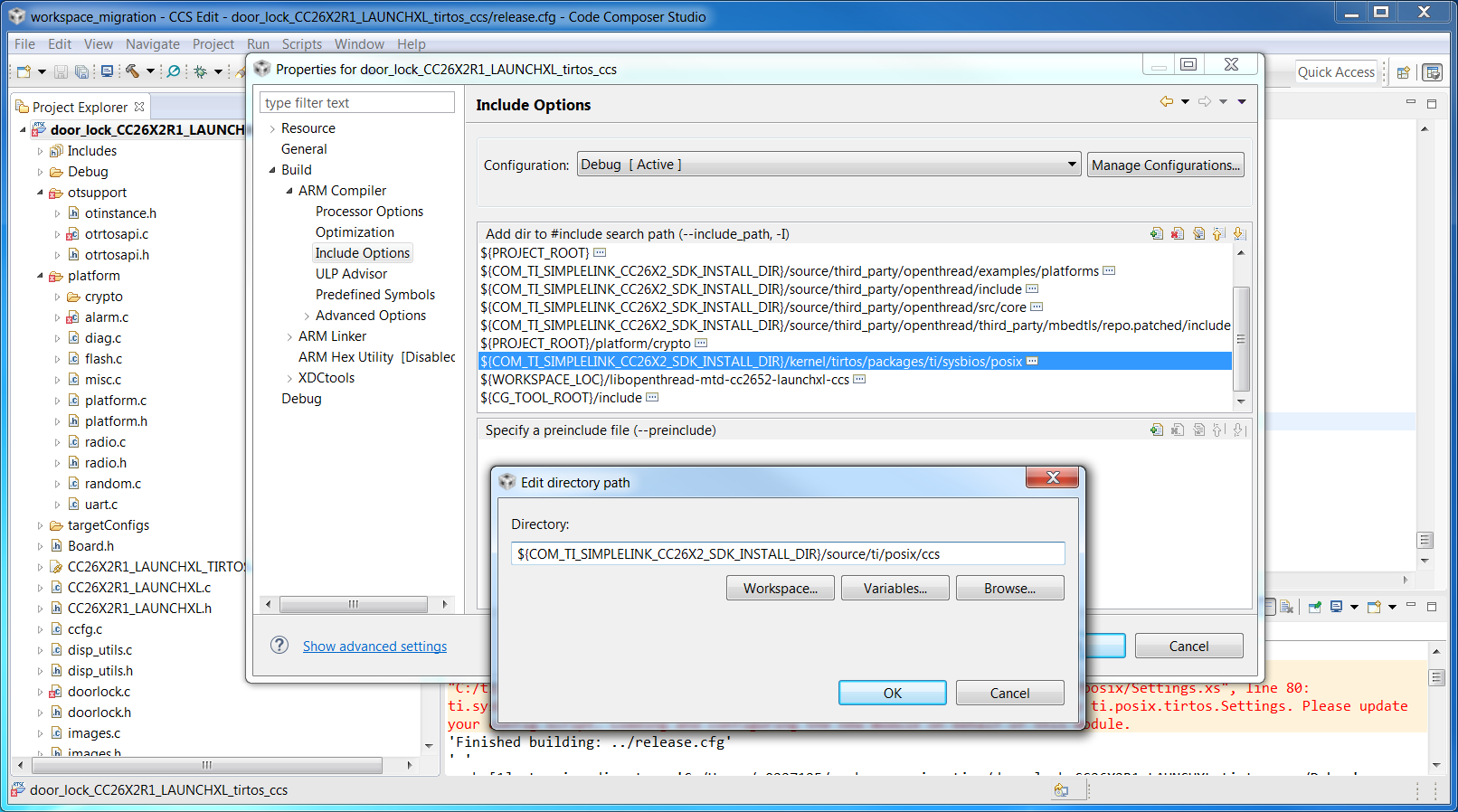
Figure 82. Change Posix includes
Deprecated OpenThread APIs¶
Trying to build after fixing the Posix include paths will result in the errors seen in Figure 83.
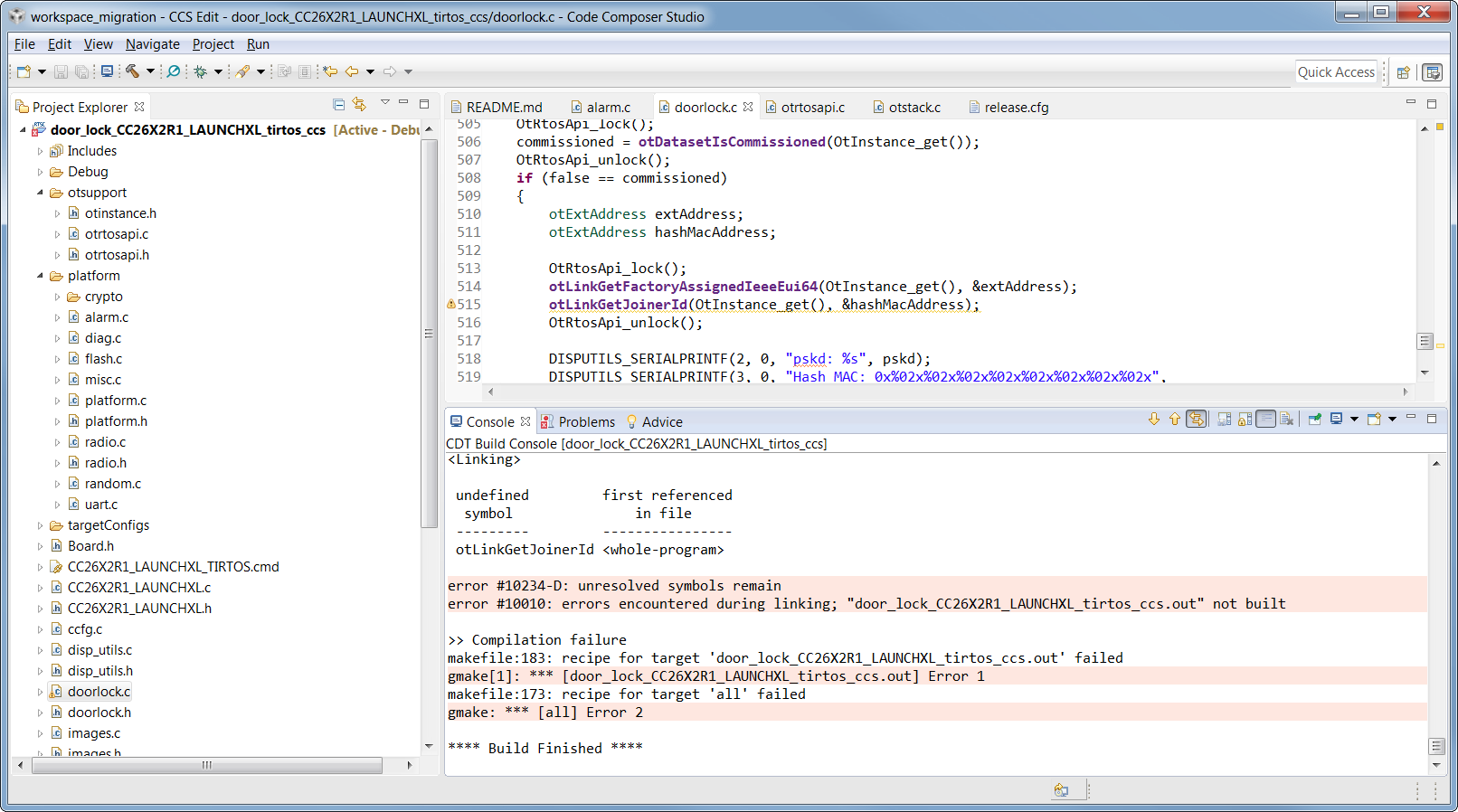
Figure 83. otLinkGetJoinerId has been removed
OpenThread removed the API to query the HashMacAddr value. This was because the commissioning process was updated to use the EUI64 instead. For our purposes, it is enough to remove the uses of the API; your application may need to be updated to work around this change.
Warning
These are the only APIs that were deprecated in our example applications. Functionality may have changed between versions of OpenThread, check the difference and changelog on github.com/openthread/openthread.
OpenThread config changes¶
The OpenThread configuration headers are copied into the repository, make sure to check the difference between your workspace’s configuration files and the ones in a freshly imported project.
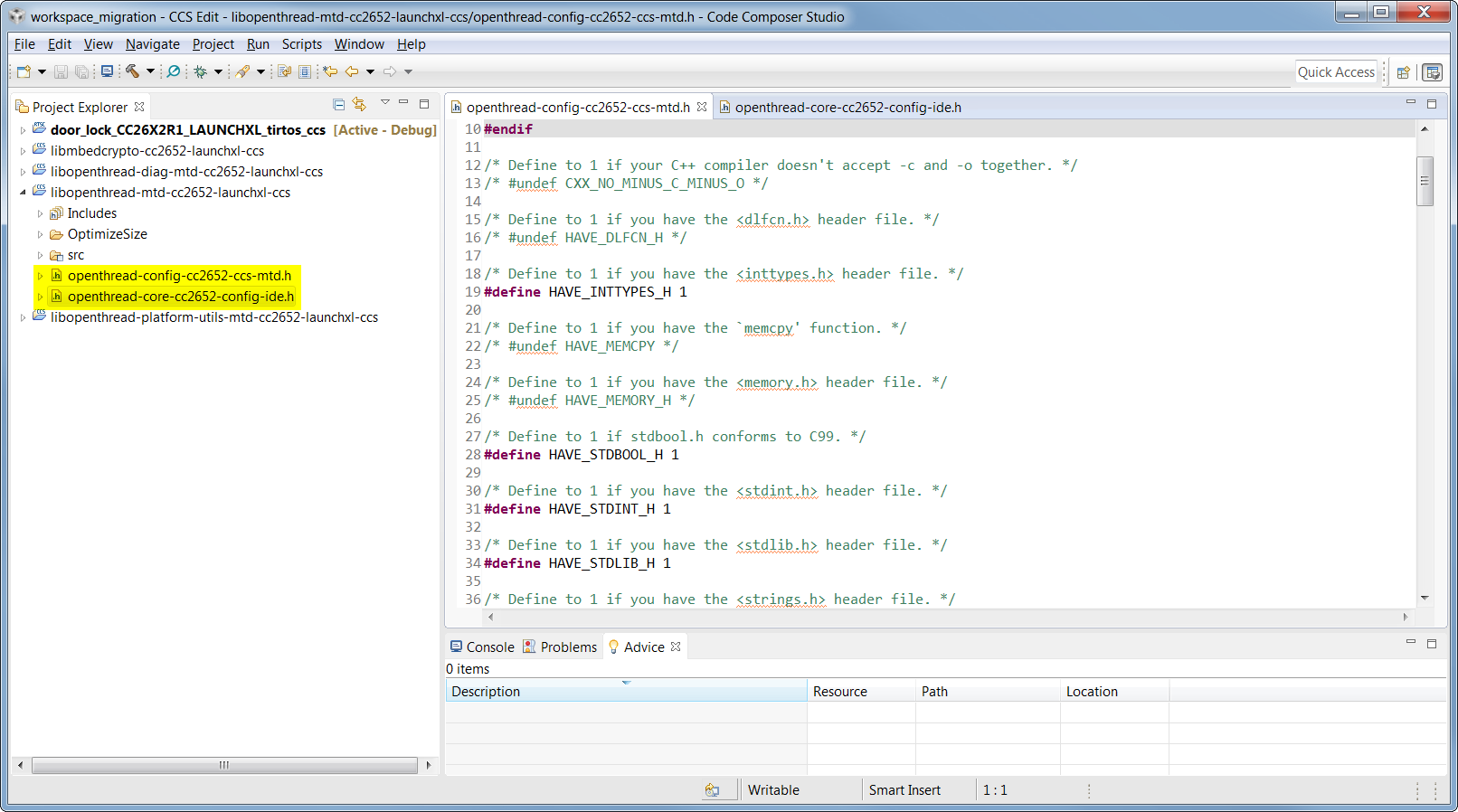
Figure 84. Workspace configuration files
