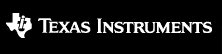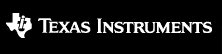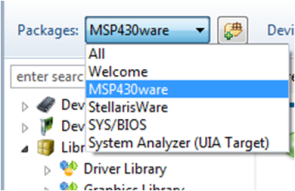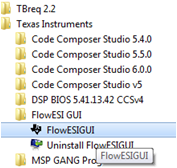FlowESI GUI 1_20_00_00
Release Notes
Document Revision: 052015.1025
This document is divided into the following sections:
What's New
1_20_00_00
- Add support for Apple OS X, and Linux OS
- Support for code generation for up to three LC sensors in EasyMode
- Tool allows generation of Full CCS projects
- Tool allows generation of only ESIconfiguration files
Revision_History
No revision history. This is the first release of FlowESI GUI.
As part of MSP430Ware installation
Generally FlowESI GUI is installed as part of MSP430ware.
After installing MSP430Ware restart Code Composer Studio. To launch the FlowESI GUI:
- Open TI Resource Explorer (View-->TI Resource Explorer). Under packages select "MSP430Ware".
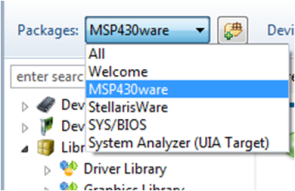
- Expand Development Tools and select FlowESI GUI.

- Finally, click on "Launch FlowESI GUI".

FlowESI GUI standalone installation
- Download FlowESI GUI installer
- Run the installer FlowESIGUI_x_xx_xx_xx_setup.exe
- Follow installer instructions
- To launch tool. Go to Start Menu --> All Programs --> Texas Instruments --> FlowESI GUI --> FlowESI GUI
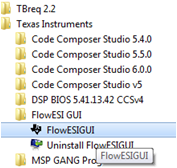
Device Support
The following families of devices are supported in this release of FlowESI GUI :
-
FlowESI GUI:
-
Supported Operating System:
- Windows 7, 8
- Apple OS X
- Linux OS
-
Java 1.6 or later. Click here to go to Java Download Page.
-
Full project generated by FlowESI GUI and ESI configuration files:
-
Code Composer Studio (CCS)v6.0 or later
-
IAR Embedded Workbench for MSP430 IDE 6.10.2
This release is an GA version.
This is build 1_20_00_00 of FlowESI GUI.
Additional Resources
For more information, visit www.ti.com.