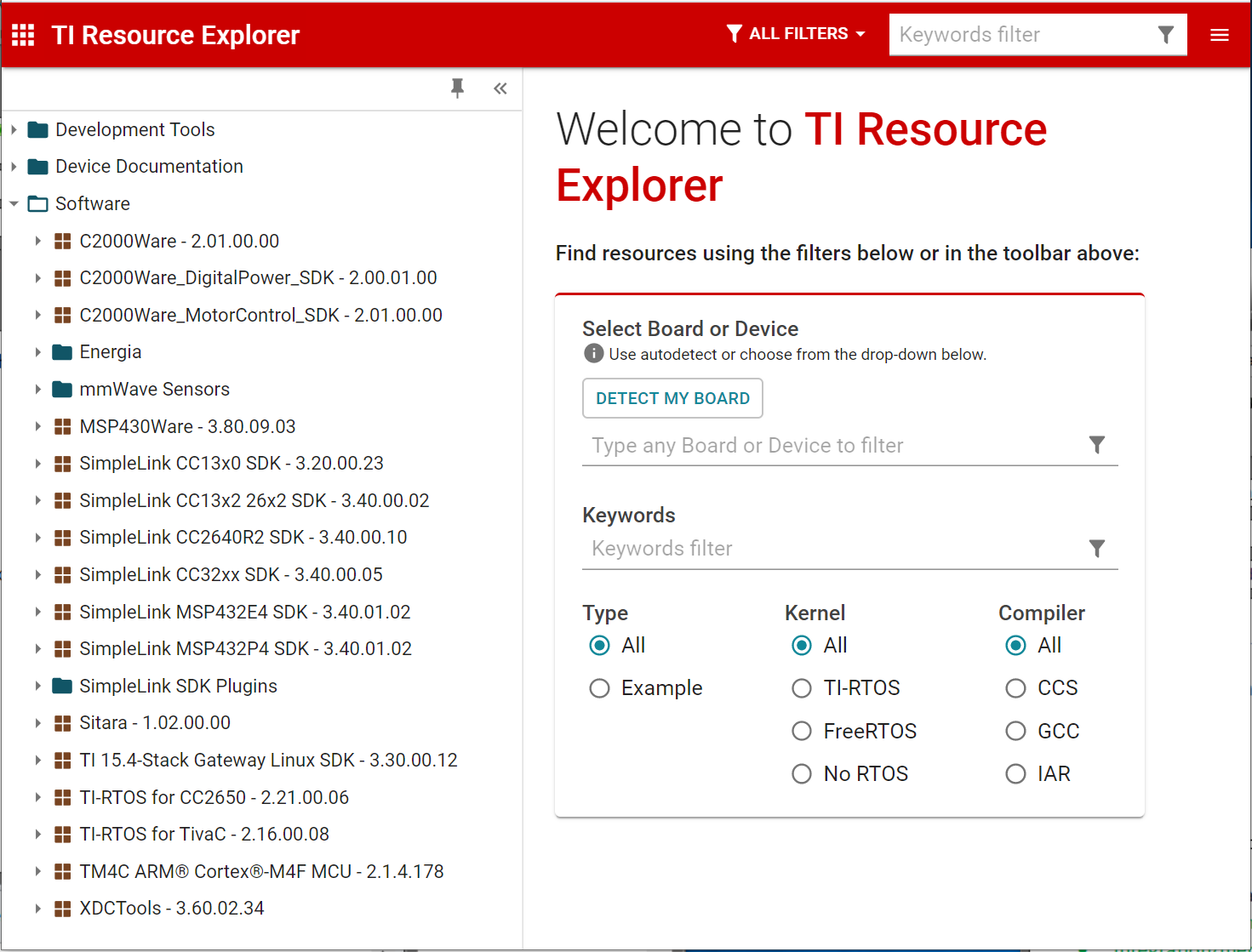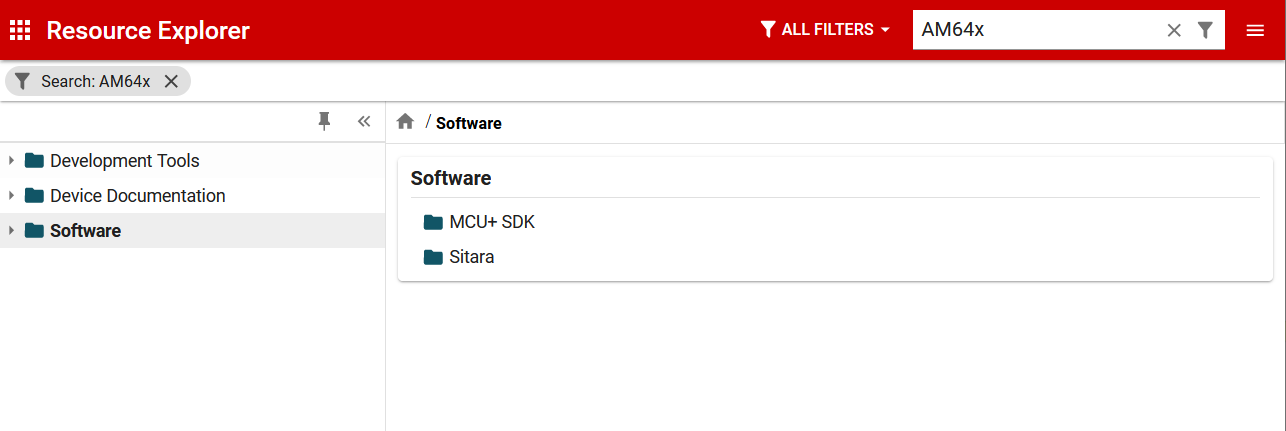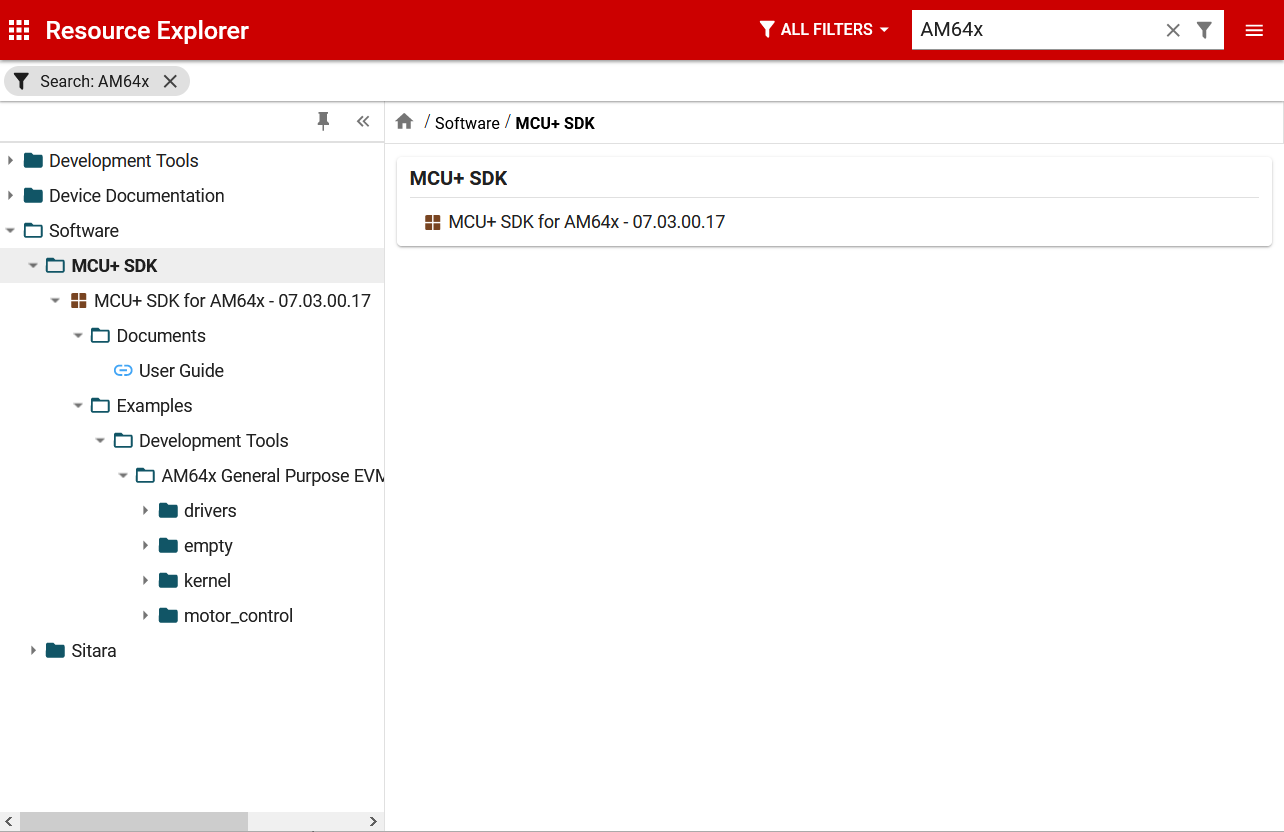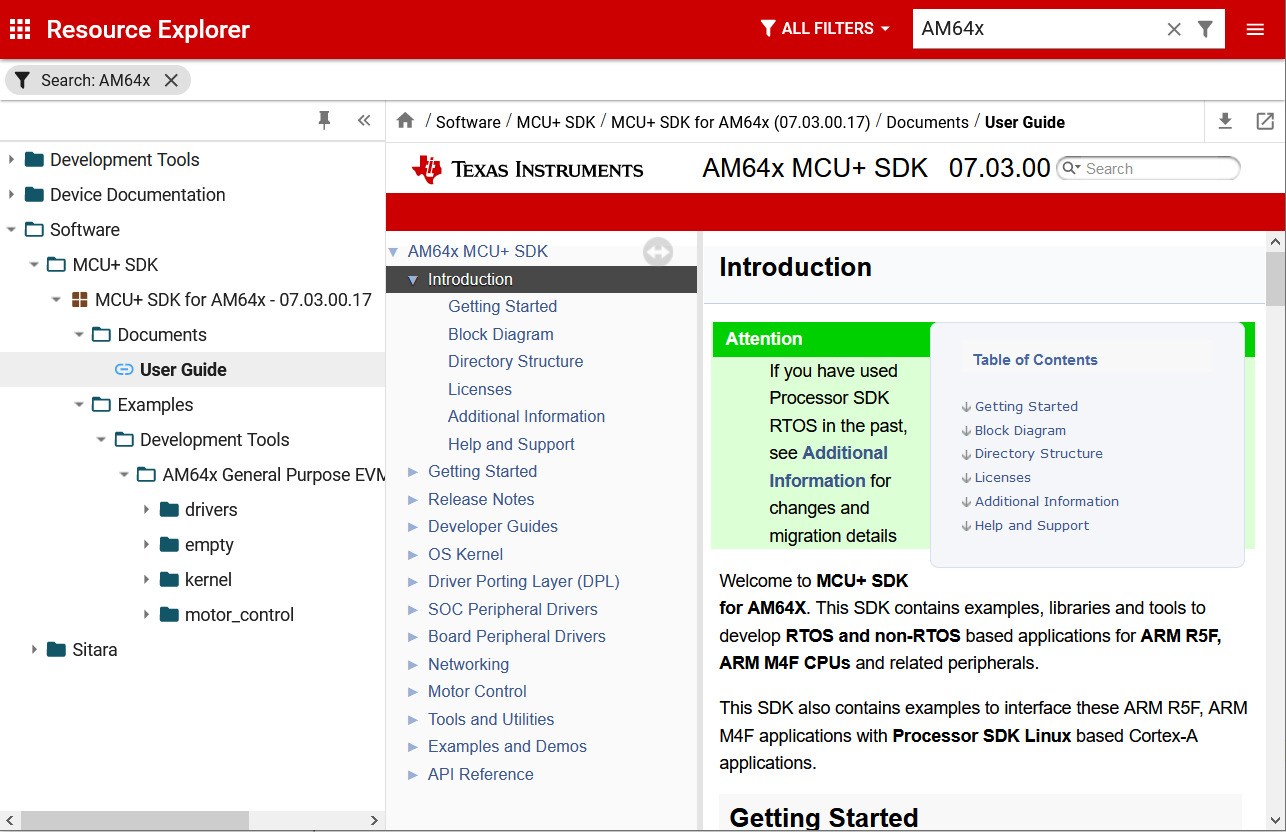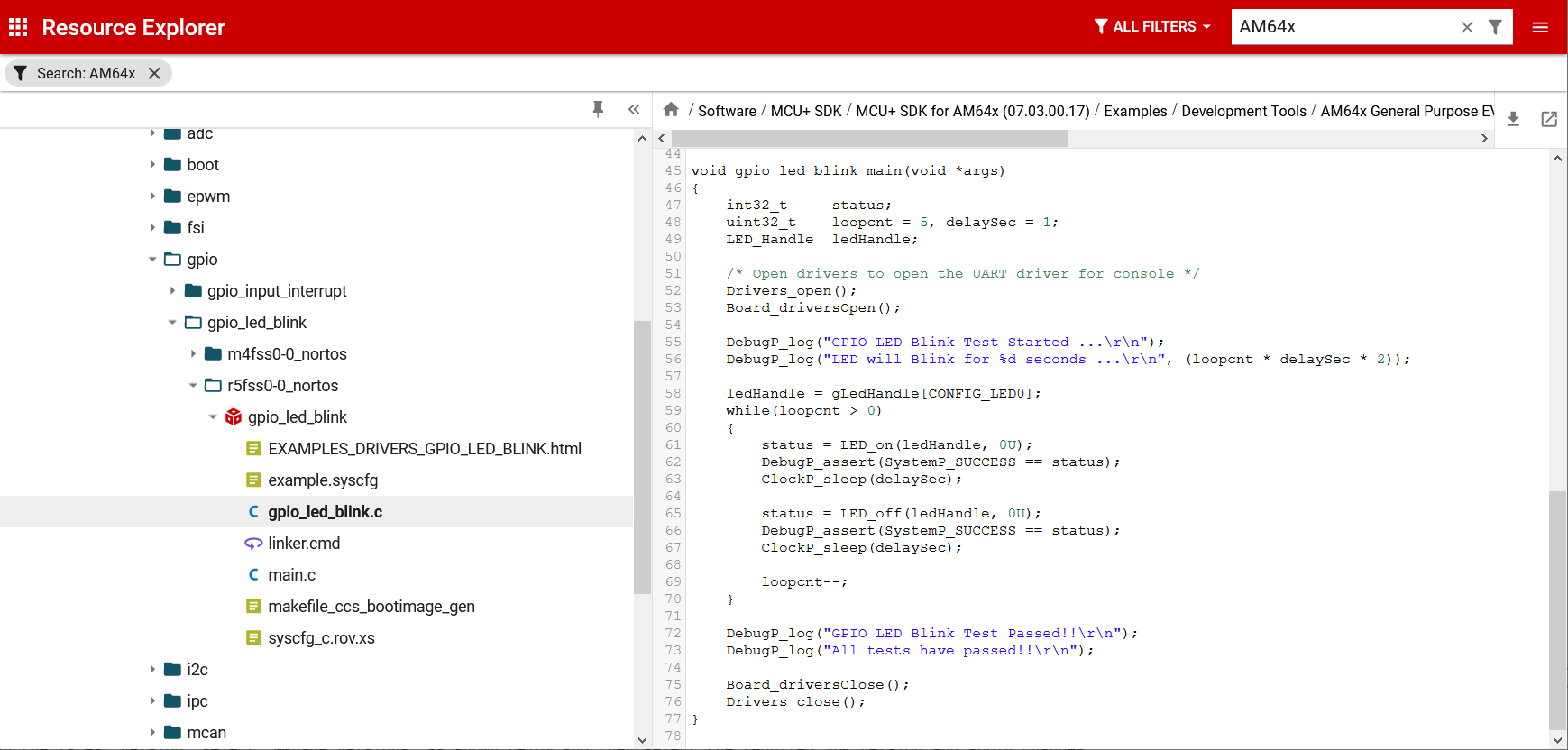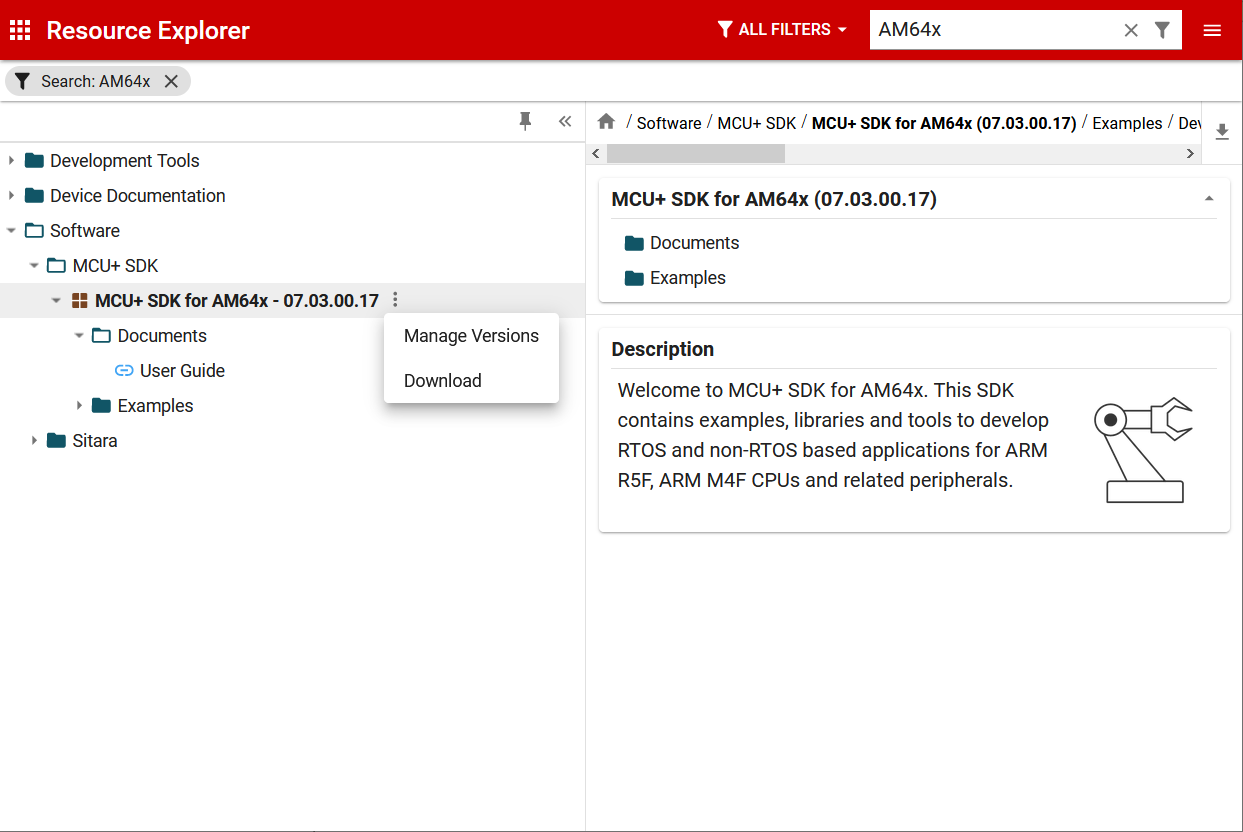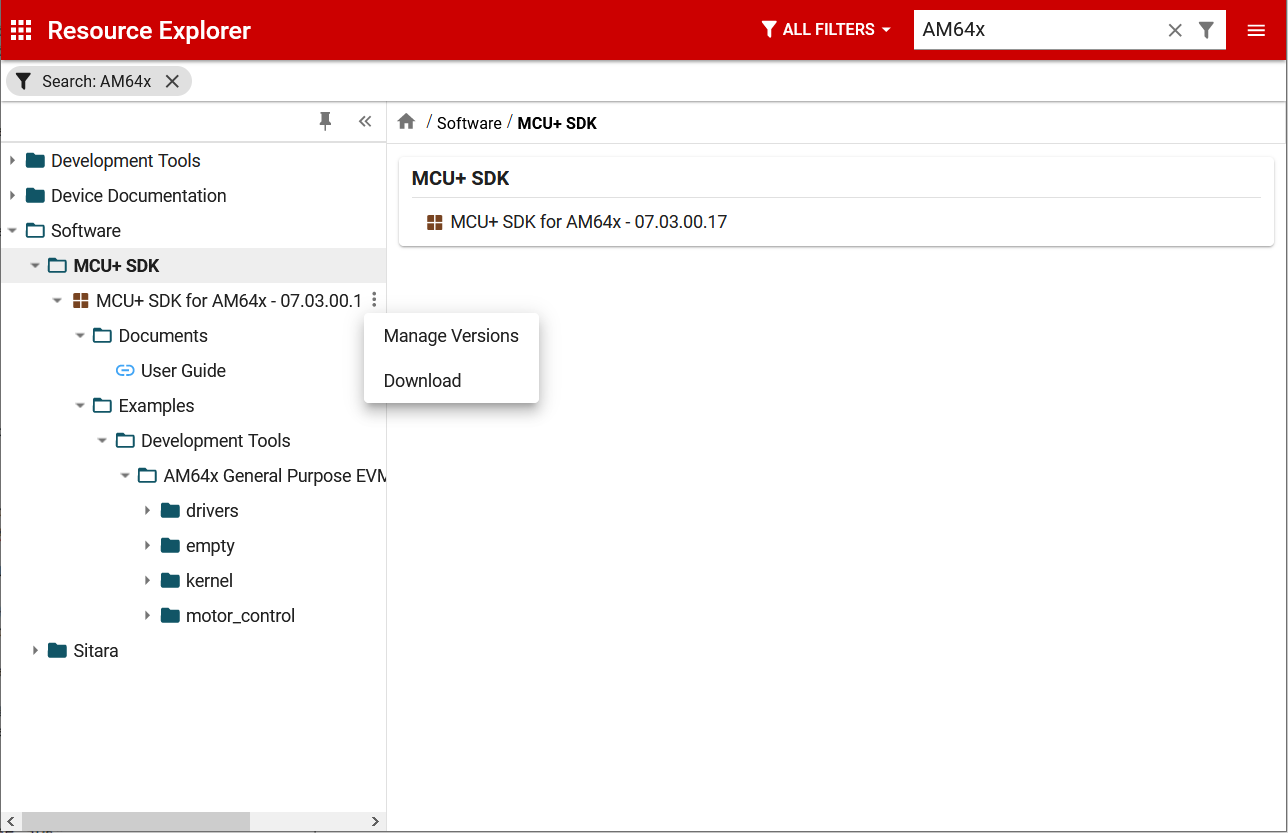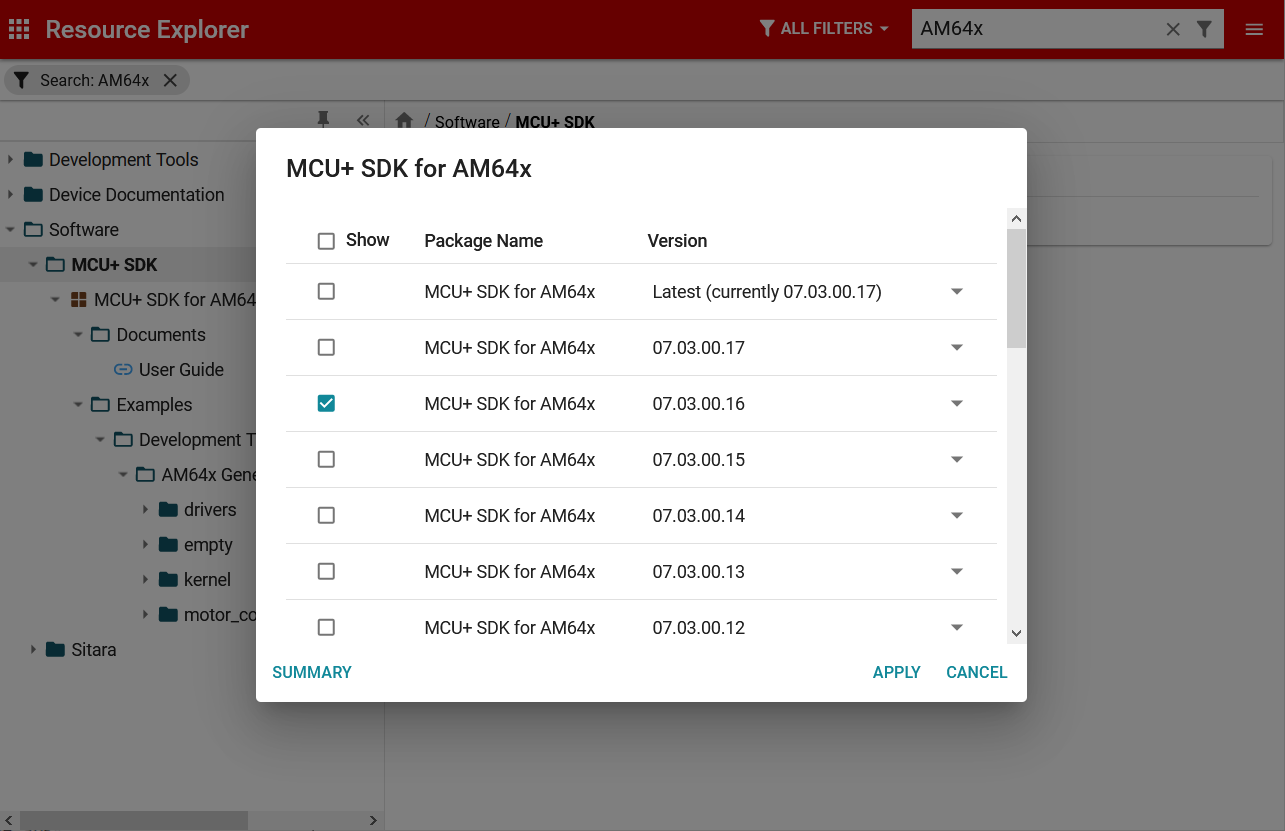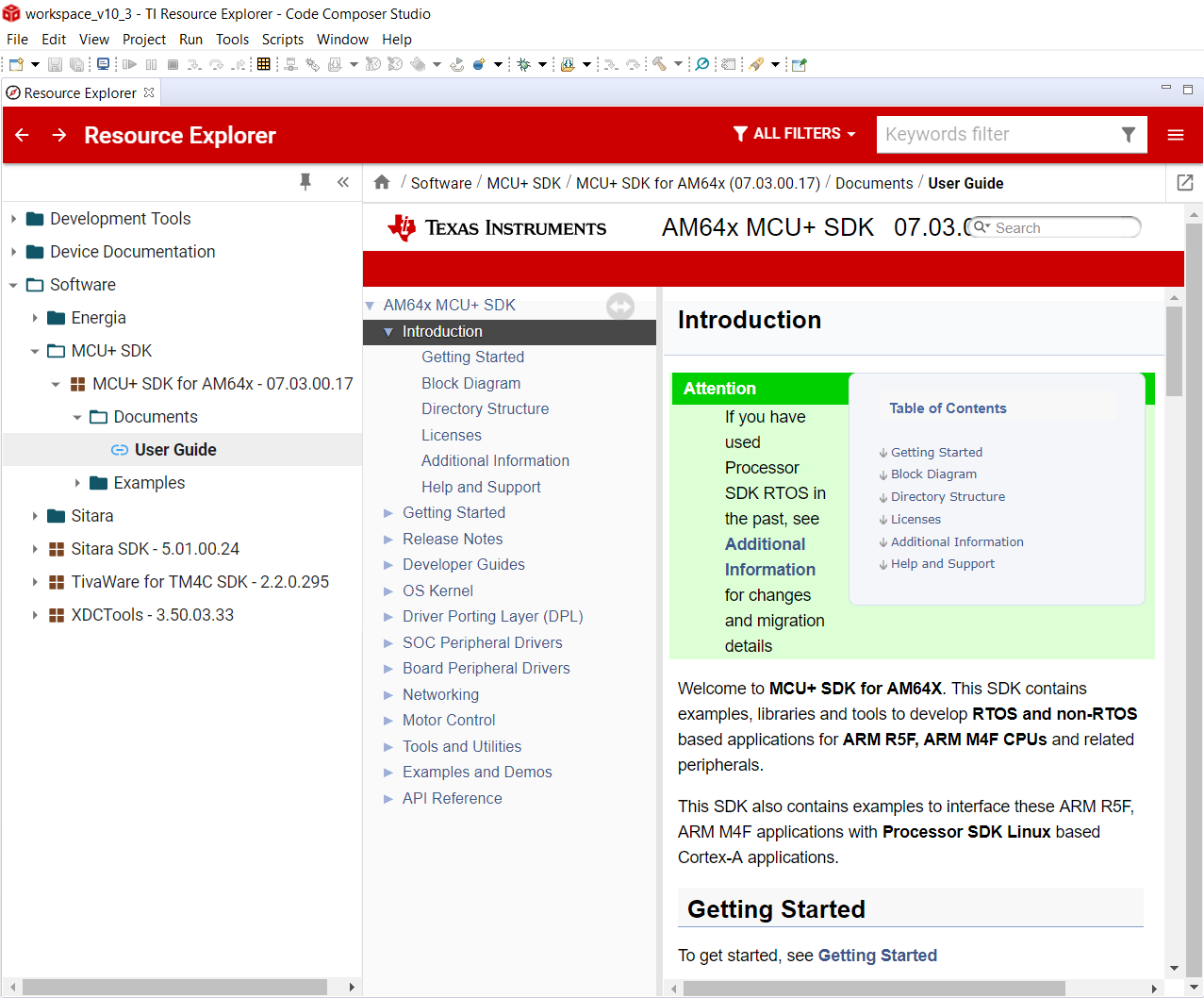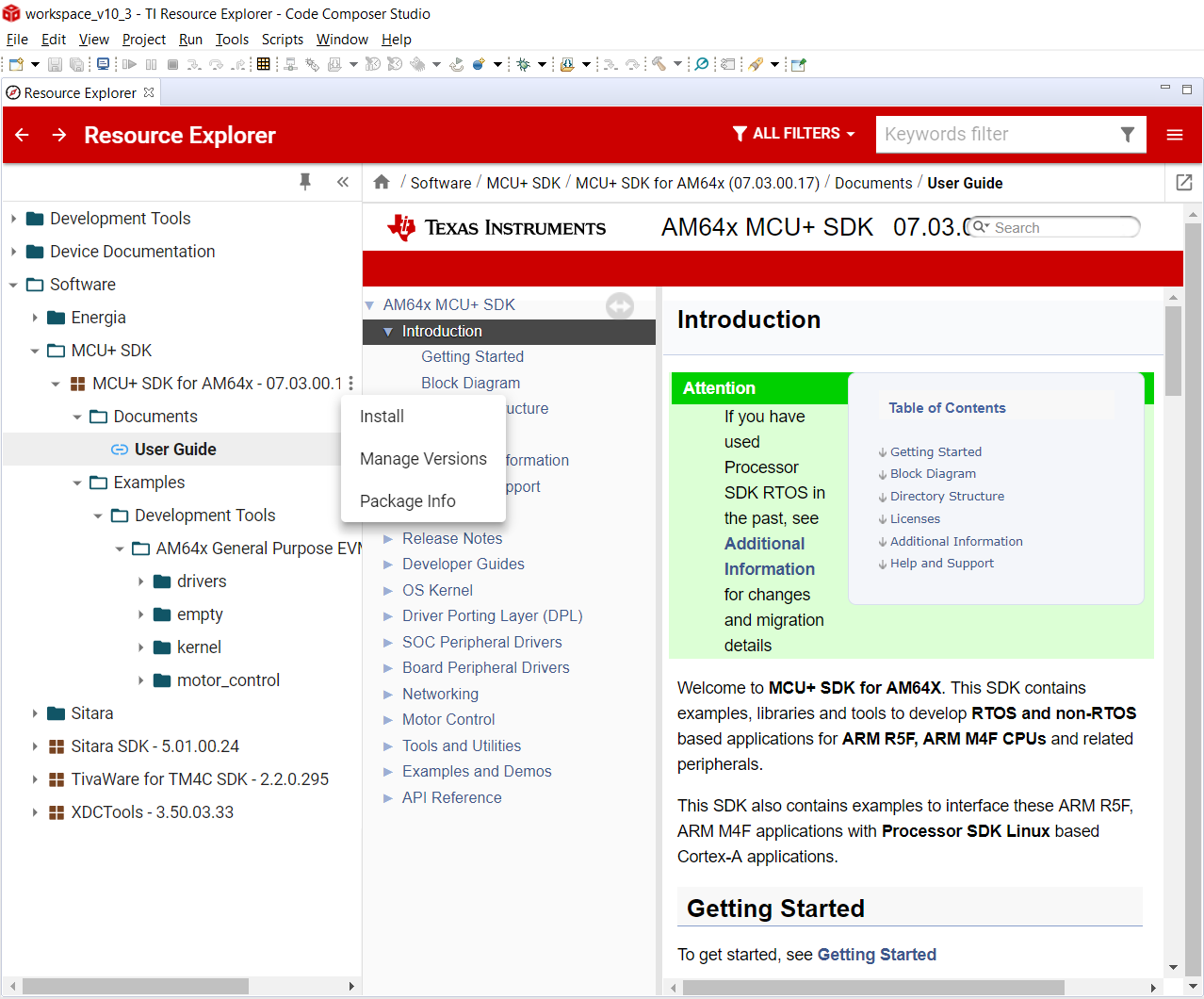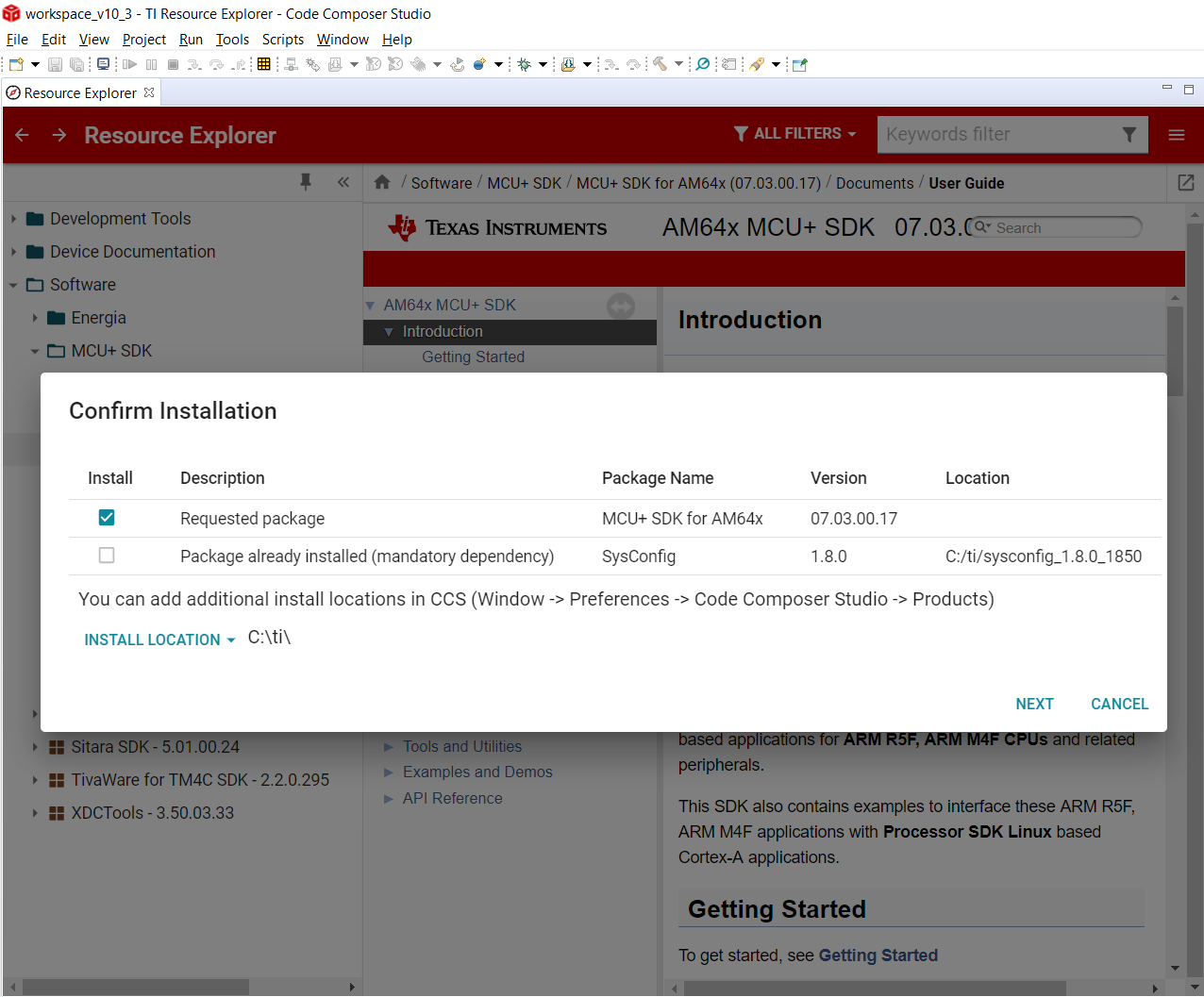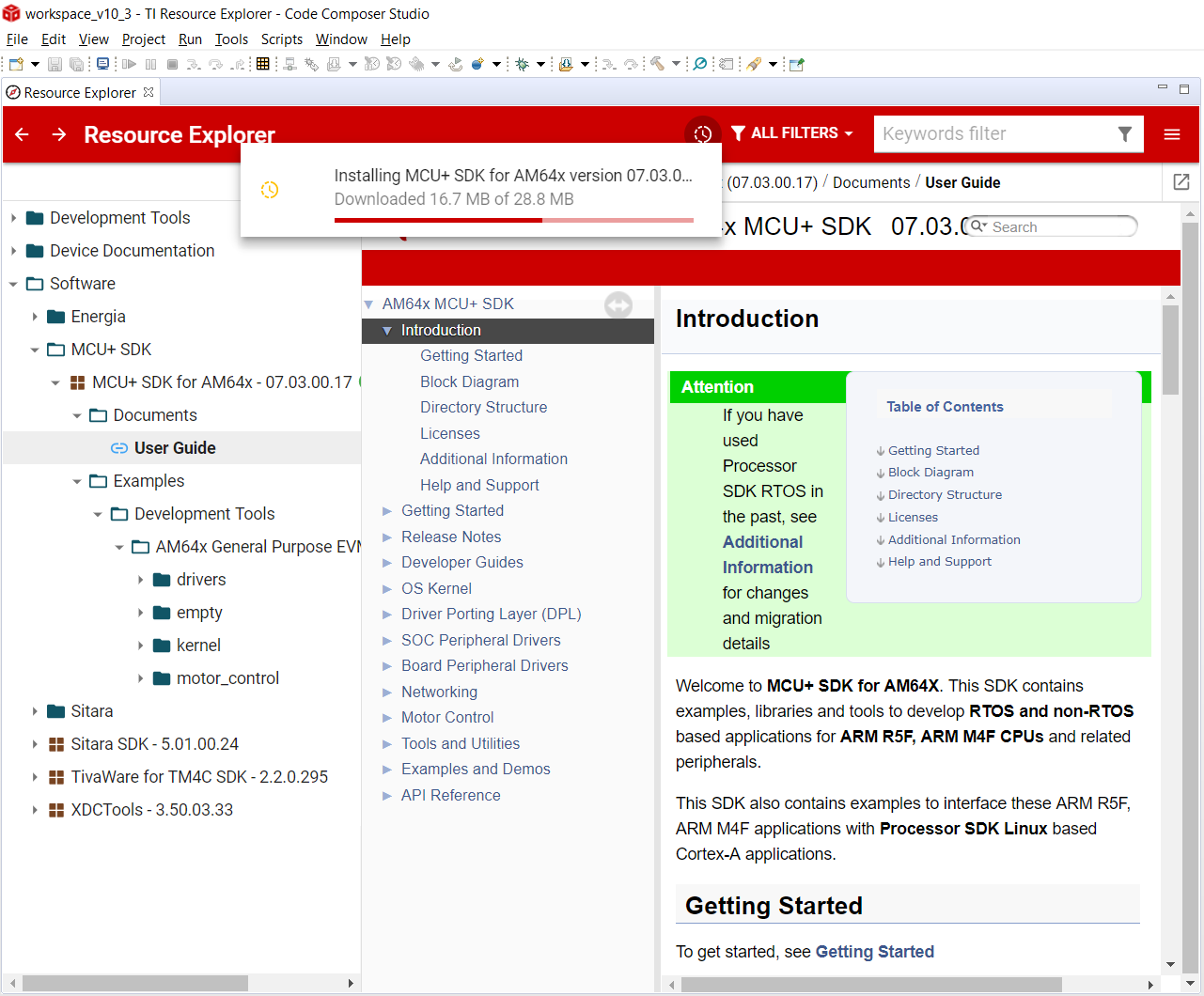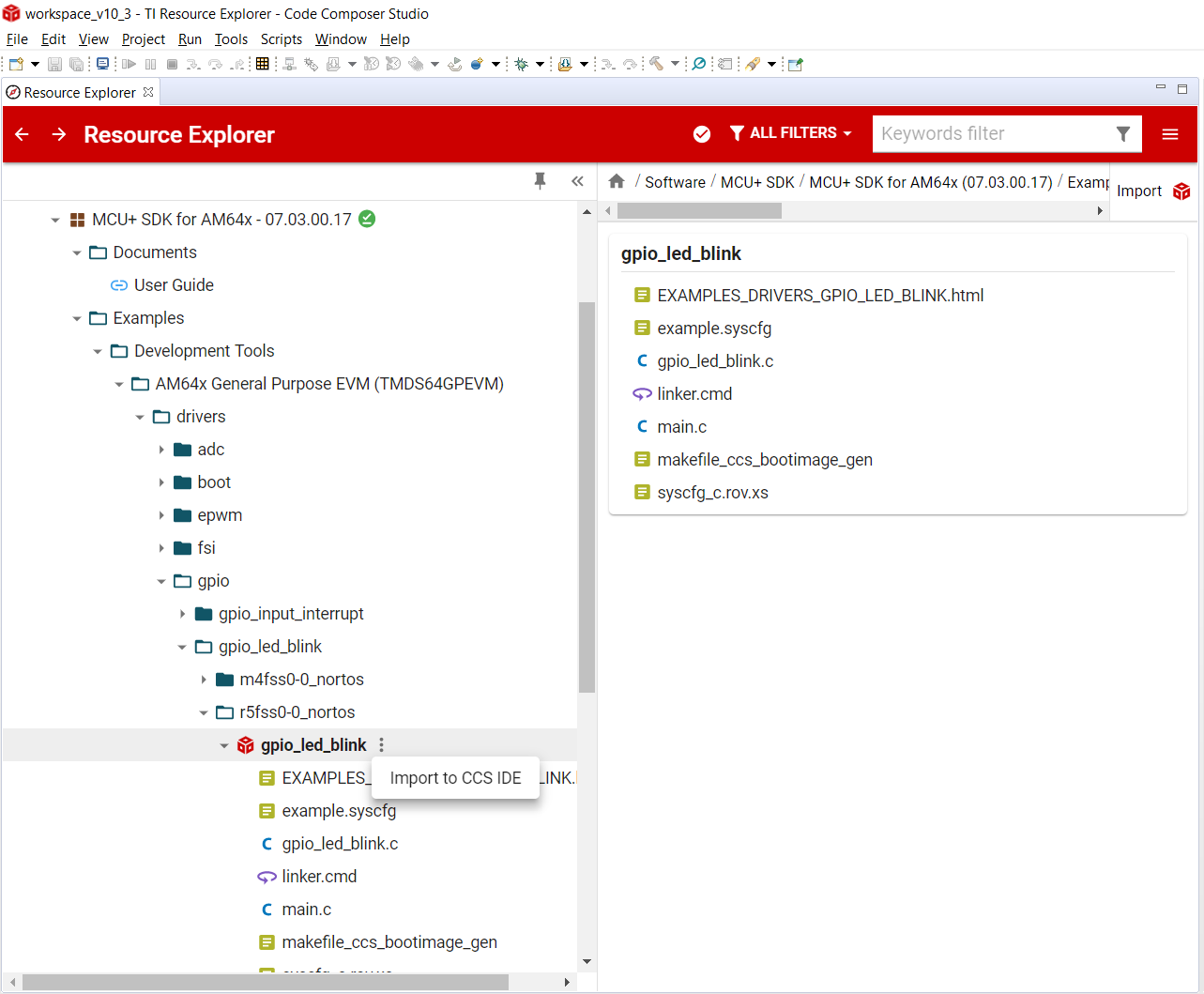- Note
- The steps on this page show screen shots and description based on Windows. However the steps in Linux would remain the same, unless mentioned otherwise.
-
The screen shots shown on this page are for AM64x MCU+ SDK v7.3.0. You would see your specific SOC and SDK version that is installed. However the instructions and steps mentioned remain the same, unless mentioned otherwise.
Introduction
TI Resource Explorer (TIREX) is a TI tool for hosting and exploring TI packages like
- SDK examples and documentation
- Device manual, datasheet and errata
- Other development tools
The TIREX packages are posted on a TI Cloud Server where they can be searched, browsed, read, downloaded, installed and/or imported to CCS Cloud IDE in a browser or through CCS Desktop.
This section explains,
- How to use TIREX
- Usage through Browser
- Usage through CCS Desktop
- Steps to download and install SDK using TIREX
- Import examples/projects to CCS from TIREX
Once the CCS project is imported, the steps to build and run the example remains same as regular SDK example build. Follow the steps as given in Using SDK with CCS Projects to build and run the examples through CCS.
Using TI Resource Explorer from Browser
- Note
Import to CCS Cloud IDE feature is not yet supported for SDK examples
- To use TIREX from browser
- Typical TIREX landing page will look like below
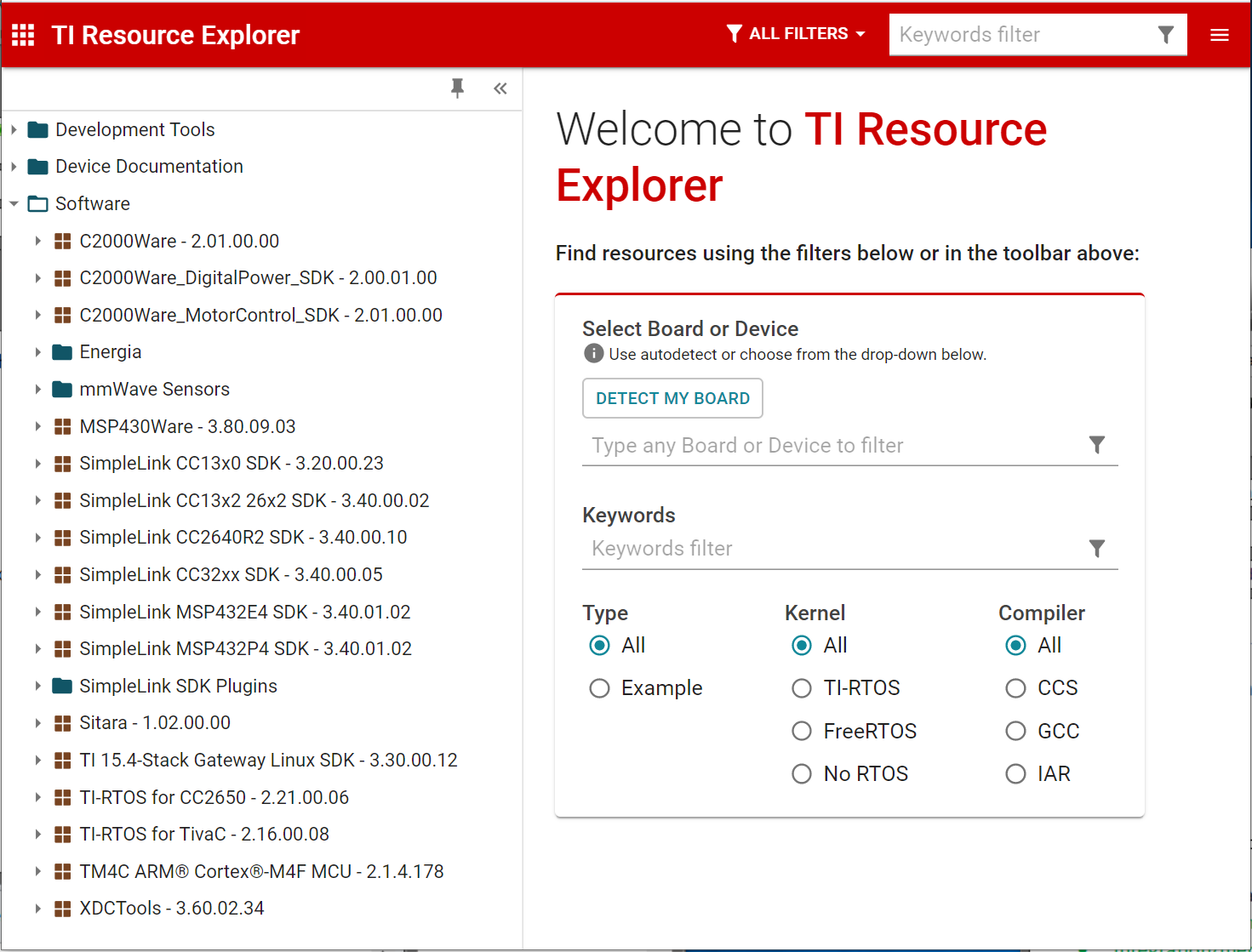
TIREX Landing Page
- Use
ALL FILTERS tab and enter the device name - say AM64X. This lists the MCU+SDK and the device documentation
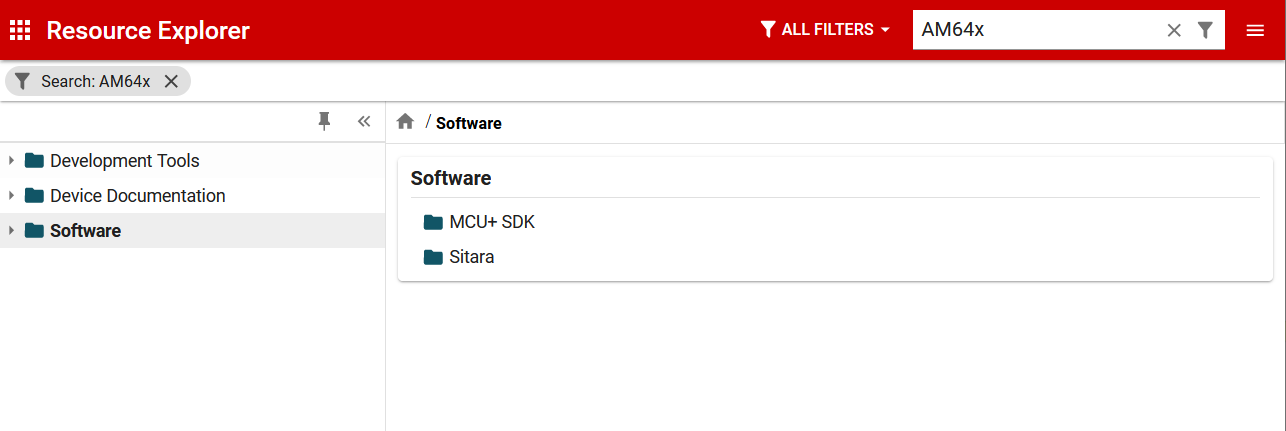
TIREX Device Search
- Select MCU+SDK and it should show the latest SDK version. Now one can use this to explore various examples and documentation in the SDK
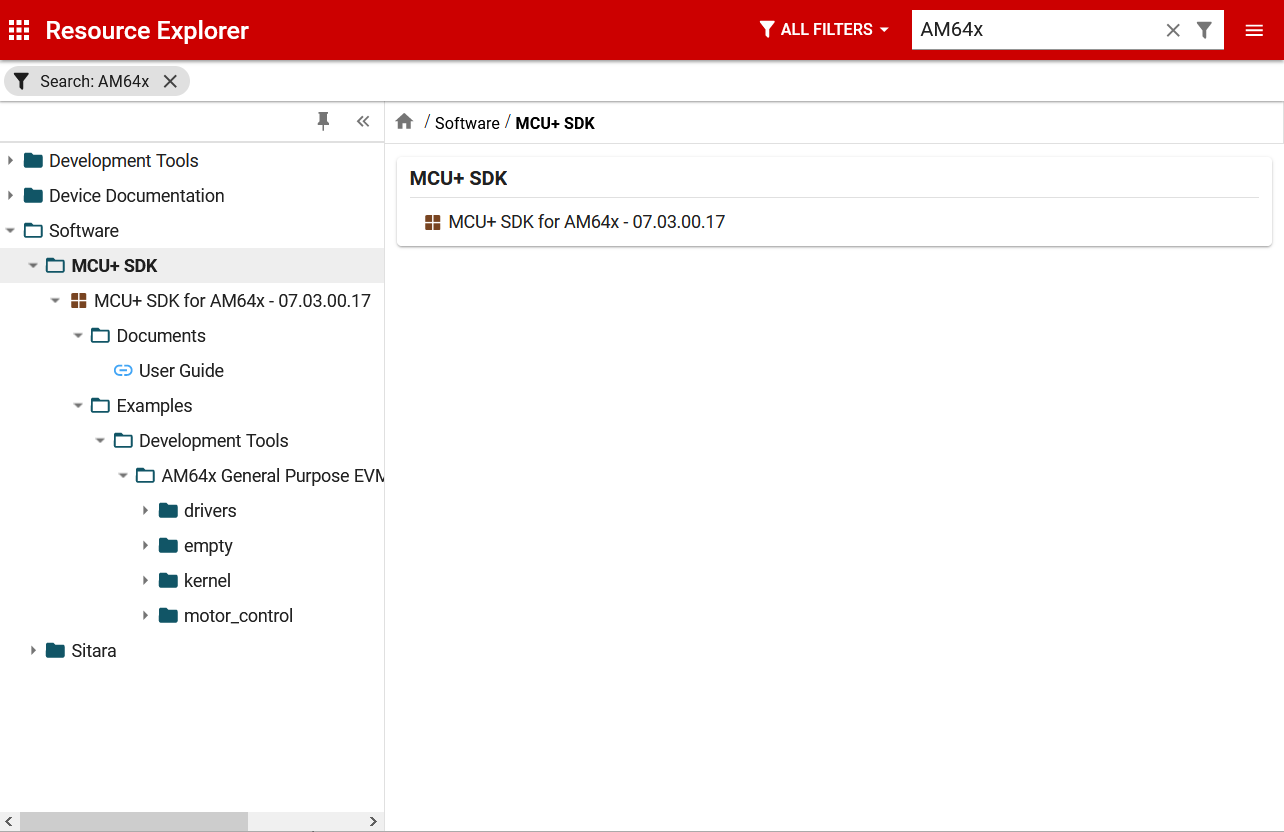
TIREX Browse SDK
- Click on
User Guide to browse through SDK documentation
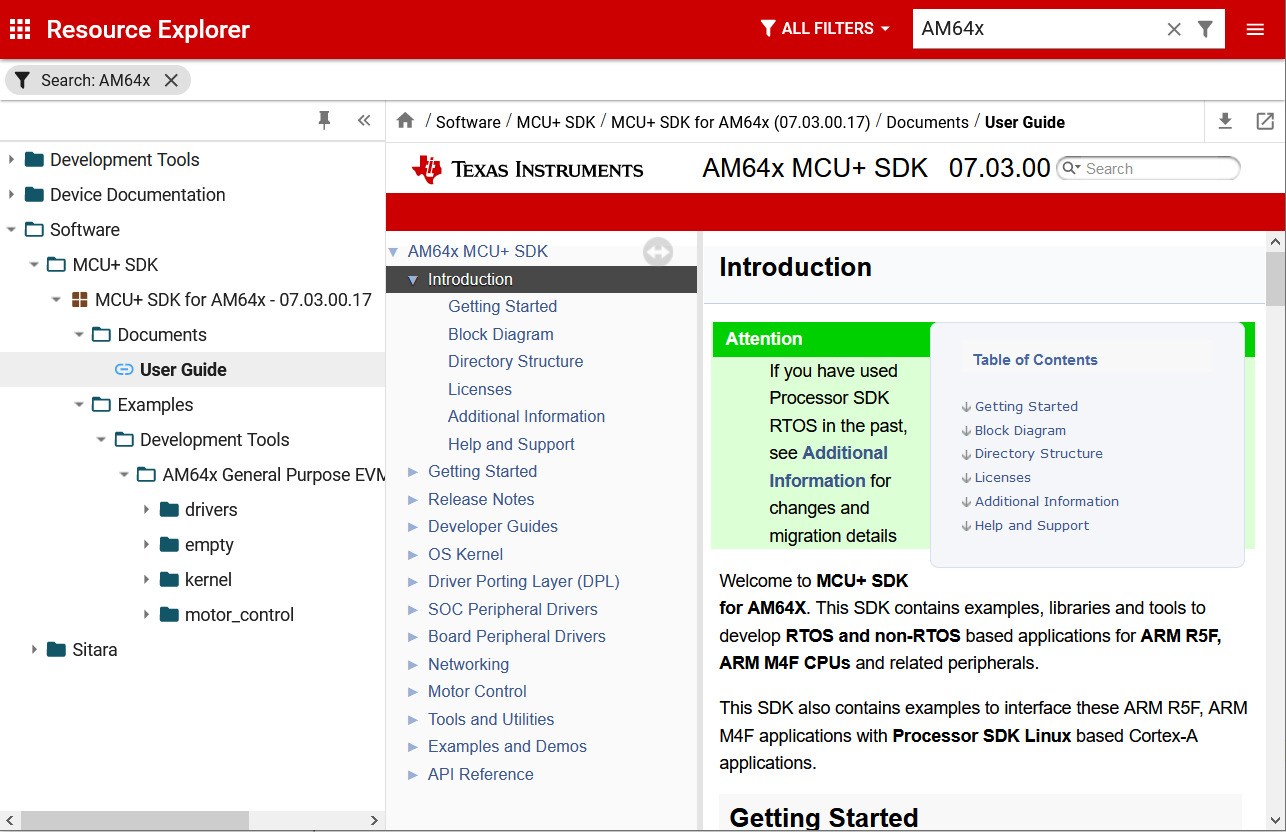
TIREX Browse Documentation
- Browse/search for a specific example, read through the example documentation and the example source code
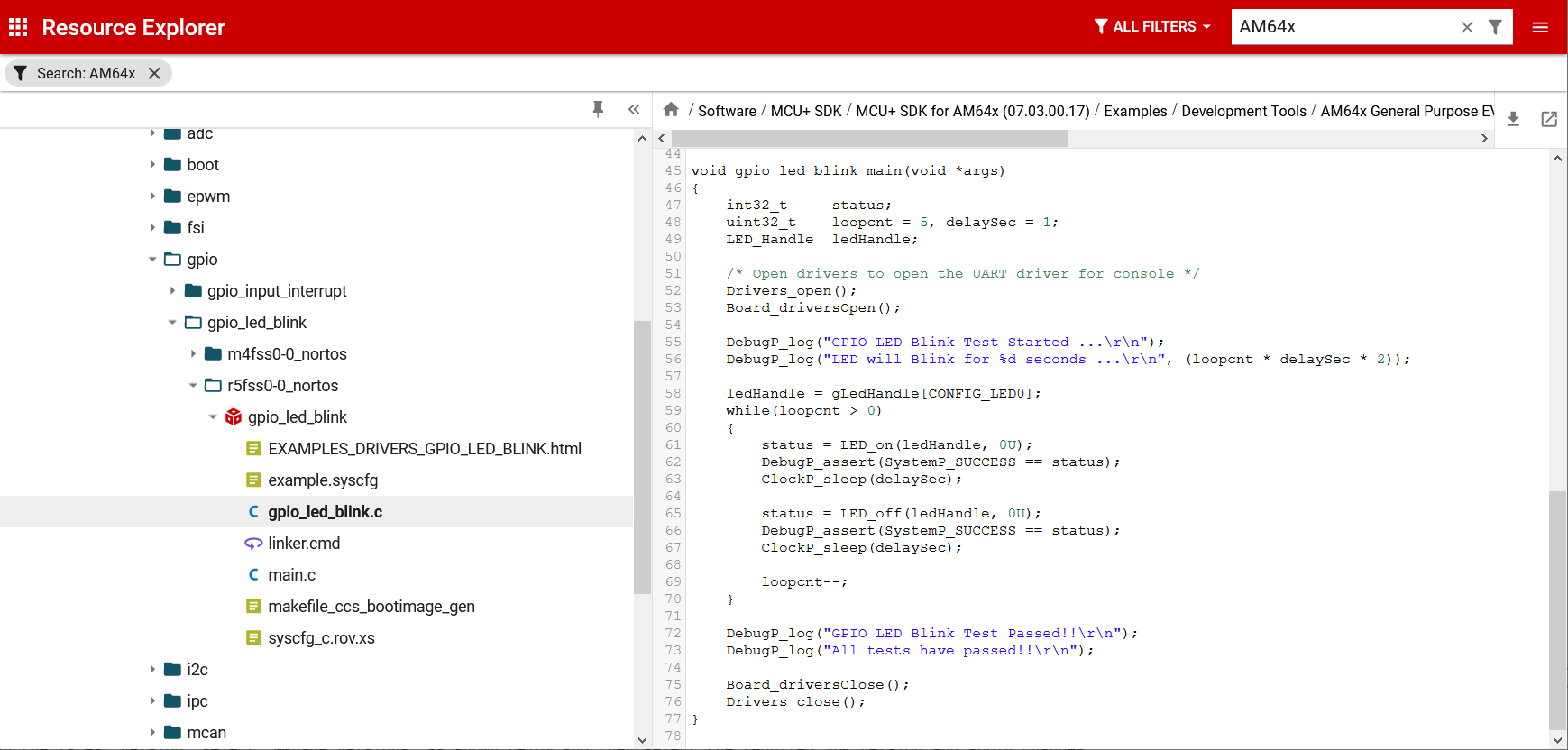
TIREX Browse Example
- Follow below steps to download the SDK. This will download the SDK as a zip file. User need to unzip to
C:/ti for Windows or ${HOME}/ti for Linux
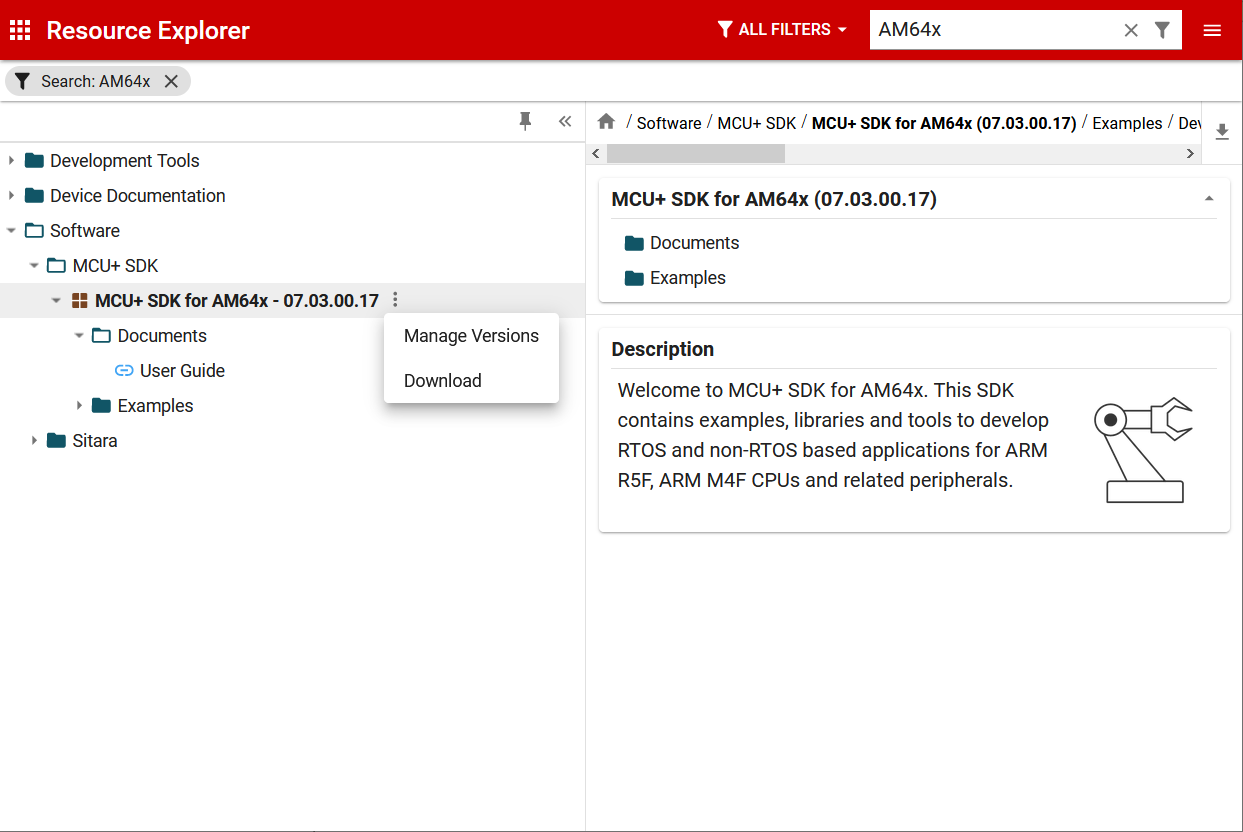
TIREX Download SDK
- NOTE, to select a different version other than the latest version, select
Manage Versions as shown below and then select the required SDK version and apply changes
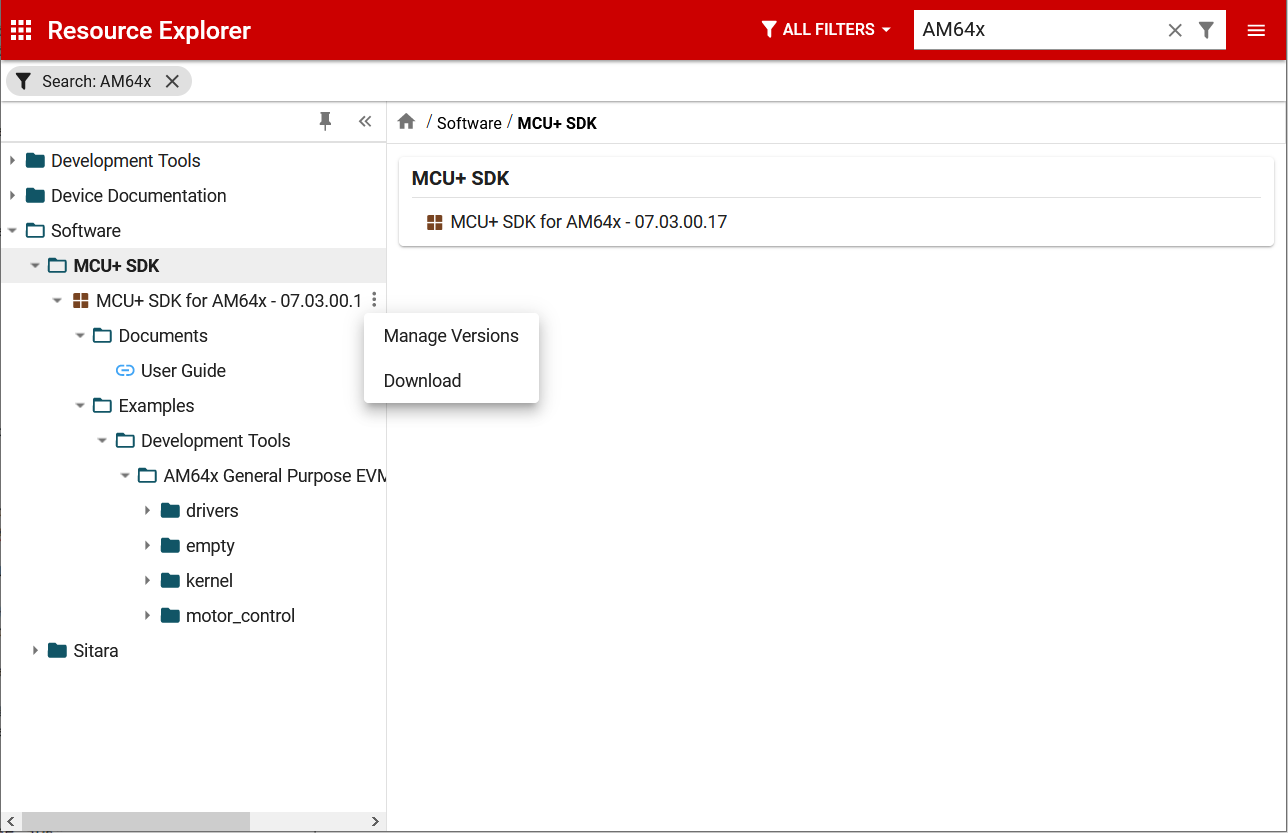
TIREX Manage Versions
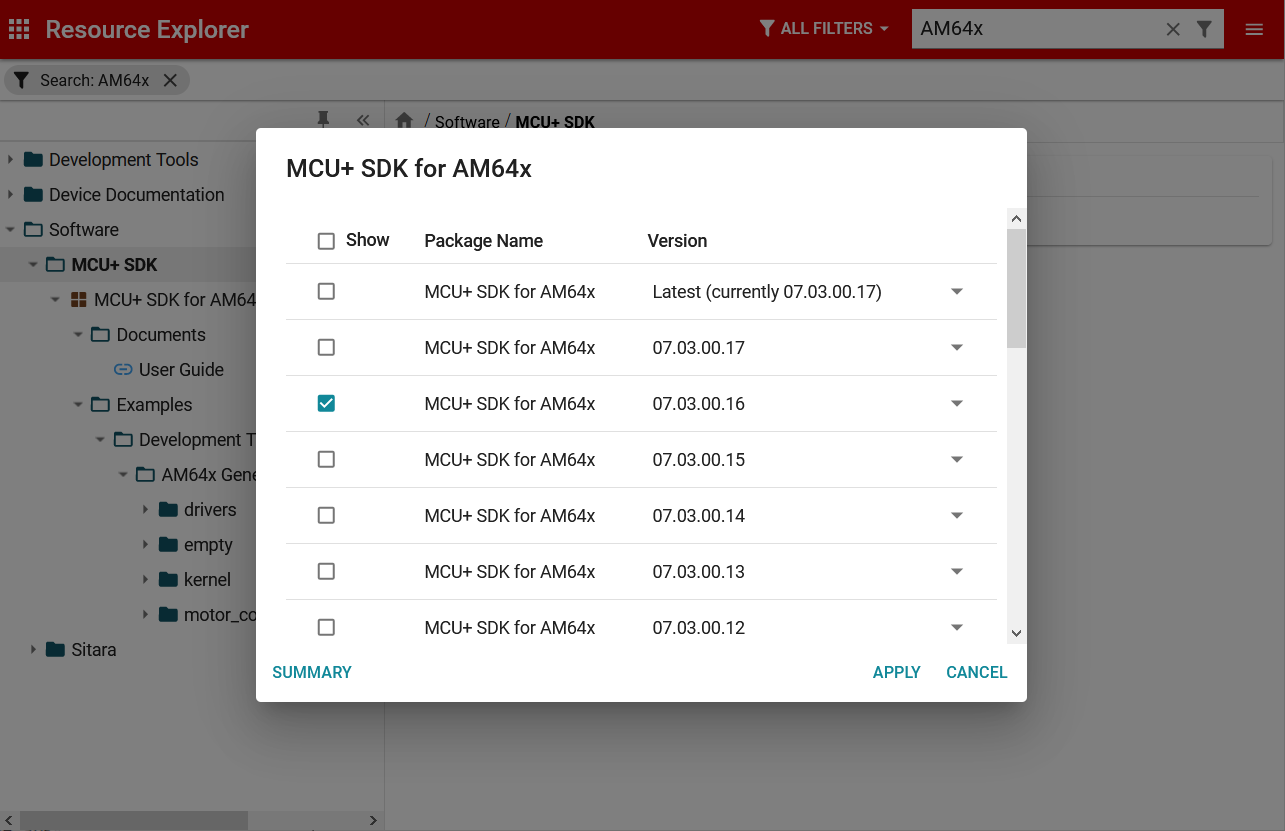
TIREX Select Version
Using TI Resource Explorer from Desktop CCS
- To use TIREX from CCS Desktop, go to
CCS Menu -> View -> Resource Explorer. This should show resource explorer as shown below,
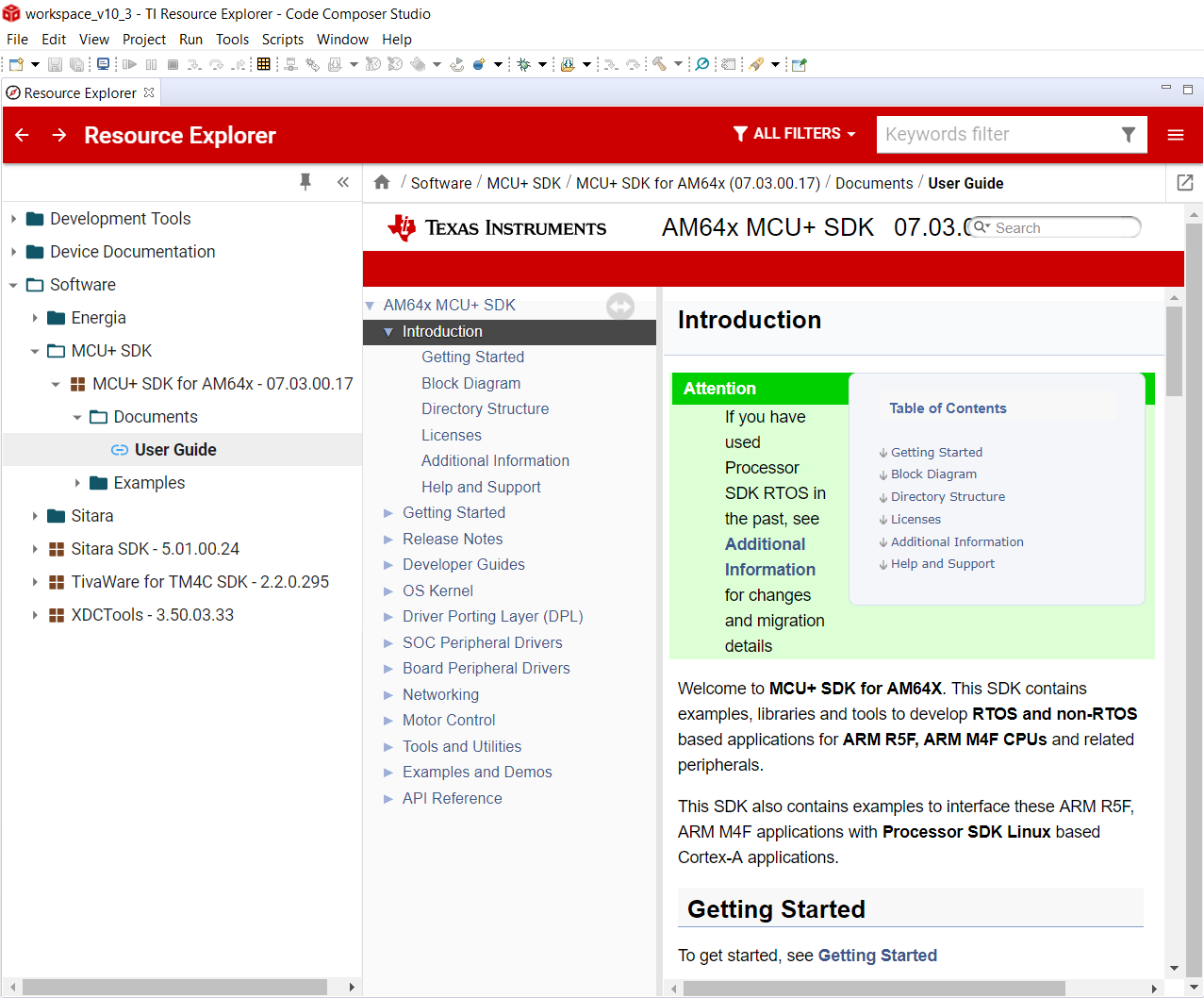
TIREX CCS Landing Page
- The steps to search and browse the SDK remain the same as that shown with browser in previous section.
- Follow below steps to install SDK to the default SDK location. In the installation menu select the SDK and any dependent tools and click
Next and Ok in the subsequent menu
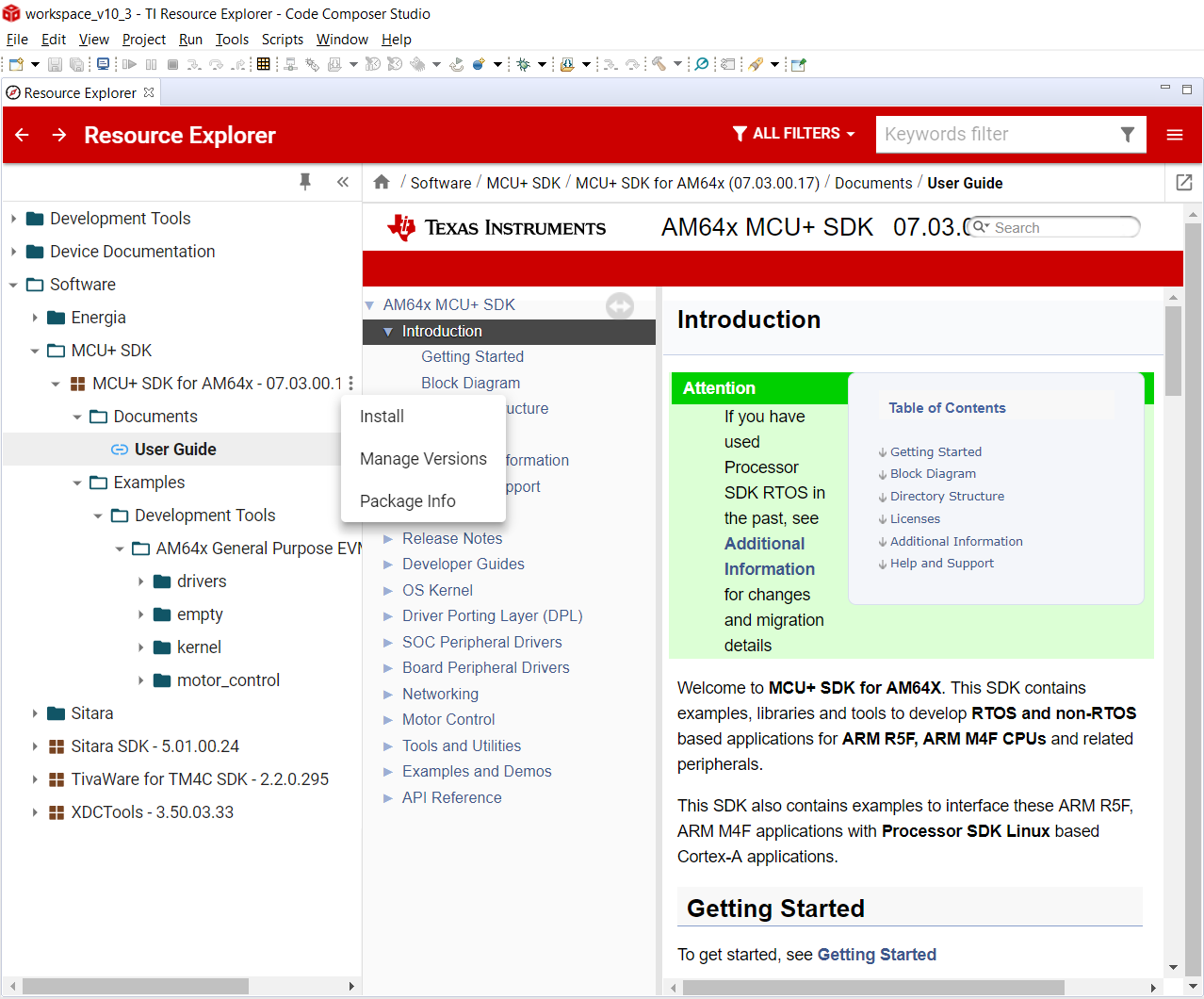
TIREX CCS SDK Installation
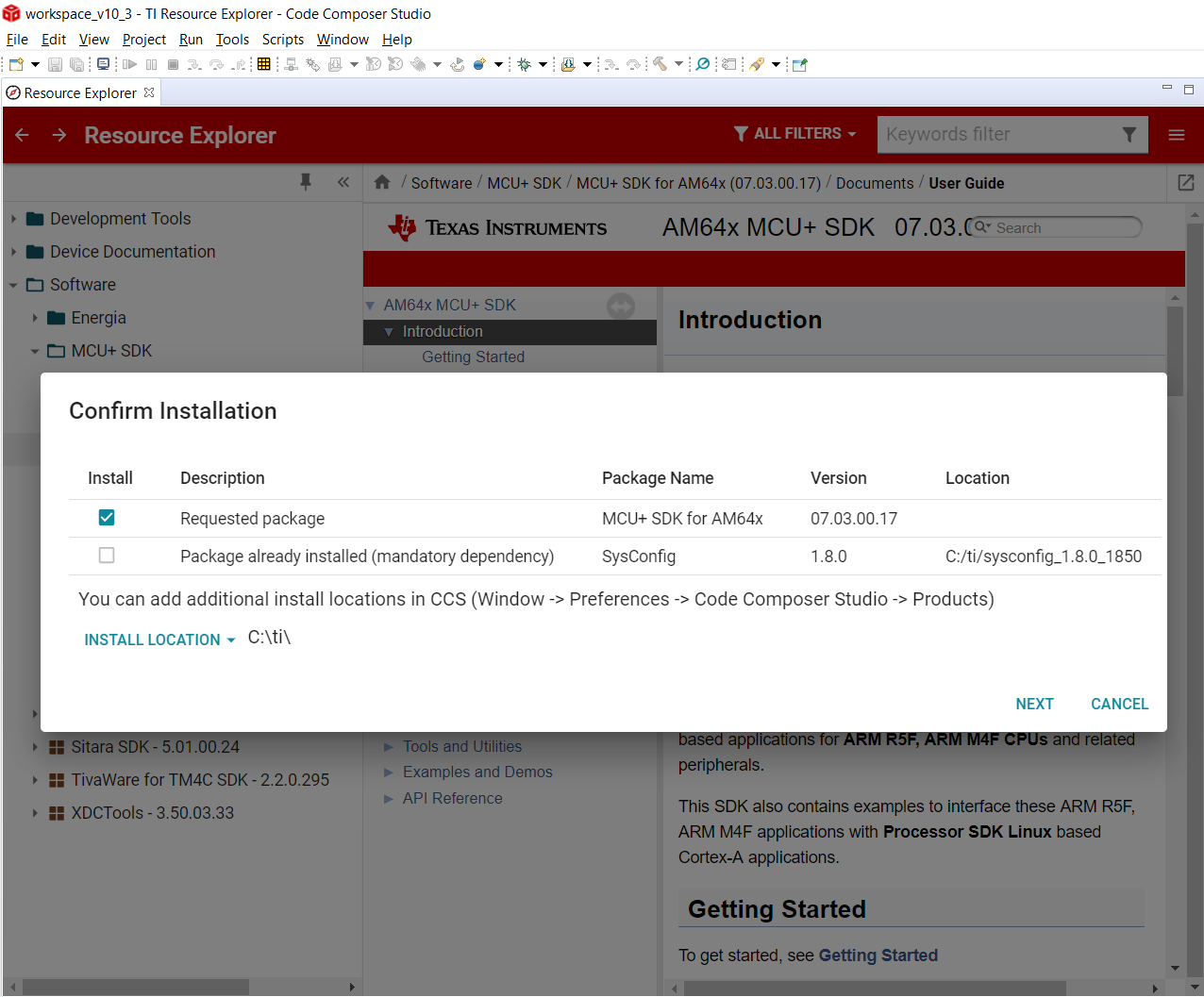
TIREX CCS SDK Installation Menu
- The installation progress can be seen as shown below
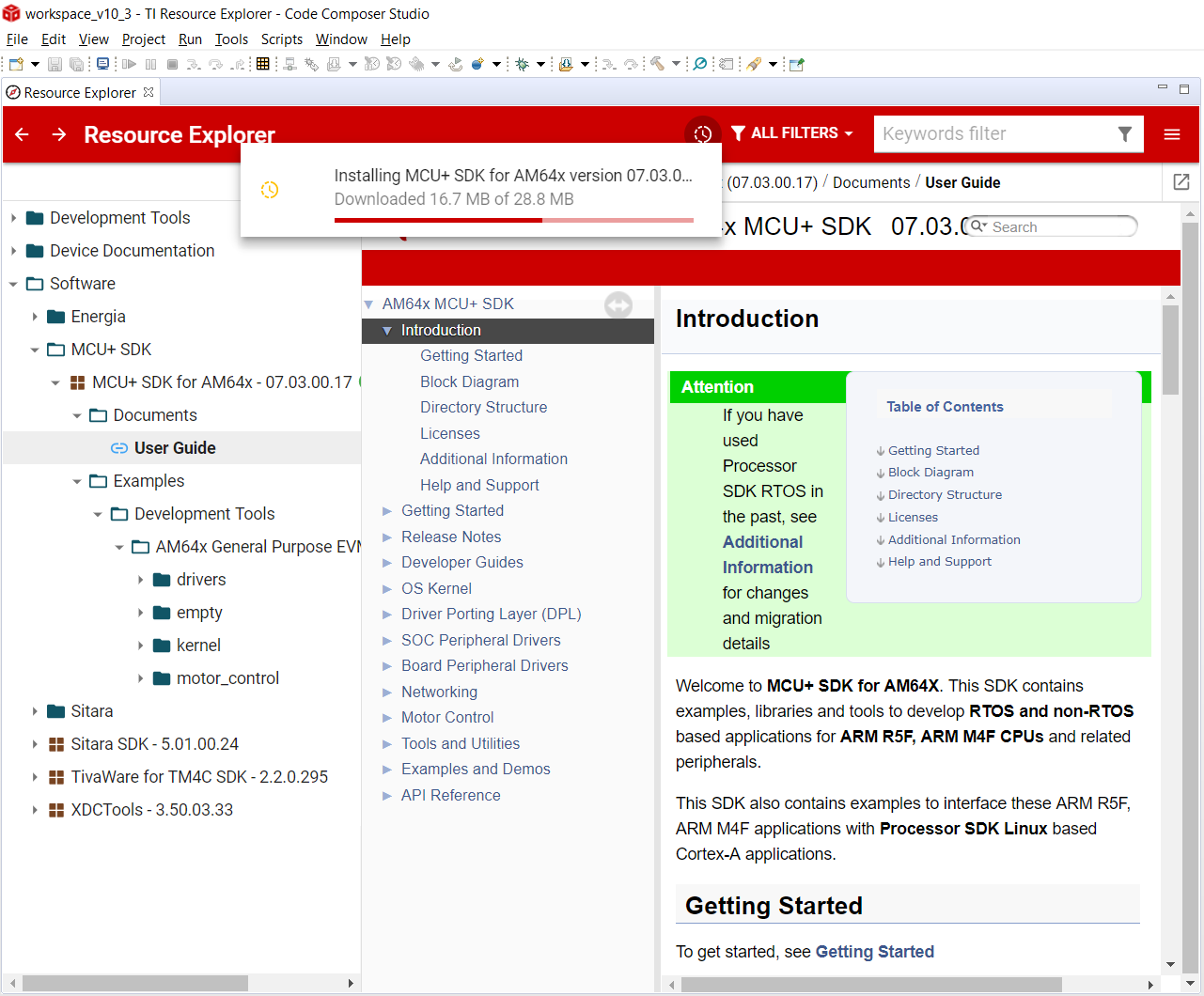
TIREX CCS SDK Installation Progress
- Once the SDK is installed successfully one should seen a green tick mark against the SDK version
- Now example projects can be imported to CCS for build and debug as shown below
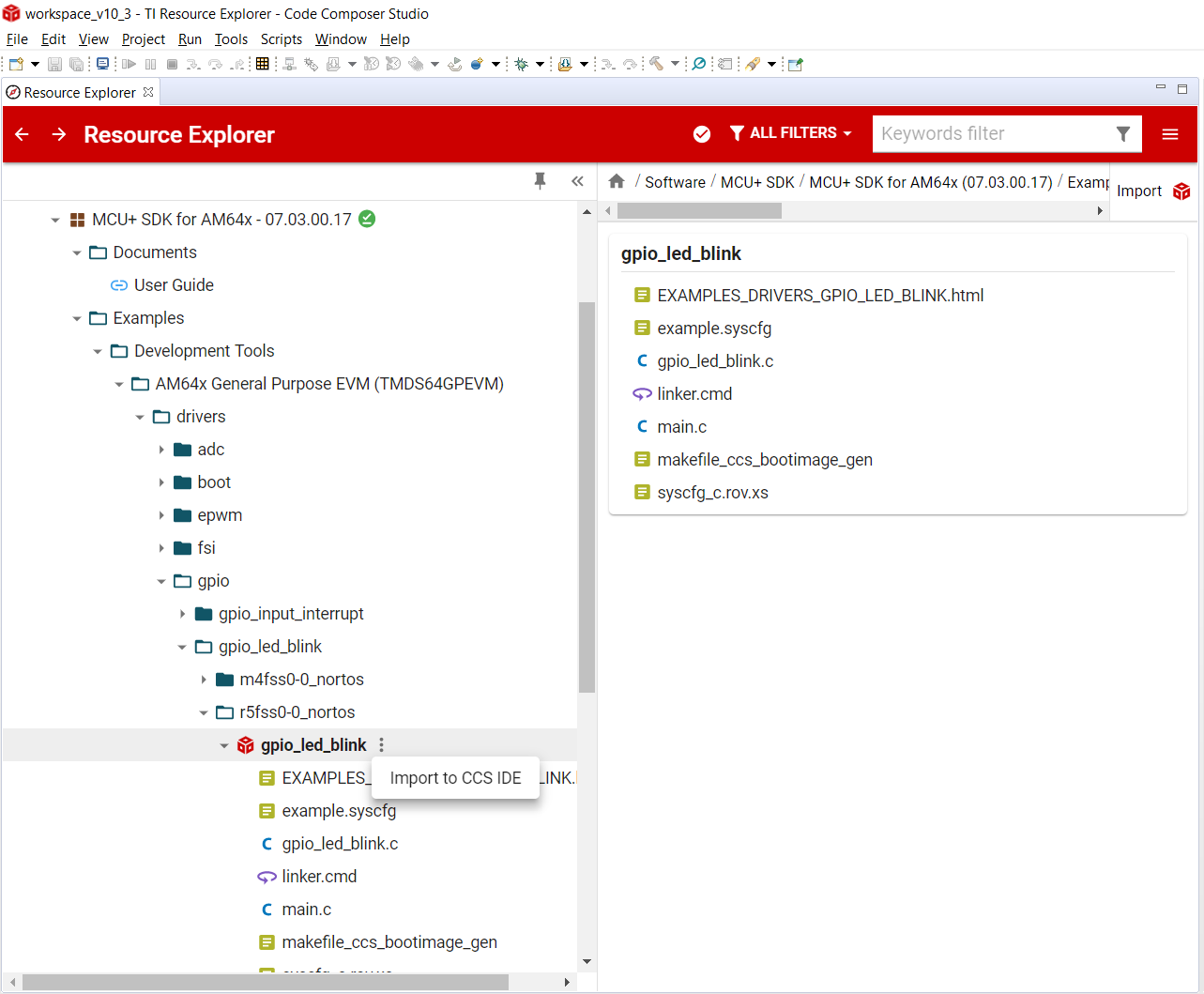
TIREX CCS Example Import