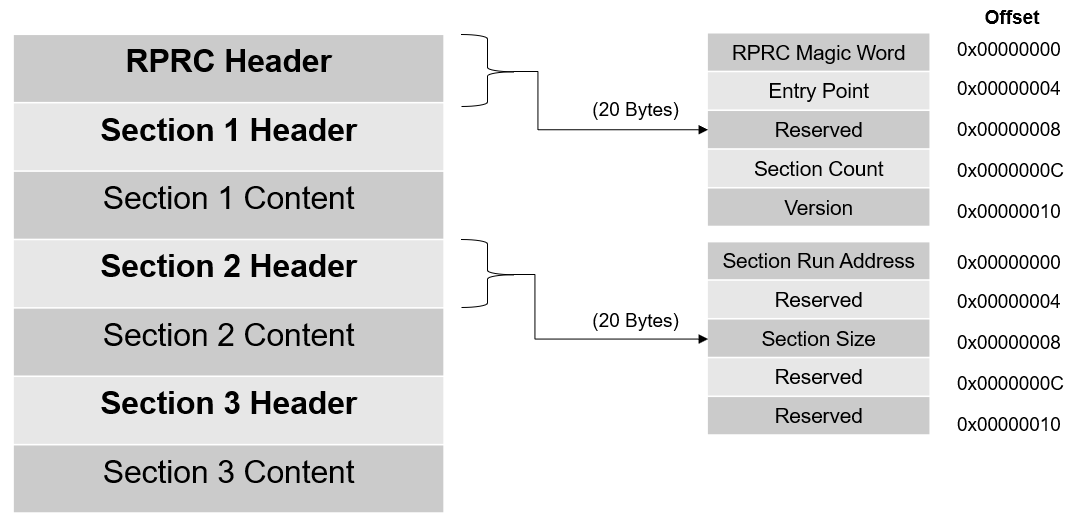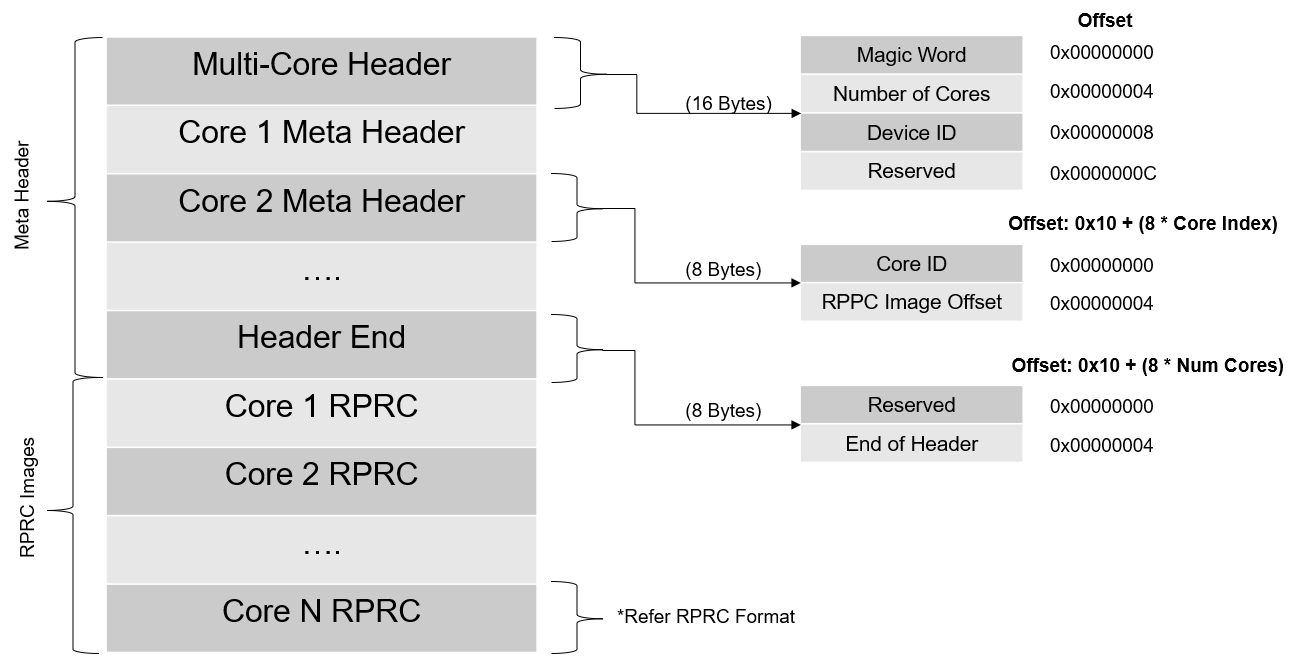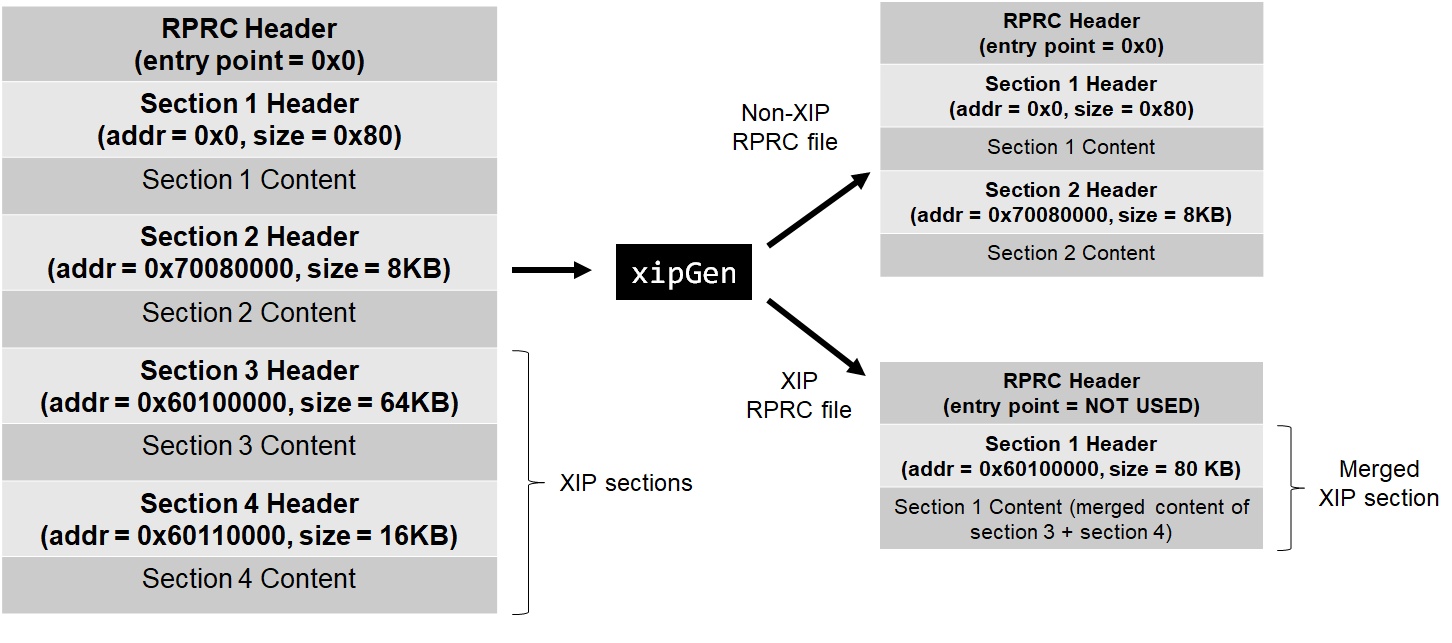- Note
- To see the exact sequence of steps in which applications and secondary bootloader (SBL) are converted from compiler generated .out files to boot images, see the makefile
makefile_ccs_bootimage_gen that is included in every example and secondary bootloader (SBL) CCS project.
-
If you are using makefile based build, then see the file named
makefile in the example folder.
Introduction
This section describes the various tools that are used to create boot images for all the SDK applications
Important files and folders
| Folder/Files | Description |
| ${SDK_INSTALL_PATH}/tools/boot/ |
| multicoreImageGen/ | Tool to combine multiple RPRC into a single binary |
| out2rprc/ | Tool to convert compiler generated ELF .out for a CPU to a compact and loadable binary representation, called RPRC. |
| sbl_prebuilt/ | Pre-built secondary bootloader (SBL) images and flash configuration files for different supported EVMs, see also Flashing Tools |
| signing/ | Security signing scripts need to create boot images that can be booted by ROM bootloader (RBL) |
| xipGen/ | Tool to split a RPRC file generated from out2rprc into two files containing non-XIP and XIP sections. |
| uart_bootloader.py | Python script used to send the SBL and appimage binaries over UART using XMODEM protocol in UART boot mode |
| uart_uniflash.py | Python script used to flash SBL and applications to EVM flash using UART. See Flashing Tools for more details. |
Out2RPRC
- This tool converts the application executable (.out) into custom TI RPRC (.rprc) image - an image loadable by the secondary bootloader (SBL).
- This tool strips out the initialized sections from the executable file (*.out) and places them in a compact format that the SBL can understand.
- The output RPRC file is typically much smaller than the original executable (*.out) file.
- The RPRC files are intermediate files in a format that is consumed by
MulticoreImageGen tool that generates the final binary that is flashed (*.appimage)
- The RPRC file format contains header to various sections in the executable like section run address, size and a overall header which mentions the number of sections and the start offset to the first section.
- The RPRC magic word is
0x43525052 - which is ASCII equivalent for RPRC
- Shown below is the file header and section format for RPRC files.
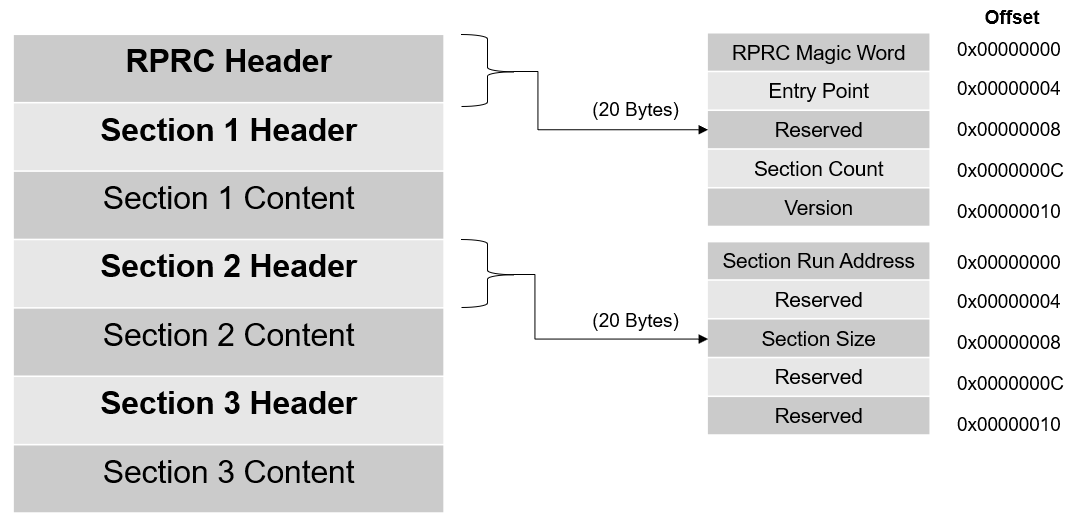
RPRC File Format
- This tool is provided as a minified JS script. To convert the application executable into RPRC image file, it can be used as
cd ${SDK_INSTALL_PATH}/tools/boot/out2rprc
${NODE} elf2rprc.js {input application executable file (.out)}
Multi-core Image Gen
- This tool converts the RPRC files created for each CPU into a single combined multicore application image that can be booted by the secondary bootloader (SBL)
- Shown below is the file format for multicore image files.
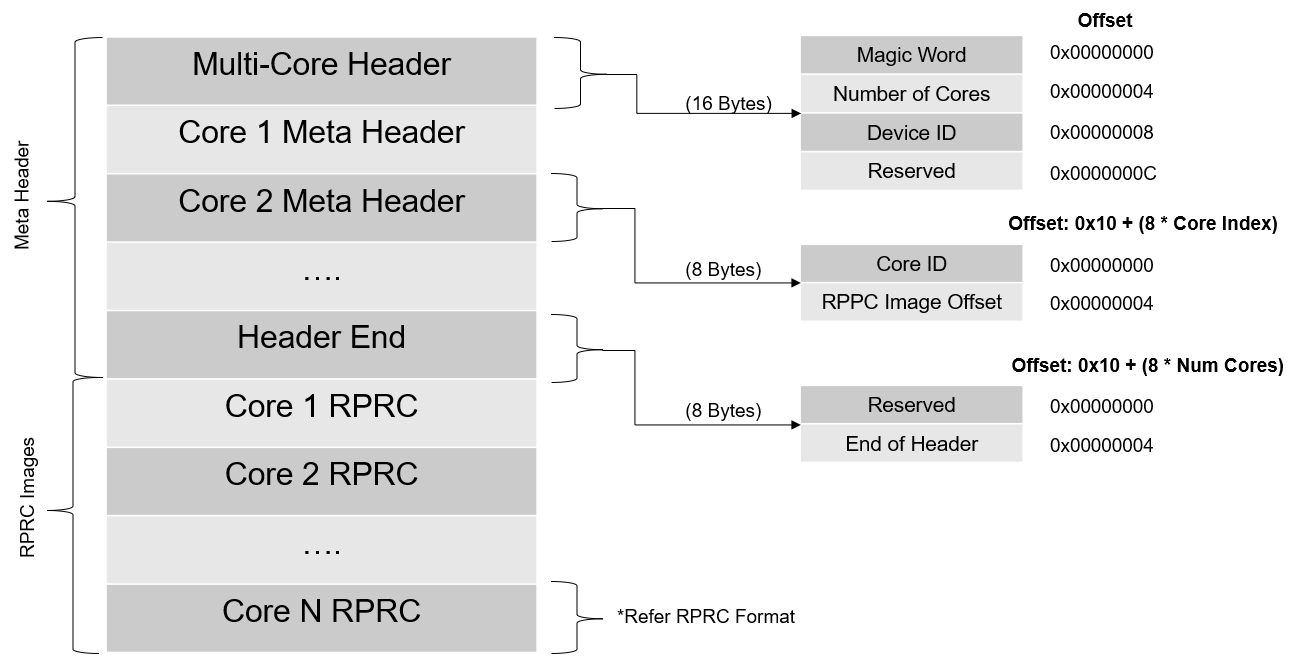
Multi-core Image File Format
- The number of meta headers present is equal to the number of cores included.
- The meta header magic word is
0x5254534D - which is ASCII equivalent for MSTR
- In Windows or Linux, use the following command to convert RPRC images into a multicore
.appimage file cd ${SDK_INSTALL_PATH}/tools/boot/multicoreImageGen
${NODE} multicoreImageGen.js --devID {DEV_ID} --out {Output image file (.appimage)} {core 1 rprc file}@{core 1 id} [ {core n rprc file}@{core n id} ... ]
- In case of AM64X,
DEV_ID is 55.
- The various core ID to be used are as below.
| CORE | CORE ID |
| r5fss0-0 | 4 |
| r5fss0-1 | 5 |
| r5fss1-0 | 6 |
| r5fss1-1 | 7 |
| m4fss0-0 | 14 |
Signing Scripts
- To run these scripts, one needs
openssl installed as mentioned here, OpenSSL
- Signing scripts are a collection of scripts needed to sign ROM images (image booted by ROM - mostly the SBL) and application images (image booted by the SBL)
- The RBL requires the boot image (mostly SBL), to be signed always, even if we are not using secure boot.
- Use the following command to sign the SBL image.
cd ${SDK_INSTALL_PATH}/tools/boot/signing
x509CertificateGen.ps1 -b {BOOTIMAGE_BIN_NAME} -o {BOOTIMAGE_NAME} -c R5 -l {SBL_RUN_ADDRESS} -k {BOOTIMAGE_CERT_KEY} -d DEBUG -j DBG_FULL_ENABLE -m SPLIT_MODE
- In Windows, use powershell to execute the script file.
powershell -executionpolicy unrestricted -command x509CertificateGen.ps1
- We follow a combined boot method for ROM images. Here the ROM Bootloader (RBL) boots the SBL, SYSFW and BOARDCFG together. The boot image would be a binary concatenation of x509 Certificate, SBL, SYSFW, BOARDCFG (and the SYSFW inner certificate in case of HS device) binary blobs. We use a python script to generate this final boot image. This script has a dependency on
openssl as mentioned before, so make sure you've installed it. To generate a combined boot image, one can do as below:
- For GP devices
cd ${SDK_INSTALL_PATH}/tools/boot/signing
${PYTHON} rom_image_gen.py --swrv 1 --sbl-bin <path-to-sbl-binary> --sysfw-bin <path-to-sysfw-binary> --boardcfg-blob <path-to-boardcfg-binary-blob> --sbl-loadaddr ${SBL_RUN_ADDRESS} --sysfw-loadaddr ${SYSFW_LOAD_ADDR} --bcfg-loadaddr ${BOARDCFG_LOAD_ADDR} --key ${BOOTIMAGE_CERT_KEY} --rom-image <path-to-output-image>
- For HS devices, we have to pass the HS SYSFW binaries and also the SYSFW inner certificate to the signing script.
cd ${SDK_INSTALL_PATH}/tools/boot/signing
${PYTHON} rom_image_gen.py --swrv 1 --sbl-bin <path-to-sbl-binary> --sysfw-bin <path-to-sysfw-binary> --sysfw-inner-cert <path-to-sysfw-inner-cert-binary> --boardcfg-blob <path-to-boardcfg-binary-blob> --sbl-loadaddr ${SBL_RUN_ADDRESS} --sysfw-loadaddr ${SYSFW_LOAD_ADDR} --bcfg-loadaddr ${BOARDCFG_LOAD_ADDR} --key ${BOOTIMAGE_CERT_KEY} --debug DBG_FULL_ENABLE --rom-image <path-to-output-image>
- By default SBLs provided in SDK are signed with full debug enable since this is needed for development. You can see from
--debug switch used above. Once moved to production please remove this switch from the makefile.
- For SBL images or examples which is loaded by SBL, we use a different signing script. This is solely because of the x509 certificate template differences between ROM and SYSFW. In GP devices appimages are not signed. The signing happens only in HS devices. The script usage is:
cd ${SDK_INSTALL_PATH}/tools/boot/signing
$(PYTHON) appimage_x509_cert_gen.py --bin <path-to-the-binary> --authtype 1 --key <signing-key-derived-from-devconfig> --output <output-image-name>
- In the case of encryption, two extra options are also passed to the script like so:
cd ${SDK_INSTALL_PATH}/tools/boot/signing
$(PYTHON) appimage_x509_cert_gen.py --bin <path-to-the-binary> --authtype 1 --key <signing-key-derived-from-devconfig> --enc y --enckey <encryption-key-derived-from-devconfig> --output <output-image-name>
- These scripts are invoked in makefiles, and the image generation happens automatically along with the example build. So mostly these scripts need not be manually run.
- Here,
SBL_RUN_ADDRESS is 0x70000000- In the case of GP device,
BOOTIMAGE_CERT_KEY is rom_degenerateKey.pem
- In the case of HS device,
BOOTIMAGE_CERT_KEY is custMpk_am64x_am243x.pem. For more details about this see Enabling Secure Boot
XIP Image Generator Tool
- This tool, splits a input RPRC application file, into two RPRC files,
- First RPRC file, containing non-XIP sections and the application entry point
- Second RPRC file, containing XIP sections. Here, adjacent sections are merged into one section
- The final number of sections in both RPRC files taken together can be less than the sections in the input file due to section merging in the XIP RPRC file.
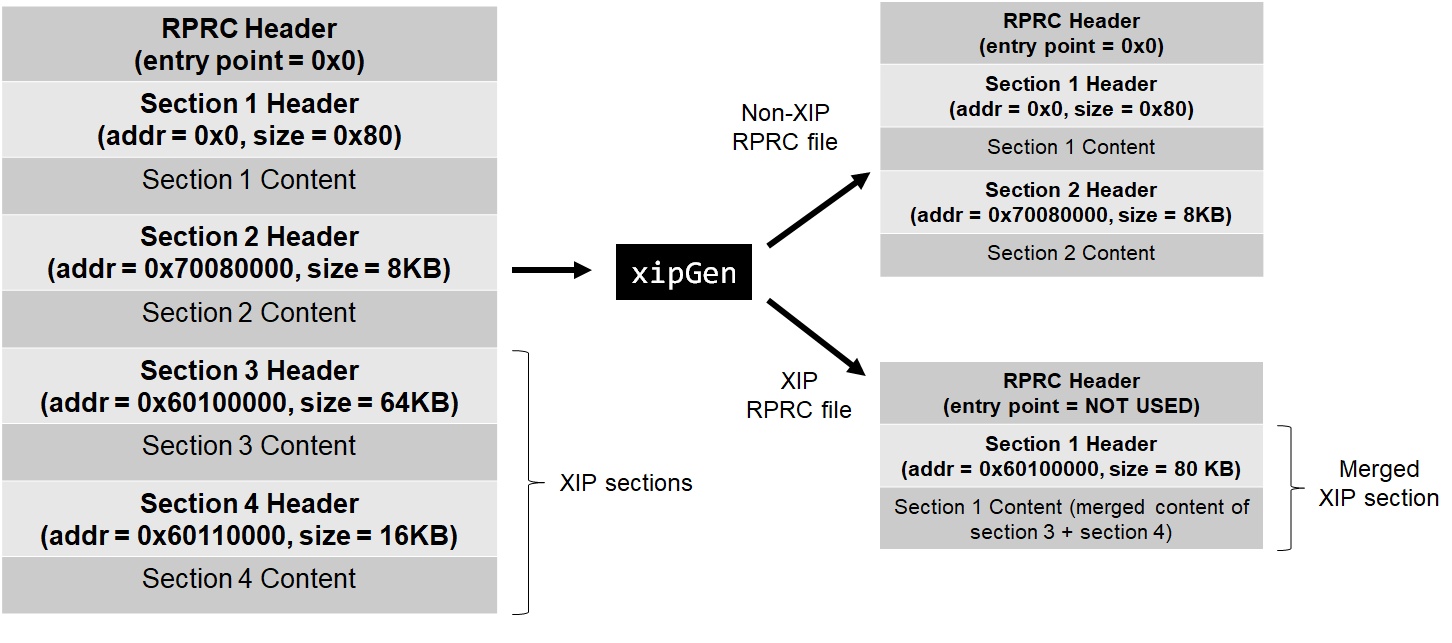
XIP Image Generation Tool flow
- The non-XIP RPRC file should be flashed and booted via SBL as usual
- The XIP RPRC file should be flashed via the SDK flash writer, using the command
--flash-xip, the flash writer in this case will flash sections at the flash address mentioned in the RPRC section header.
- To see the detailed options supported by the tool, run this tool with the option
--help. Example, output in Windows is shown below,
> cd {SDK_INSTALL_PATH}/tools/boot/xipGen
> xipGen.exe
XIP Image Creation Tool - (c) Texas Instruments 2021, created on Apr 19 2021
Usage: xipGen [options]
Description,
This tool, splits a input RPRC application file, into two RPRC files,
- First RPRC file, containing non-XIP sections. The application entry point is assumed
to be in non-XIP region.
- Second RPRC file, containing XIP sections. The RPRC entry point is set to 0 and
adjacent XIP sections are merged
Note, the final number of sections in both RPRC files taken together can be less
than the sections in the input file due to section merging in the XIP RPRC file.
The non-XIP RPRC file should be flashed and booted via SBL as usual
The XIP RPRC file should be flashed via the SDK flash writer, the flash writer will
flash sections at the flash address mentioned in the RPRC sections
Options,
--input, -i : input RPRC file,
--output, -o : output RPRC file of non-XIP sections,
--output-xip, -x : output RPRC file of XIP sections,
--flash-start-addr, -f : XIP flash address space start, specified in hex. If not specified 0x60000000 is used
--flash-size, -s : XIP flash address space size in units of mega bytes, specified as integer. If not specified 256 MB is used
--verbose, -v : Verbose prints are enabled during the tool execution
--help, -h : Shows this help
UART Bootloader Python Script
- This script is used in UART boot mode for sending the SBL and appimage binaries to the EVM via UART using XMODEM protocol
- Make sure that python3 and its dependent modules are installed in the host machine as mentioned in Python3
- Booting via UART is slow, but is useful if application loading via CCS or OSPI boot is not an option
- Make sure the UART port used for terminal is identified as mentioned in Setup UART Terminal
- Make sure you have the EVM power cable and UART cable connected as shown in Cable Connections
- To boot applications using this script, POWER OFF the EVM
- Switch to UART BOOT MODE.
- POWER ON the EVM
- To confirm that the board is in UART boot mode, open the UART terminal and confirm that you see the character 'C' getting printed on the console every 2-3 seconds.
- Now close the terminal. This is important as the script won't be able to function properly if the UART terminal is open.
- Open a command prompt and run the below command to send the SBL and application binary to the EVM
cd ${SDK_INSTALL_PATH}/tools/boot
python uart_bootloader.py -p COM<x> --bootloader=sbl_prebuilt/{board}/sbl_uart.release.tiimage --file=< path to multicore appimage of application binary >
- When you execute this, the script first sends the uart bootloader, and then the multicore appimage
- After the multicore appimage is successfully parsed, the uart bootloader sends an acknowledgment to the script and waits for 5 seconds before running the application binary
- Upon receiving the ack, the script will exit successfully
- Connect to the UART terminal within 5 seconds to see logs from the application
- Below are the logs of the script after all the files have been sent
Sending the UART bootloader sbl_prebuilt/{board}/sbl_uart.release.tiimage ...
Sent bootloader sbl_prebuilt/{board}/sbl_uart.release.tiimage of size 243975 bytes in 23.94s.
Sending the application ../../examples/drivers/udma/udma_memcpy_polling/{board}/r5fss0-0_nortos/ti-arm-clang/udma_memcpy_polling.release.appimage ...
Sent application ../../examples/drivers/udma/udma_memcpy_polling/{board}/r5fss0-0_nortos/ti-arm-clang/udma_memcpy_polling.release.appimage of size 99580 bytes in 11.74s.
[STATUS] Application load SUCCESS !!!
Connect to UART in 5 seconds to see logs from UART !!!
Linux Appimage Generator Tool
- This tool generates a Linux Appimage by taking the Linux binaries (ATF, OPTEE, SPL) as input and generates a Linux appimage containing the input Linux binaries.
- The input file location can be mentioned in the
config.mak file located at {SDK_INSTALL_PATH}/tools/boot/linuxAppimageGen
PSDK_LINUX_PREBUILT_IMAGES=/board-support/prebuilt-images
- The input file names for ATF, OPTEE and SPL can also be mentioned in the
config.mak file.
#Input linux binaries
ATF_BIN_NAME=bl31.bin
OPTEE_BIN_NAME=bl32.bin
SPL_BIN_NAME=u-boot-spl.bin-am64xx-evm
- The load address for ATF, OPTEE and SPL need to be mentioned in the
config.mak file.
#Linux image load address
ATF_LOAD_ADDR=0x0701a0000
OPTEE_LOAD_ADDR=0x9e800000
SPL_LOAD_ADDR=0x80080000
- The output appimage name can be mentioned in the
config.mak file.
#Output appimage name
LINUX_BOOTIMAGE_NAME=linux.appimage
- Run the makefile at {SDK_INSTALL_PATH}/tools/boot/linuxAppimageGen to generate the Linux appimage
- For Windows
cd ${SDK_INSTALL_PATH}/tools/boot/linuxAppimageGen
gmake -s all
- For Linux
cd ${SDK_INSTALL_PATH}/tools/boot/linuxAppimageGen
make -s all
- The Linux appimage wil be generated at {SDK_INSTALL_PATH}/tools/boot/linuxAppimageGen after running the makefile
SoC ID parser Python Script
- Boot ROM reports SoC ID on UART console of the device when UART boot mode is selected. It reports on both GP and HS devices and it provides insights into device configuration which would be helpful for debugs.
- uart_boot_socid.py is a python based parser to convert the hexadecimal numbers reported by ROM to human readable text, below are the steps involved to use this parser. This will be helpful in debugging the device boot issue. This will also help to see important information about device like device type, prime/non-prime, key count, key revision, MPK hash etc.
- Steps to use the parser:
1) Copy the soc id reported in UART console to socid.txt (socid.txt)
2) execute
$python uart_boot_socid.py socid.txt
SoC ID Header Info:
NumBlocks : [2]
SoC ID Public ROM Info:
SubBlockId : 1
SubBlockSize : 26
DeviceName : am64x
DeviceType : HSSE
DMSC ROM Version : [0, 1, 1, 1]
R5 ROM Version : [0, 1, 1, 1]
SoC ID Secure ROM Info:
Sec SubBlockId : 2
Sec SubBlockSize : 166
Sec Prime : 0
Sec Key Revision : 1
Sec Key Count : 1
Sec TI MPK Hash : aa1f8e3095042e5c71ac40ede5b4e8c85fa87e03305ae0ea4f47933e89f4164aeb5a12ae13778f49de0622c1a578e6e747981d8c44a130f89a336a887a7955ee
Sec Cust MPK Hash : 1f6002b07cd9b0b7c47d9ca8d1aae57b8e8784a12f636b2b760d7d98a18f189760dfd0f23e2b0cb10ec7edc7c6edac3d9bdfefe0eddc3fff7fe9ad875195527d
Sec Unique ID : fd6e232b89dfc6ea125c2fa09f25f95034e08a54797490c32bf47c64bf4c8f21