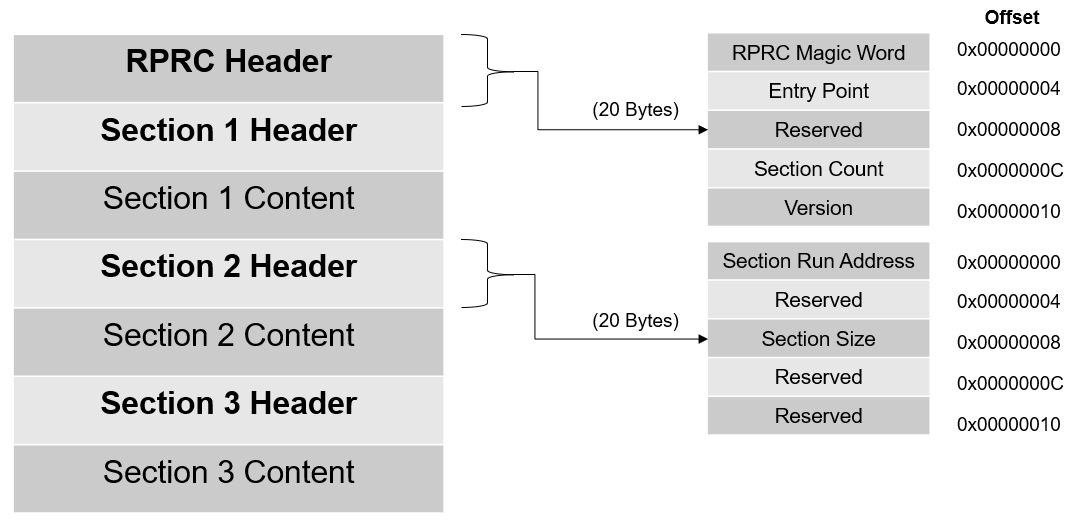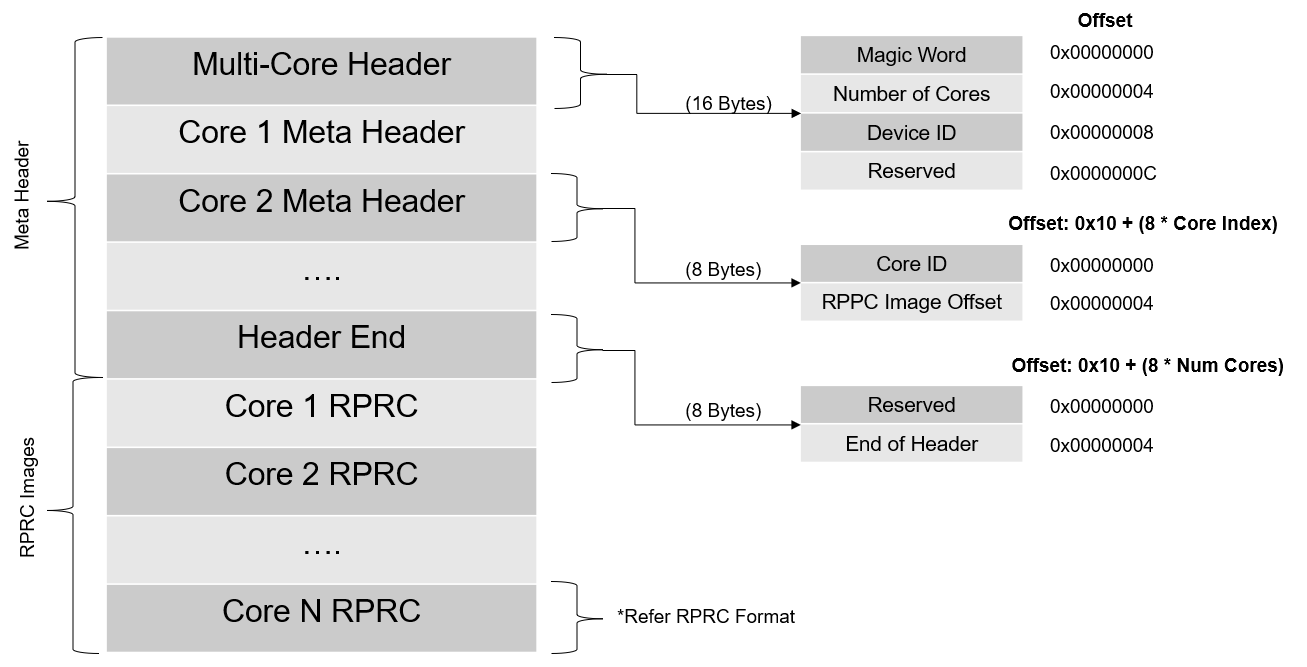- Note
- To see the exact sequence of steps in which applications and secondary bootloader (SBL) are converted from compiler generated .out files to boot images, see the makefile
makefile_ccs_bootimage_gen that is included in every example and secondary bootloader (SBL) CCS project.
-
If you are using makefile based build, then see the file named
makefile in the example folder.
Introduction
This section describes the various tools that are used to create boot images for all the SDK applications
Important files and folders
| Folder/Files | Description |
| ${SDK_INSTALL_PATH}/tools/boot/ |
| multicoreImageGen/ | Tool to combine multiple RPRC into a single binary |
| out2rprc/ | Tool to convert compiler generated ELF .out for a CPU to a compact and loadable binary representation, called RPRC. |
| sbl_prebuilt/ | Pre-built secondary bootloader (SBL) images and flash configuration files for different supported EVMs, see also Flashing Tools |
| signing/ | Security signing scripts need to create boot images that can be booted by ROM bootloader (RBL) |
| xipGen/ | Tool to split a RPRC file generated from out2rprc into two files containing non-XIP and XIP sections. |
| uart_bootloader.py | Python script used to send the SBL and appimage binaries over UART using XMODEM protocol in UART boot mode |
| uart_uniflash.py | Python script used to flash SBL and applications to EVM flash using UART. See Flashing Tools for more details. |
Out2RPRC
- This tool converts the application executable (.out) into custom TI RPRC (.rprc) image - an image loadable by the secondary bootloader (SBL).
- This tool strips out the initialized sections from the executable file (*.out) and places them in a compact format that the SBL can understand.
- The output RPRC file is typically much smaller than the original executable (*.out) file.
- The RPRC files are intermediate files in a format that is consumed by
MulticoreImageGen tool that generates the final binary that is flashed (*.appimage)
- The RPRC file format contains header to various sections in the executable like section run address, size and a overall header which mentions the number of sections and the start offset to the first section.
- The RPRC magic word is
0x43525052 - which is ASCII equivalent for RPRC
- Shown below is the file header and section format for RPRC files.
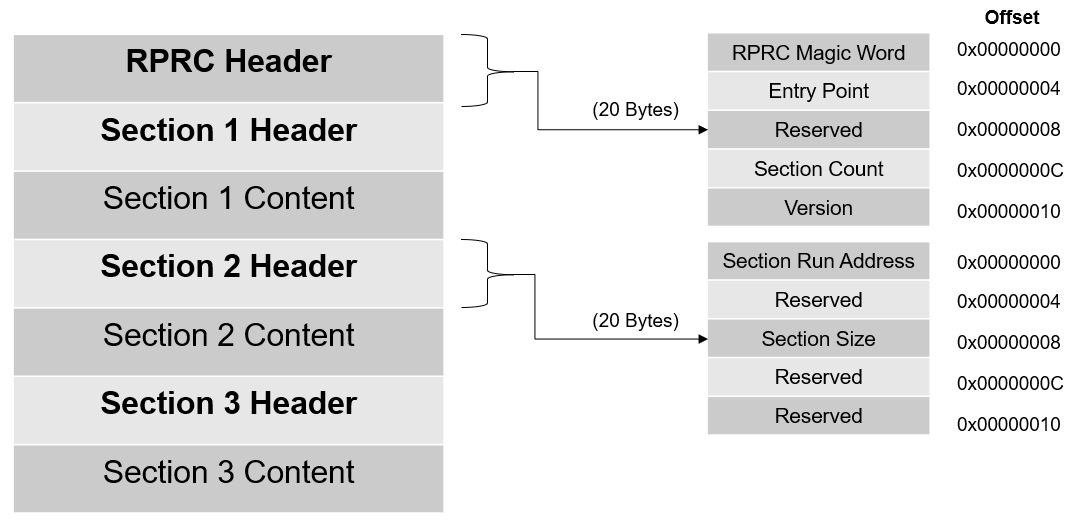
RPRC File Format
- This tool is provided as a minified JS script. To convert the application executable into RPRC image file, it can be used as
cd ${SDK_INSTALL_PATH}/tools/boot/out2rprc
${NODE} elf2rprc.js {input application executable file (.out)}
Multi-core Image Gen
- This tool converts the RPRC files created for each CPU into a single combined multicore application image that can be booted by the secondary bootloader (SBL)
- Shown below is the file format for multicore image files.
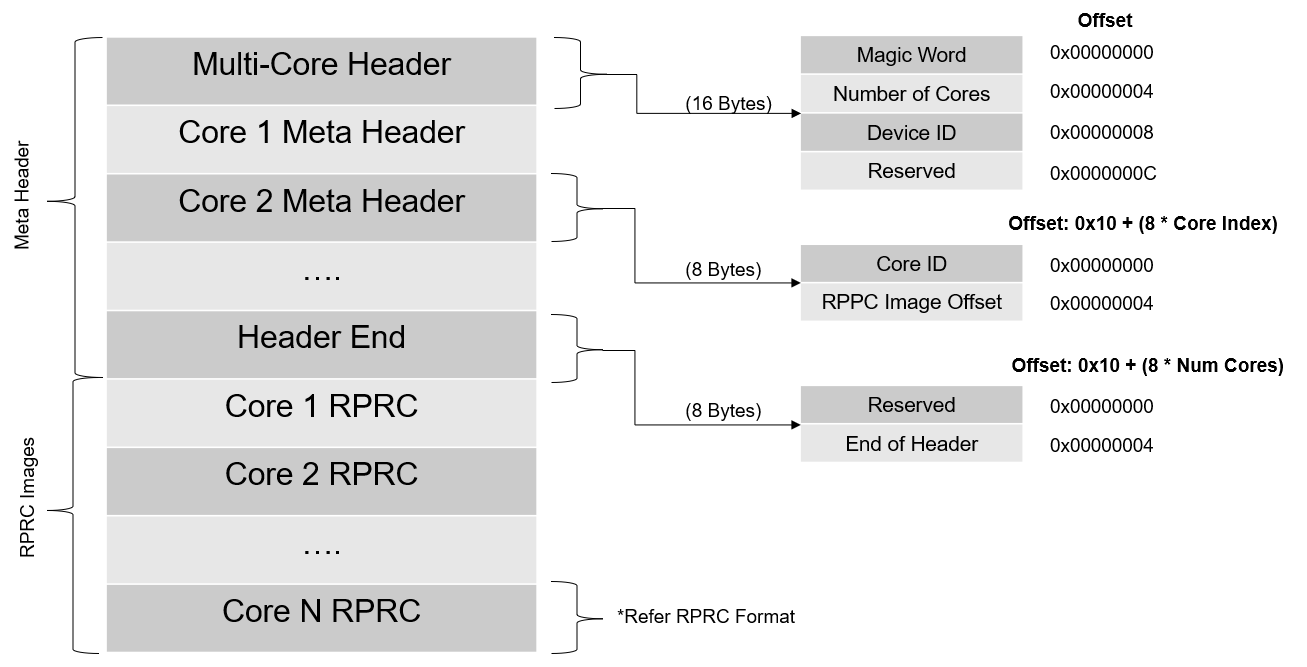
Multi-core Image File Format
- The number of meta headers present is equal to the number of cores included.
- The meta header magic word is
0x5254534D - which is ASCII equivalent for MSTR
- In Windows or Linux, use the following command to convert RPRC images into a multicore
.appimage file cd ${SDK_INSTALL_PATH}/tools/boot/multicoreImageGen
${NODE} multicoreImageGen.js --devID {DEV_ID} --out {Output image file (.appimage)} {core 1 rprc file}@{core 1 id} [ {core n rprc file}@{core n id} ... ]
Signing Scripts
- To run these scripts, one needs
openssl installed as mentioned here, OpenSSL
- Signing scripts are a collection of scripts needed to sign ROM images (image booted by ROM - mostly the SBL) and application images (image booted by the SBL)
- The RBL requires the boot image (mostly SBL), to be signed always, even if we are not using secure boot.
- Use the following command to sign the SBL image.
cd ${SDK_INSTALL_PATH}/tools/boot/signing
x509CertificateGen.ps1 -b {BOOTIMAGE_BIN_NAME} -o {BOOTIMAGE_NAME} -c R5 -l {SBL_RUN_ADDRESS} -k {BOOTIMAGE_CERT_KEY} -d DEBUG -j DBG_FULL_ENABLE -m SPLIT_MODE
- In Windows, use powershell to execute the script file.
powershell -executionpolicy unrestricted -command x509CertificateGen.ps1
- Here,
SBL_RUN_ADDRESS is 0x70002000- In the case of GP device,
BOOTIMAGE_CERT_KEY is am263x_gpkey.pem
UART Bootloader Python Script
- This script is used in UART boot mode for sending the SBL and appimage binaries to the EVM via UART using XMODEM protocol
- Make sure that python3 and its dependent modules are installed in the host machine as mentioned in Python3
- Booting via UART is slow, but is useful if application loading via CCS or OSPI boot is not an option
- Make sure the UART port used for terminal is identified as mentioned in Setup UART Terminal
- Make sure you have the EVM power cable and UART cable connected as shown in Cable Connections
- To boot applications using this script, POWER OFF the EVM
- Switch to UART BOOT MODE.
- POWER ON the EVM
- To confirm that the board is in UART boot mode, open the UART terminal and confirm that you see the character 'C' getting printed on the console every 2-3 seconds.
- Now close the terminal. This is important as the script won't be able to function properly if the UART terminal is open.
- Open a command prompt and run the below command to send the SBL and application binary to the EVM
cd ${SDK_INSTALL_PATH}/tools/boot
python uart_bootloader.py -p COM<x> --bootloader=sbl_prebuilt/{board}/sbl_uart.release.tiimage --file=< path to multicore appimage of application binary >
- When you execute this, the script first sends the uart bootloader, and then the multicore appimage
- After the multicore appimage is successfully parsed, the uart bootloader sends an acknowledgment to the script and waits for 5 seconds before running the application binary
- Upon receiving the ack, the script will exit successfully
- Connect to the UART terminal within 5 seconds to see logs from the application
- Below are the logs of the script after all the files have been sent
Sending the UART bootloader sbl_prebuilt/{board}/sbl_uart.release.tiimage ...
Sent bootloader sbl_prebuilt/{board}/sbl_uart.release.tiimage of size 243975 bytes in 23.94s.
Sending the application ../../examples/drivers/udma/udma_memcpy_polling/{board}/r5fss0-0_nortos/ti-arm-clang/udma_memcpy_polling.release.appimage ...
Sent application ../../examples/drivers/udma/udma_memcpy_polling/{board}/r5fss0-0_nortos/ti-arm-clang/udma_memcpy_polling.release.appimage of size 99580 bytes in 11.74s.
[STATUS] Application load SUCCESS !!!
Connect to UART in 5 seconds to see logs from UART !!!