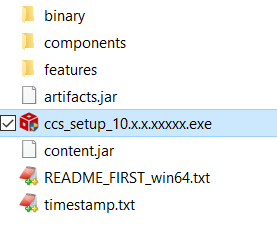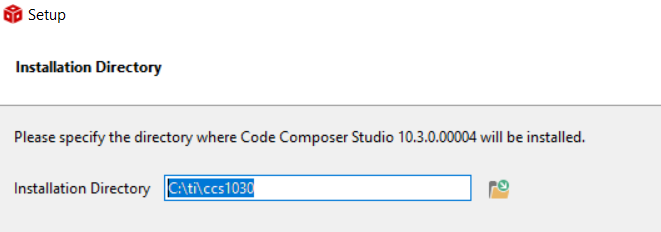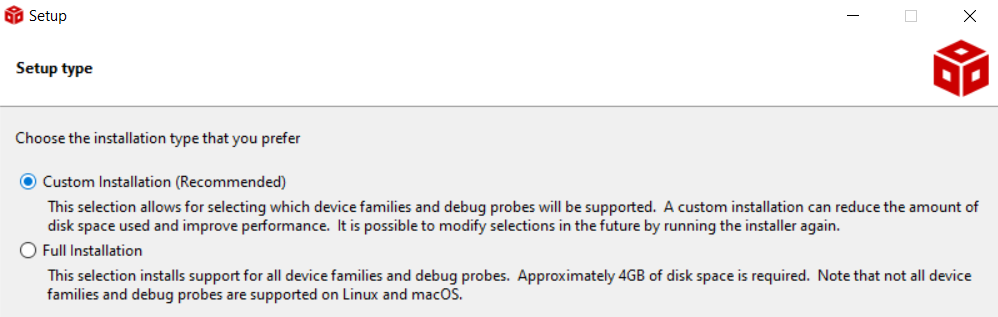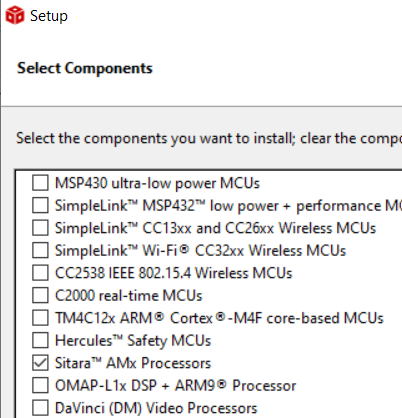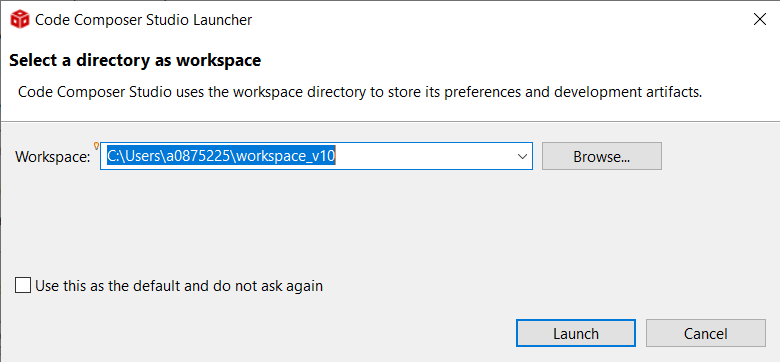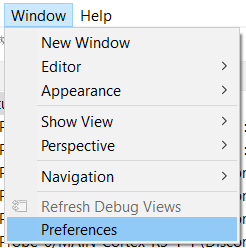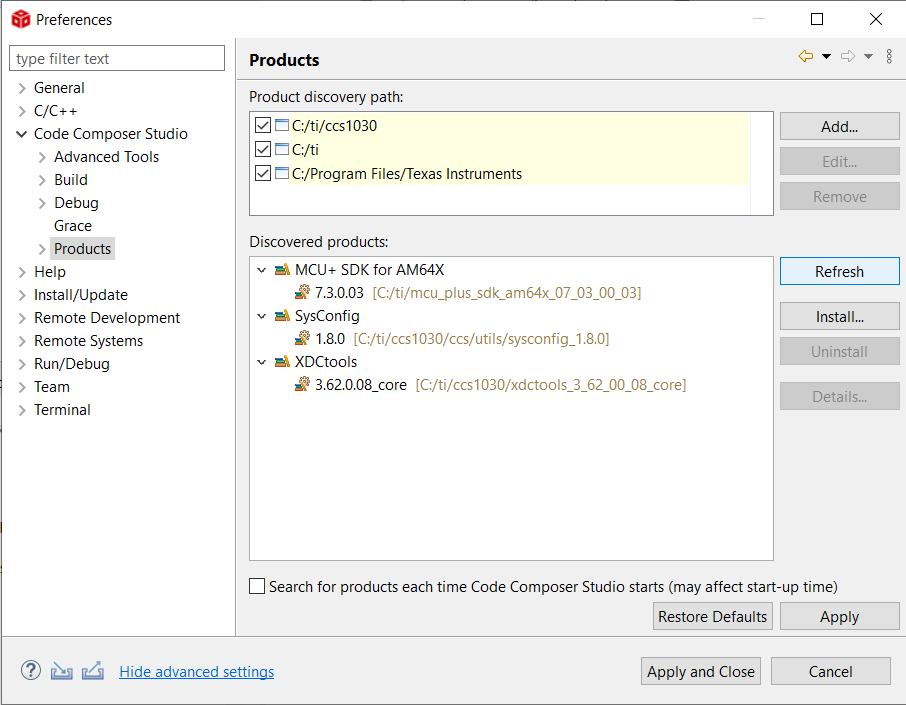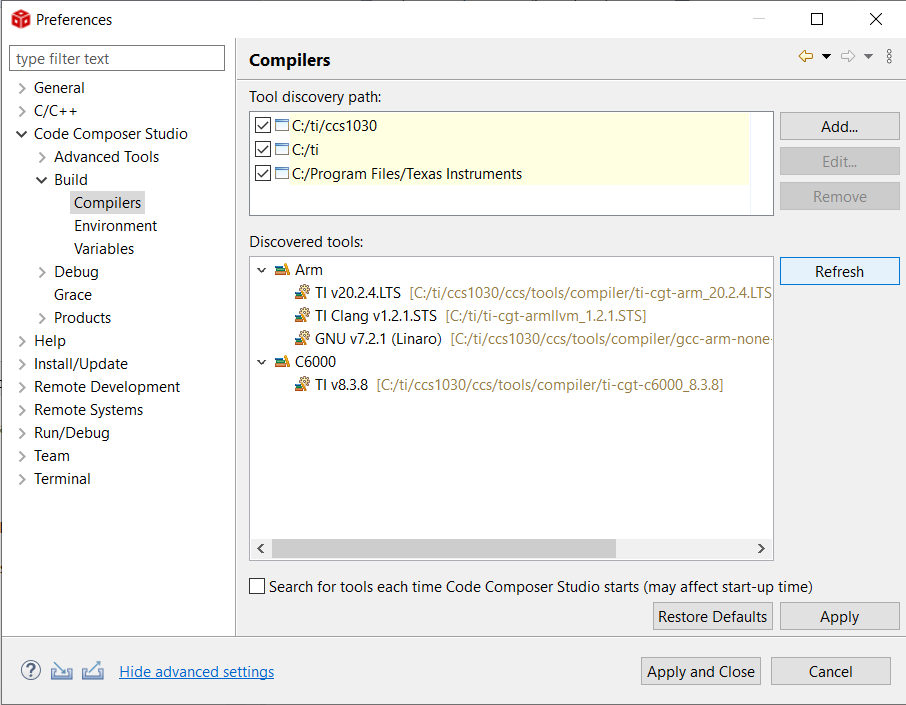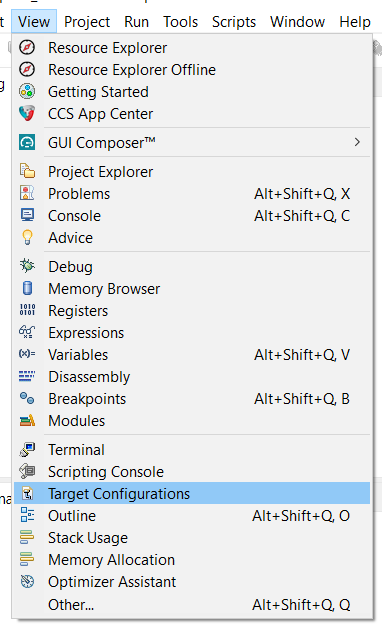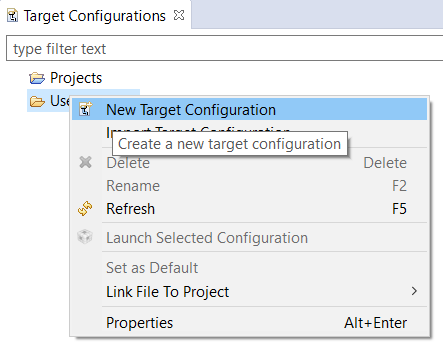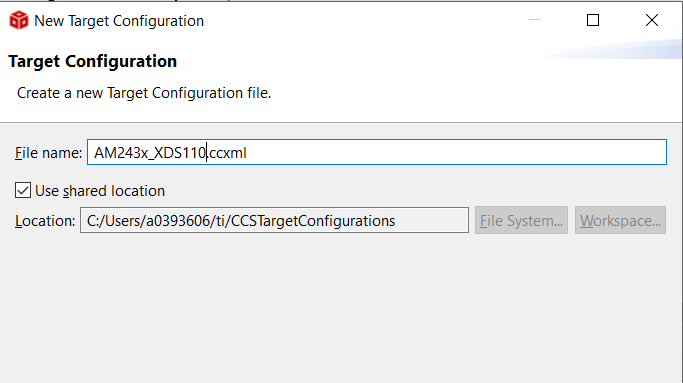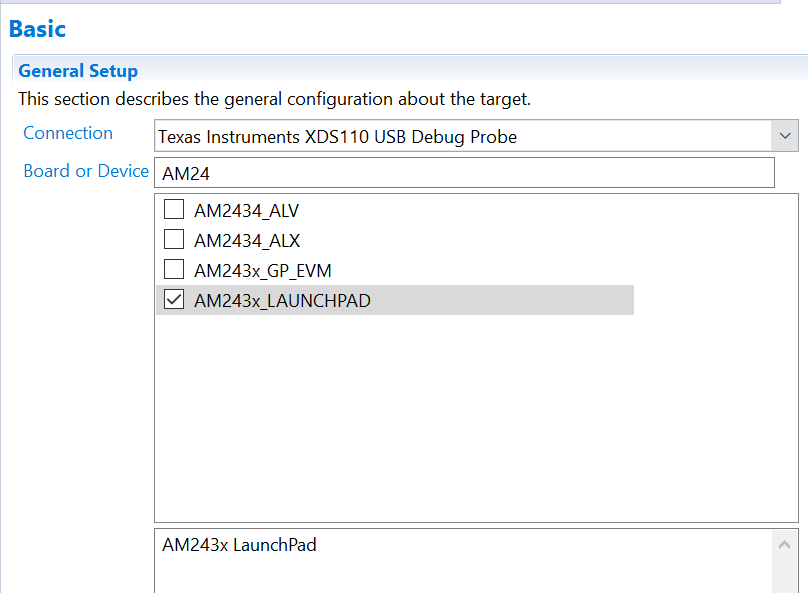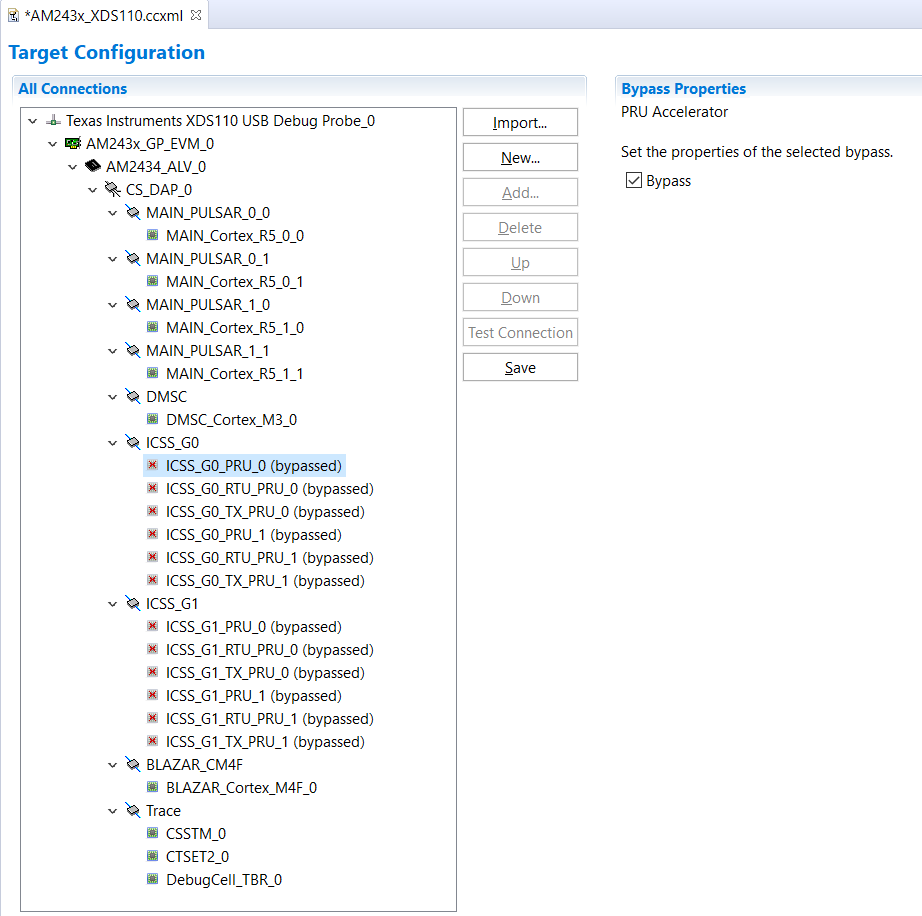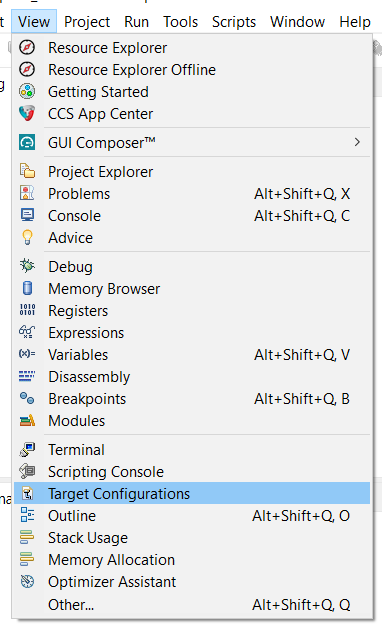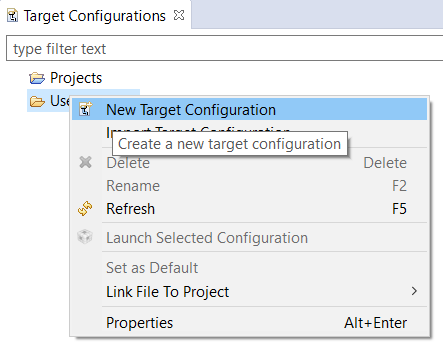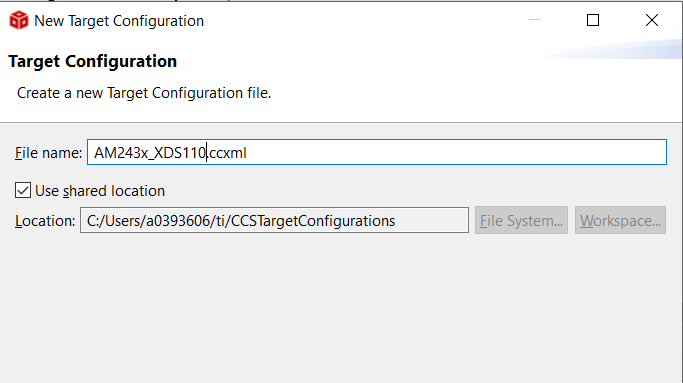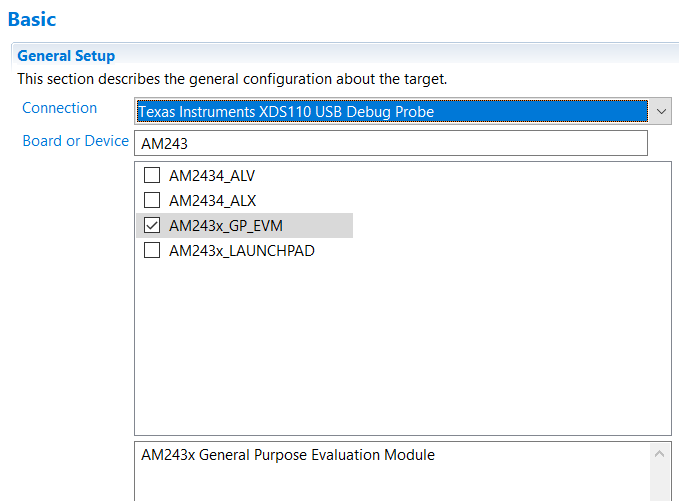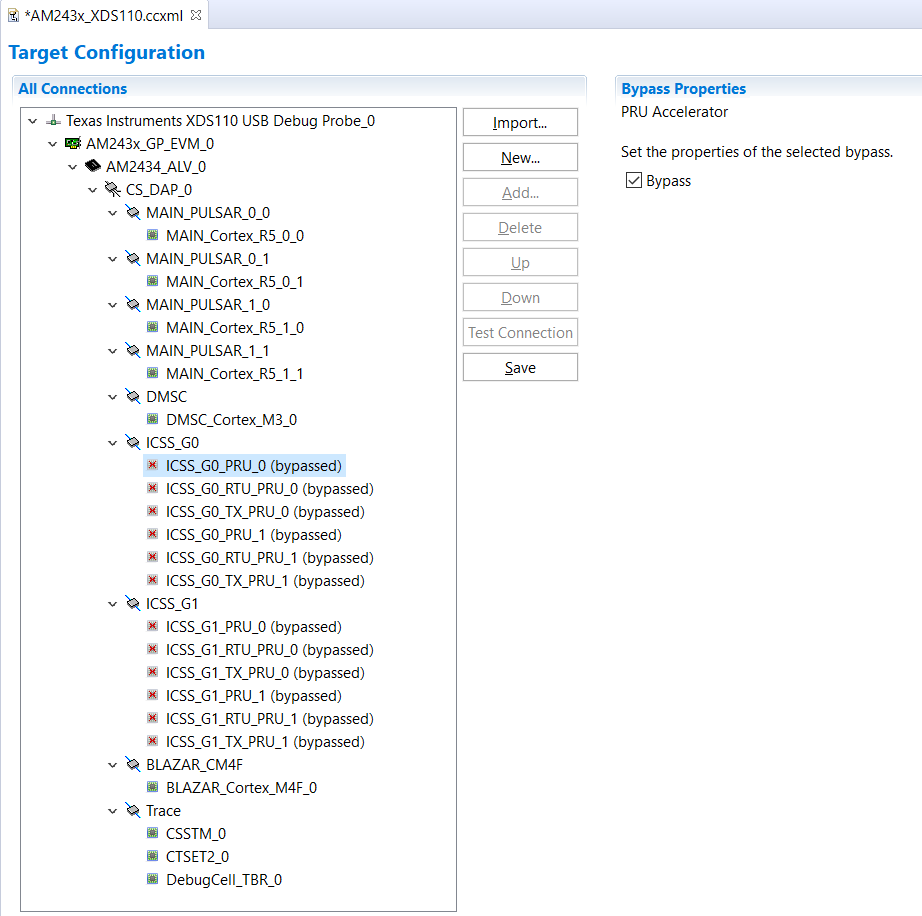- Note
- The steps on this page need to be done once on a given host machine
Download CCS
- The Code Composer Studio (CCS) download home page is, https://www.ti.com/tool/CCSTUDIO
- Download CCS 10.4.0 from above link
- Unzip the file for Windows or Linux at any location on your host PC
Install CCS
- Install CCS 10.4.0 by double clicking the installer file from the downloaded and un-zipped CCS package file.
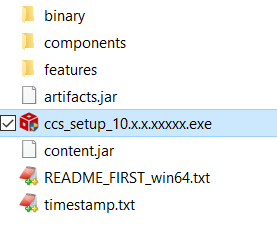
CCS Installer File
- Follow the steps and at below screen, recommend to keep install directory as default.
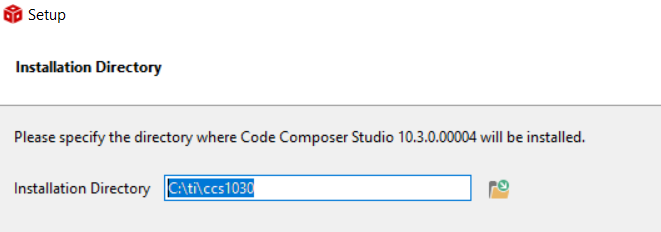
CCS Install Path
- Follow the steps and at below screen, recommend to keep setup type as "custom"
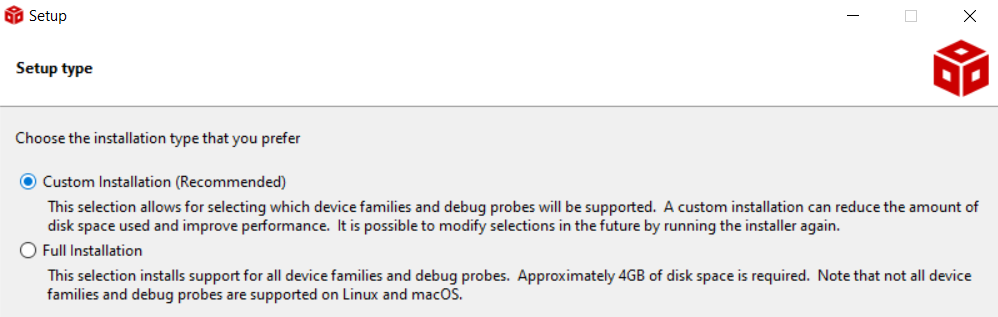
CCS Setup Type
- Follow the steps and at below screen, select the component as "Sitara" to install AM243X related emulation and GELs
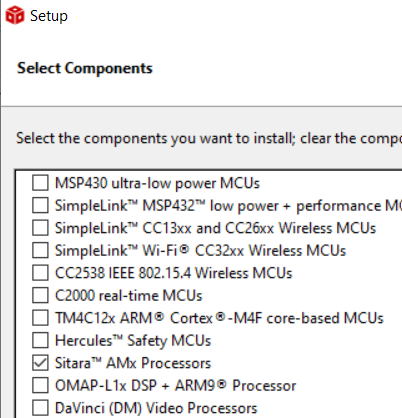
CCS Select Components
- Follow the steps, until CCS is installed.
- Launch CCS and select the workspace, default workspace is good enough. You can check the box "Use this as default and do not ask again"
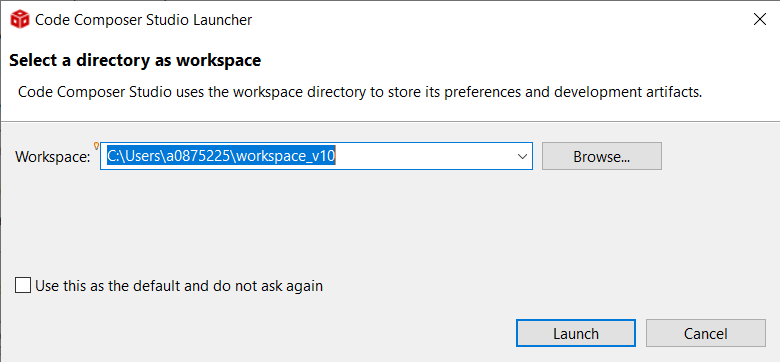
CCS Select Workspace
Check Packages as seen by CCS
- Launch CCS
- Goto "Window > Preferences"
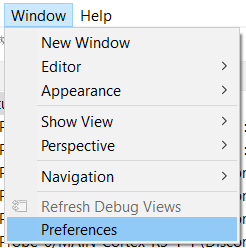
CCS Preferences
- Goto "Code Composer Studio > Products", make sure you see SysConfig 1.9.0 listed here.
- Sometimes, you need to click "Restore Defaults" and then "Refresh"
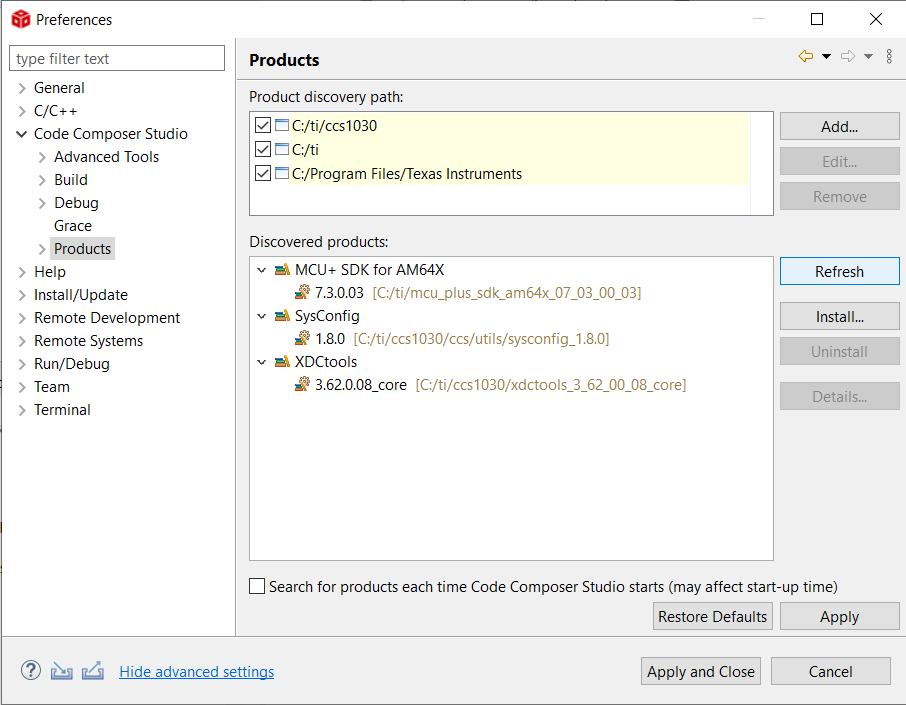
CCS Products
- Goto "Code Composer Studio > Build > Compilers", make sure you see TI CLANG 1.3.0.LTS listed here
- Sometimes, you need to click "Restore Defaults" and then "Refresh"
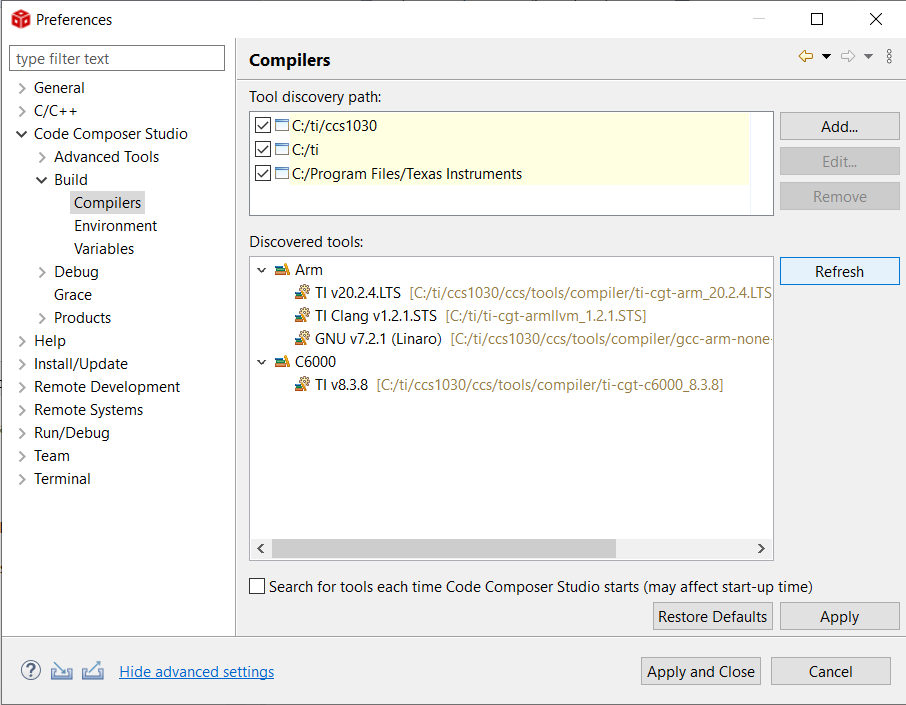
CCS Compilers
Create Target Configuration
AM243X-LP
- Goto "View > Target Configuration"
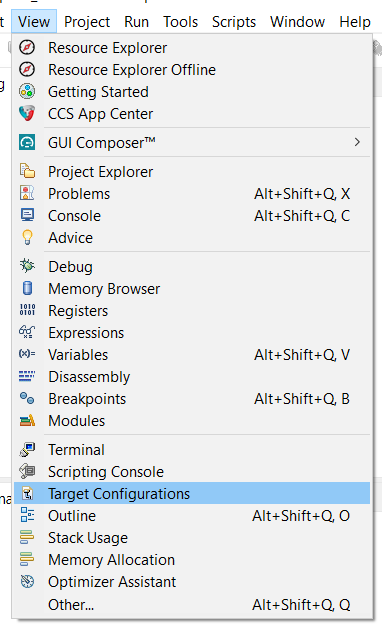
Target Configuration Menu
- Create a new target configuration
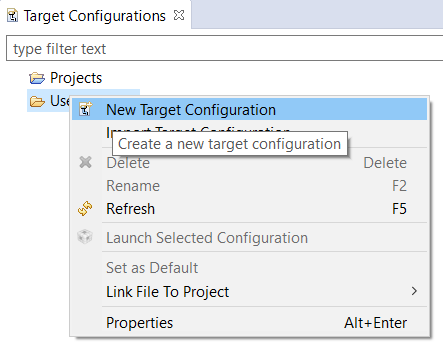
New Target Configuration
- Give a nice name to the new target configuration, typically {soc name}_{JTAG type}
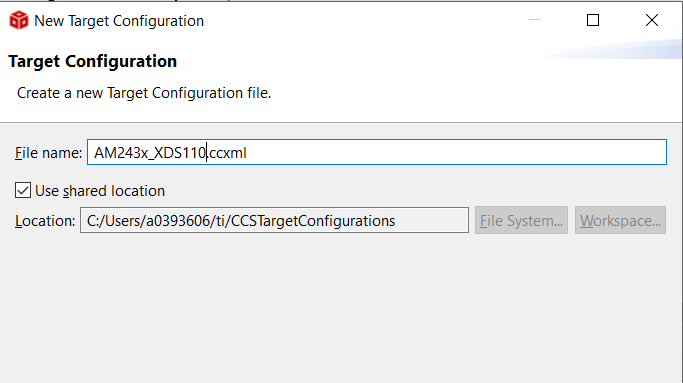
Target Configuration Name
- Select connection as XDS110 USB Debug Probe

Select JTAG Connection
- In "Board or Device" type "AM243X" and select "AM243x_LAUNCHPAD"
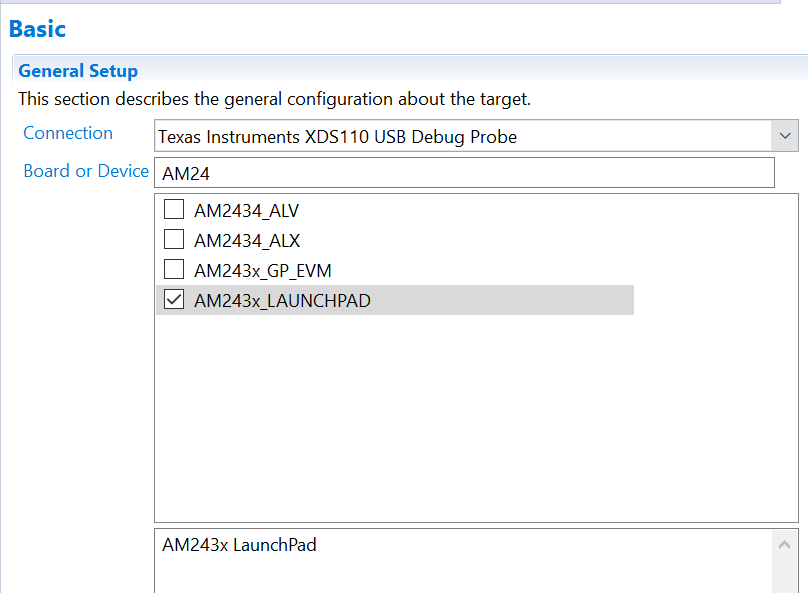
Select AM243X LP
- Bypass not used CPUs: Go to "Advanced" tab and enable the "Bypass" option as shown in the below image. typically, ICSS_Gx are not used by most developers, so these can be bypassed. Note, you can always undo this change later, by editing the target configuration, should you need these CPUs.
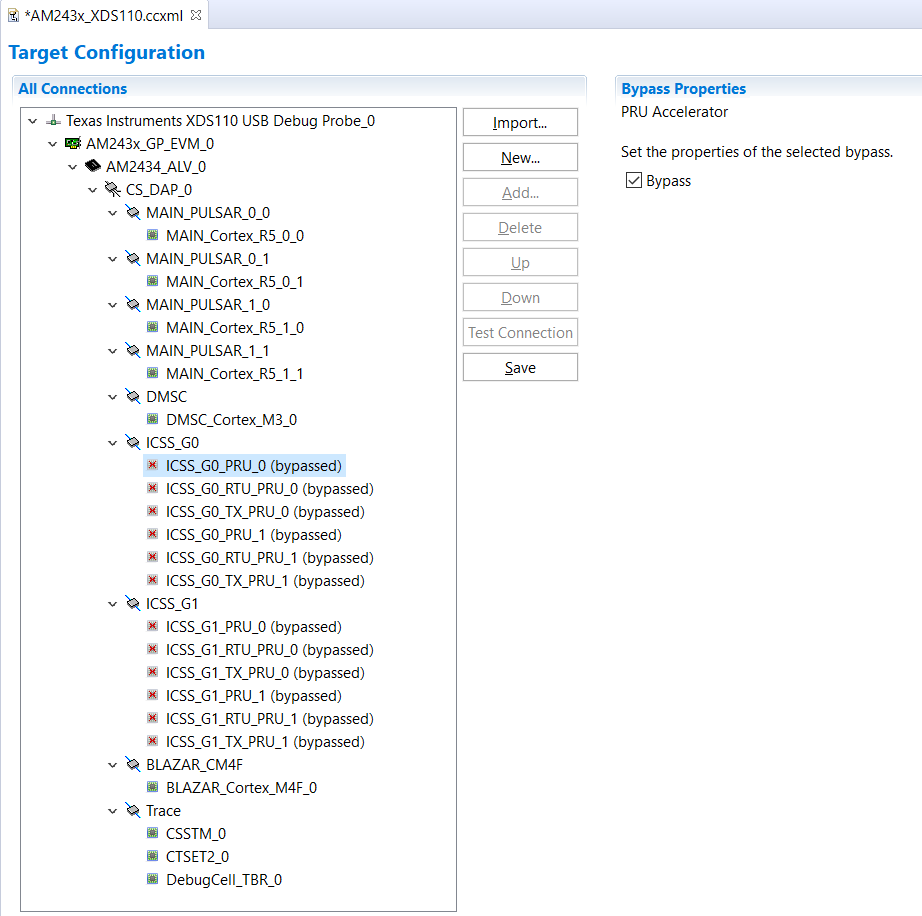
Bypass unused targets
- Click "Save" to save the newly created target configuration.
- Now you can move on to EVM Setup to prepare your AM243X-LP for running programs.
AM243X-EVM
- Goto "View > Target Configuration"
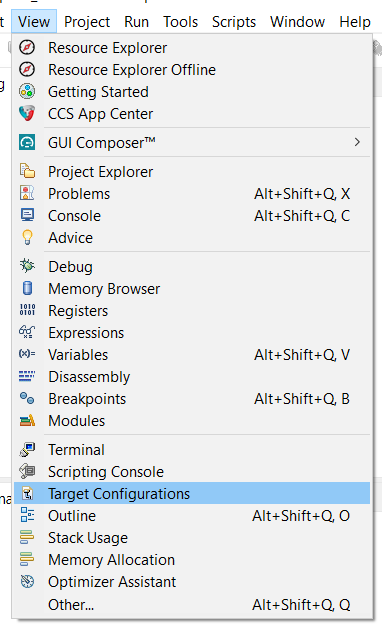
Target Configuration Menu
- Create a new target configuration
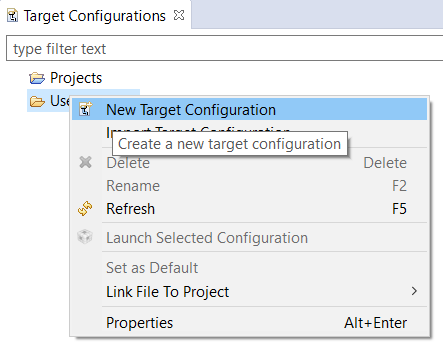
New Target Configuration
- Give a nice name to the new target configuration, typically {soc name}_{JTAG type}
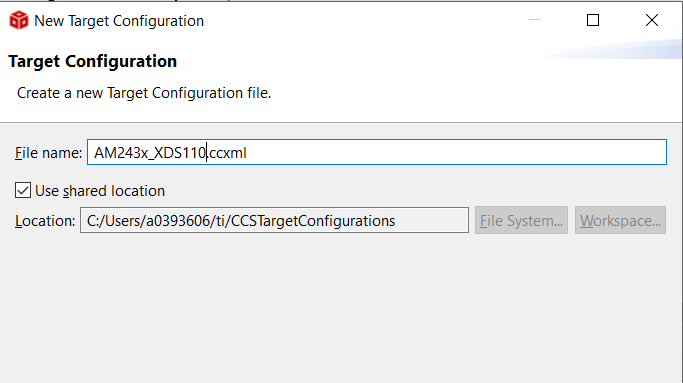
Target Configuration Name
- Select connection as XDS110 USB Debug Probe

Select JTAG Connection
- In "Board or Device" type "AM243X" and select "AM243x_GP_EVM"
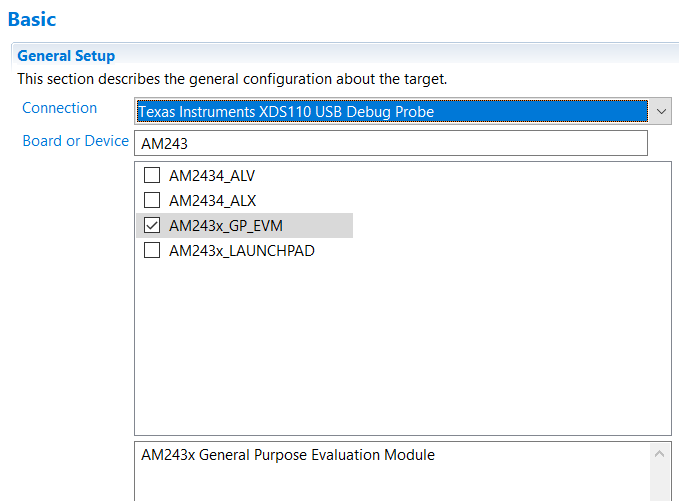
Select AM243X EVM
- Bypass not used CPUs, typically, ICSS_Gx are not used by most developers, so these can be bypassed. Note, you can always undo this change later, by editing the target configuration, should you need these CPUs.
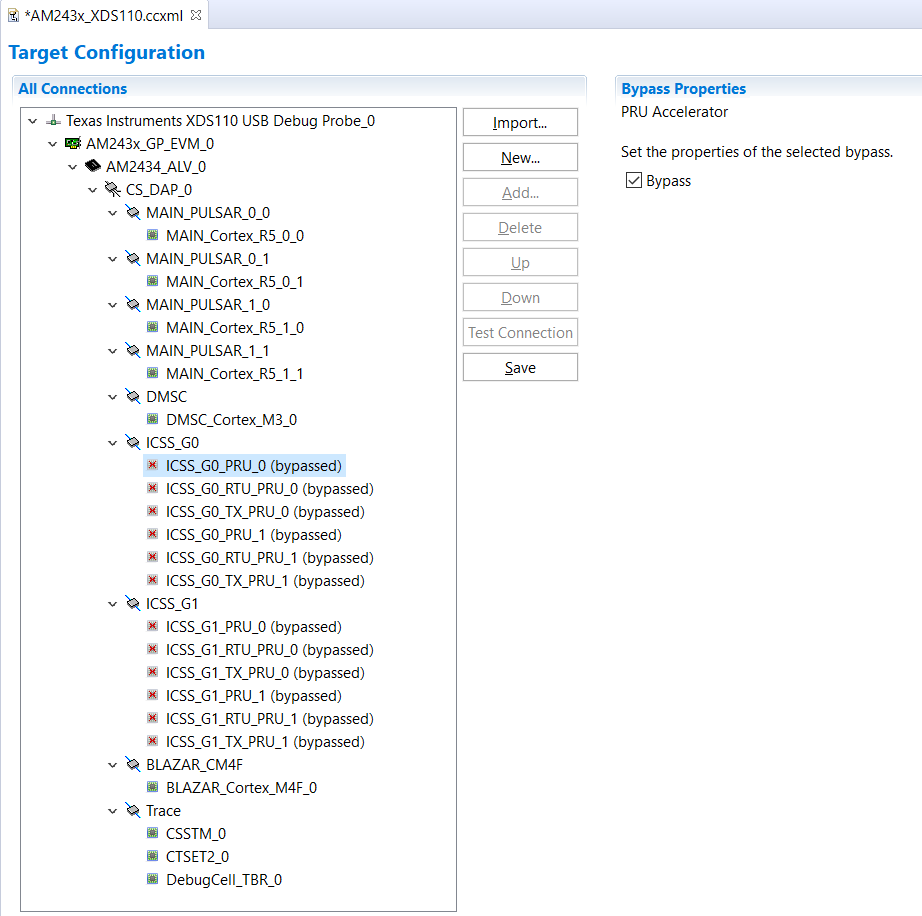
Bypass unused targets
- Click "Save" to save the newly created target configuration.
- Now you can move on to EVM Setup to prepare your EVM for running programs.