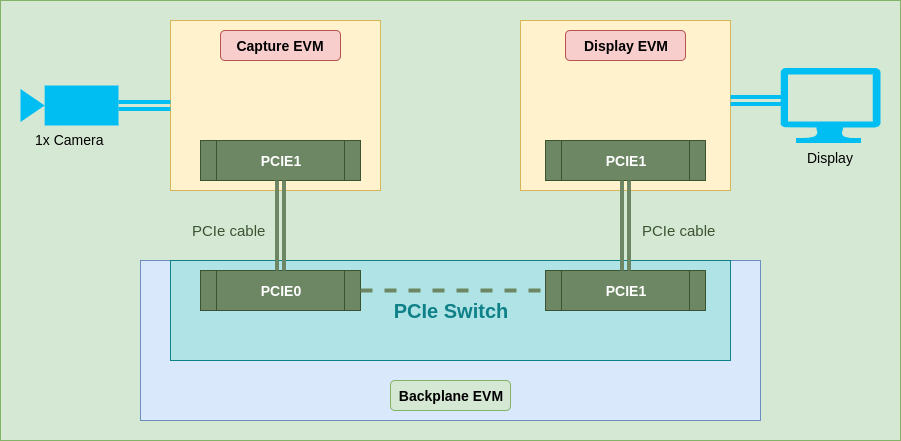mount -t configfs none /sys/kernel/config
cd /sys/kernel/config/pci_ep/
mkdir functions/pci_epf_test/func2
echo 0x104c > functions/pci_epf_test/func2/vendorid
echo 0xb00d > functions/pci_epf_test/func2/deviceid
echo 2 > functions/pci_epf_test/func2/msi_interrupts
echo 2 > functions/pci_epf_test/func2/msix_interrupts
ln -s functions/pci_epf_test/func2 controllers/d000000.pcie-ep/
mkdir functions/pci_epf_test/func3
echo 0x104c > functions/pci_epf_test/func3/vendorid
echo 0xb00d > functions/pci_epf_test/func3/deviceid
echo 2 > functions/pci_epf_test/func3/msi_interrupts
echo 2 > functions/pci_epf_test/func3/msix_interrupts
ln -s functions/pci_epf_test/func3 controllers/d000000.pcie-ep/
mkdir functions/pci_epf_test/func4
echo 0x104c > functions/pci_epf_test/func4/vendorid
echo 0xb00d > functions/pci_epf_test/func4/deviceid
echo 2 > functions/pci_epf_test/func4/msi_interrupts
echo 2 > functions/pci_epf_test/func4/msix_interrupts
ln -s functions/pci_epf_test/func4 controllers/d000000.pcie-ep/
mkdir functions/pci_epf_test/func5
echo 0x104c > functions/pci_epf_test/func5/vendorid
echo 0xb00d > functions/pci_epf_test/func5/deviceid
echo 2 > functions/pci_epf_test/func5/msi_interrupts
echo 2 > functions/pci_epf_test/func5/msix_interrupts
ln -s functions/pci_epf_test/func5 controllers/d000000.pcie-ep/
mkdir functions/pci_epf_test/func6
echo 0x104c > functions/pci_epf_test/func6/vendorid
echo 0xb00d > functions/pci_epf_test/func6/deviceid
echo 2 > functions/pci_epf_test/func6/msi_interrupts
echo 2 > functions/pci_epf_test/func6/msix_interrupts
ln -s functions/pci_epf_test/func6 controllers/d000000.pcie-ep/
echo 1 > controllers/d000000.pcie-ep/start
mkdir functions/pci_epf_test/func2_1
echo 0x104c > functions/pci_epf_test/func2_1/vendorid
echo 0xb00d > functions/pci_epf_test/func2_1/deviceid
echo 2 > functions/pci_epf_test/func2_1/msi_interrupts
echo 2 > functions/pci_epf_test/func2_1/msix_interrupts
ln -s functions/pci_epf_test/func2_1 controllers/d800000.pcie-ep/
mkdir functions/pci_epf_test/func3_1
echo 0x104c > functions/pci_epf_test/func3_1/vendorid
echo 0xb00d > functions/pci_epf_test/func3_1/deviceid
echo 2 > functions/pci_epf_test/func3_1/msi_interrupts
echo 2 > functions/pci_epf_test/func3_1/msix_interrupts
ln -s functions/pci_epf_test/func3_1 controllers/d800000.pcie-ep/
mkdir functions/pci_epf_test/func4_1
echo 0x104c > functions/pci_epf_test/func4_1/vendorid
echo 0xb00d > functions/pci_epf_test/func4_1/deviceid
echo 2 > functions/pci_epf_test/func4_1/msi_interrupts
echo 2 > functions/pci_epf_test/func4_1/msix_interrupts
ln -s functions/pci_epf_test/func4_1 controllers/d800000.pcie-ep/
mkdir functions/pci_epf_test/func5_1
echo 0x104c > functions/pci_epf_test/func5_1/vendorid
echo 0xb00d > functions/pci_epf_test/func5_1/deviceid
echo 2 > functions/pci_epf_test/func5_1/msi_interrupts
echo 2 > functions/pci_epf_test/func5_1/msix_interrupts
ln -s functions/pci_epf_test/func5_1 controllers/d800000.pcie-ep/
mkdir functions/pci_epf_test/func6_1
echo 0x104c > functions/pci_epf_test/func6_1/vendorid
echo 0xb00d > functions/pci_epf_test/func6_1/deviceid
echo 2 > functions/pci_epf_test/func6_1/msi_interrupts
echo 2 > functions/pci_epf_test/func6_1/msix_interrupts
ln -s functions/pci_epf_test/func6_1 controllers/d800000.pcie-ep/
echo 1 > controllers/d800000.pcie-ep/start