Zigbee Configuration¶
These instructions are valid for all sample applications with any Zigbee device type (Coordinator, Router, or End Device).
Note
SysConfig will only make changes to selected files, listed in the Generated Files view. Any required changes to your application files must be done on your own.
Open An Example Project¶
Open the stand-alone SysConfig tool or import a SysConfig-enabled example project
(found in the {SDK_INSTALL_DIR}/examples/syscfg_preview folder) and open the
.syscfg file with the System Configuration Editor.
Zigbee Settings¶
In the RF STACKS → Z-Stack view you can configure Zigbee stack parameters.
Parameters are explained in the tooltip that appears when you hover over it but
further explanations are provided in the Z-Stack Overview and
4. Migrate Configuration Header File sections.
Zigbee stack settings are stored in default/sysconfig/zstack_config.h.
Device Type and Power Management Configuration¶
The device type (Coordinator, Router, End Device, Green Power Device) is chosen based on the example project chosen and cannot be changed. The power mode of operation (End Device) and poll period (Child Management) are only configurable for End Device types.
RF Configuration¶
The basic Radio parameters to consider for the Zigbee stack include primary and secondary channel selection (Configuring Channel) as well as minimum transmissions (Network Manager).
Network Configuration¶
The network configurations involve basic Zigbee network settings, such as the PAN ID (Configuring the PAN ID and Network to Join), extended PAN ID (Extended PAN IDs), default network key (Security), and link status jitter mask (Asynchronous Links).
Security Configuration¶
Security settings which are specific towards Green Power devices like level and key/type which are further discussed in Green Power Device Configuration.
Advanced Configuration¶
The advanced configuration parameters require in-depth knowledge of the Zigbee network operation. They are separated into different sections for joining (Miscellaneous), routing (Routing Protocol), packet sending (End-to-End Acknowledgements), and maximum table sizes (Network Address Assignment). Specific poll rates (Portable Devices) are only configurable for End Device projects. Several of these settings are also explained in Network Configurations.
Adjust Your Application¶
When you have finished adjusting the parameters, save the .syscfg file and
generate the files (top-right corner of the System Configuration Editor window).
You can see the generated files by clicking the <> symbol. In this example,
Board.c/h was generated by the TI DRIVERS view and zstack_config.h
was generated by the Zigbee view.
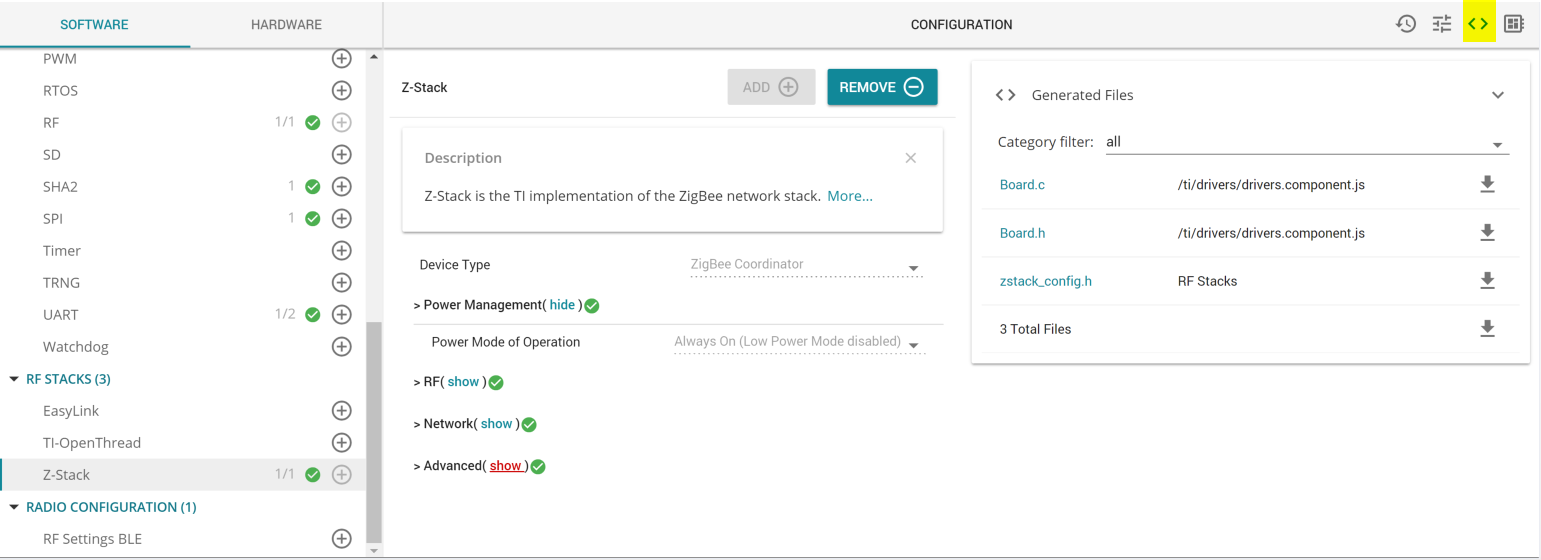
If you are using the System Configuration stand-alone tool, you will have to
import every generated file to your IDE. For the SysConfig CCS plug-in,
you can generate all the files by building your project. After the build has
completed, you will find the generated files in the output folder of your project,
called default/syscfg. All parameters configured in the Zigbee view of
SysConfig will result in a #define in zstack_config.h alongside other macros
which are not included in SysConfig.
Attention
Whenever you re-build the project, SysConfig will re-generate the files.
Because of this, any changes made directly to zstack_config.h will be overwritten.
