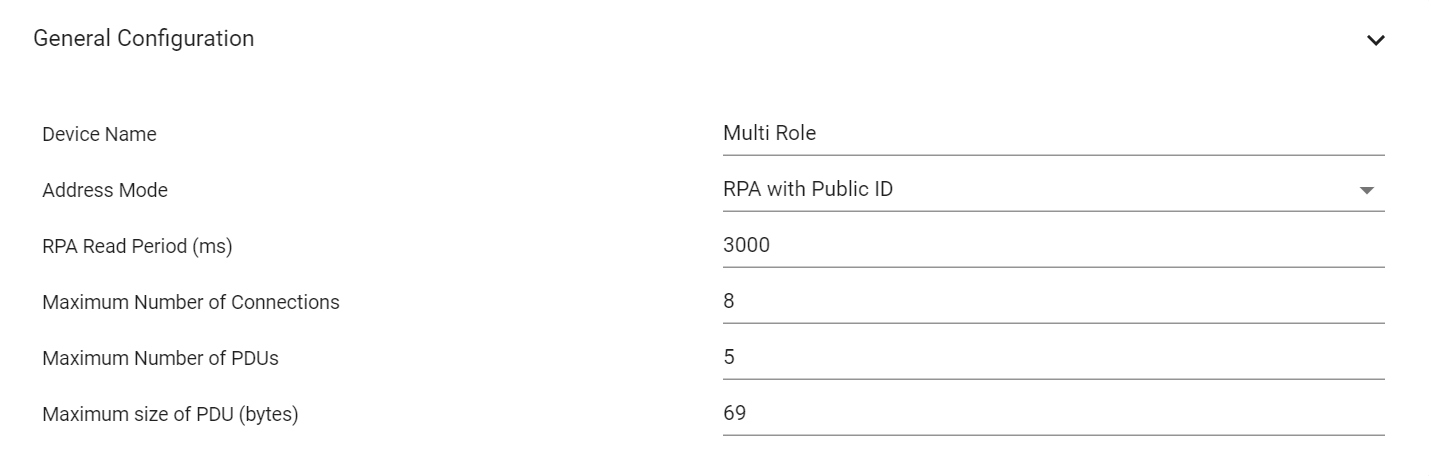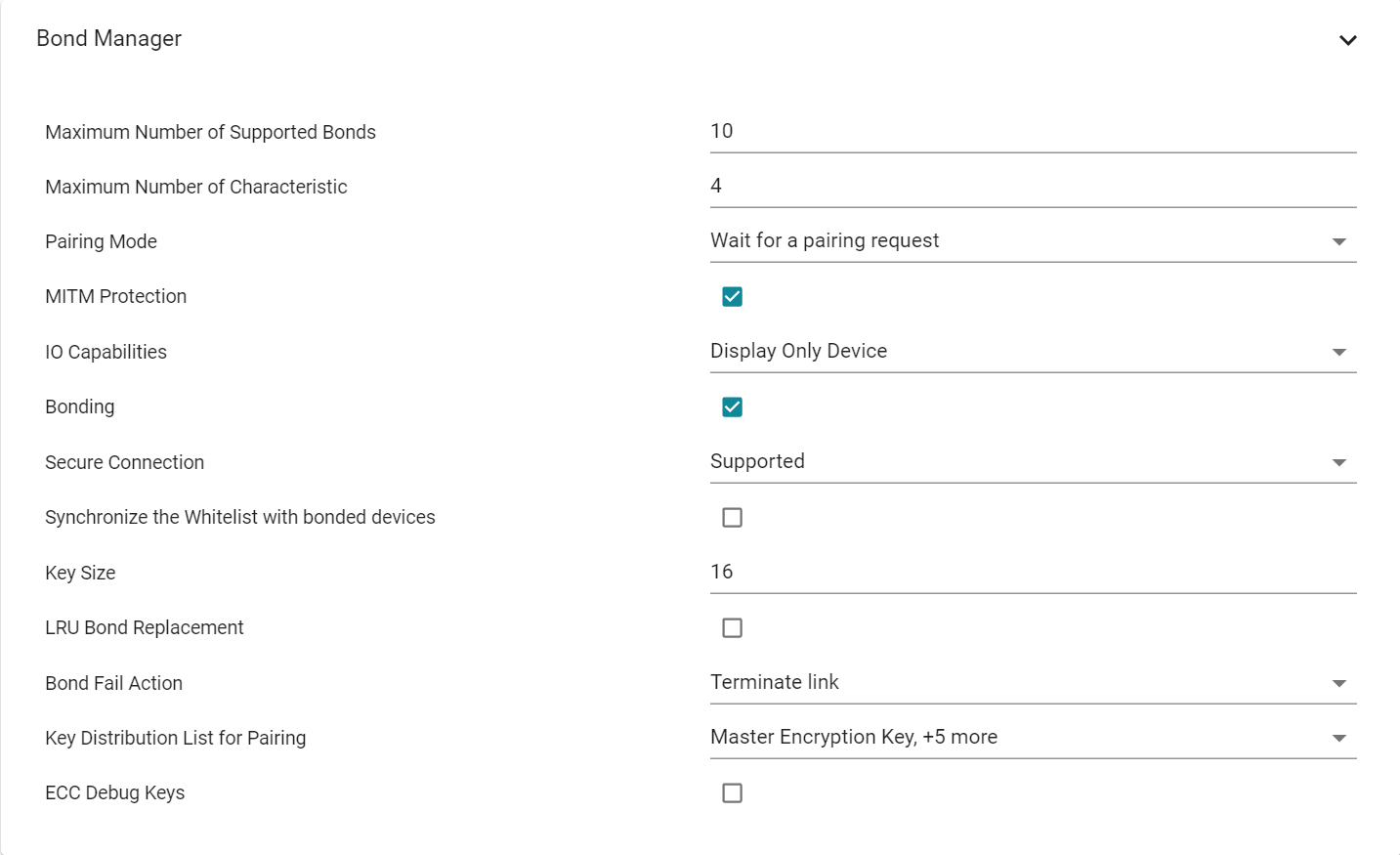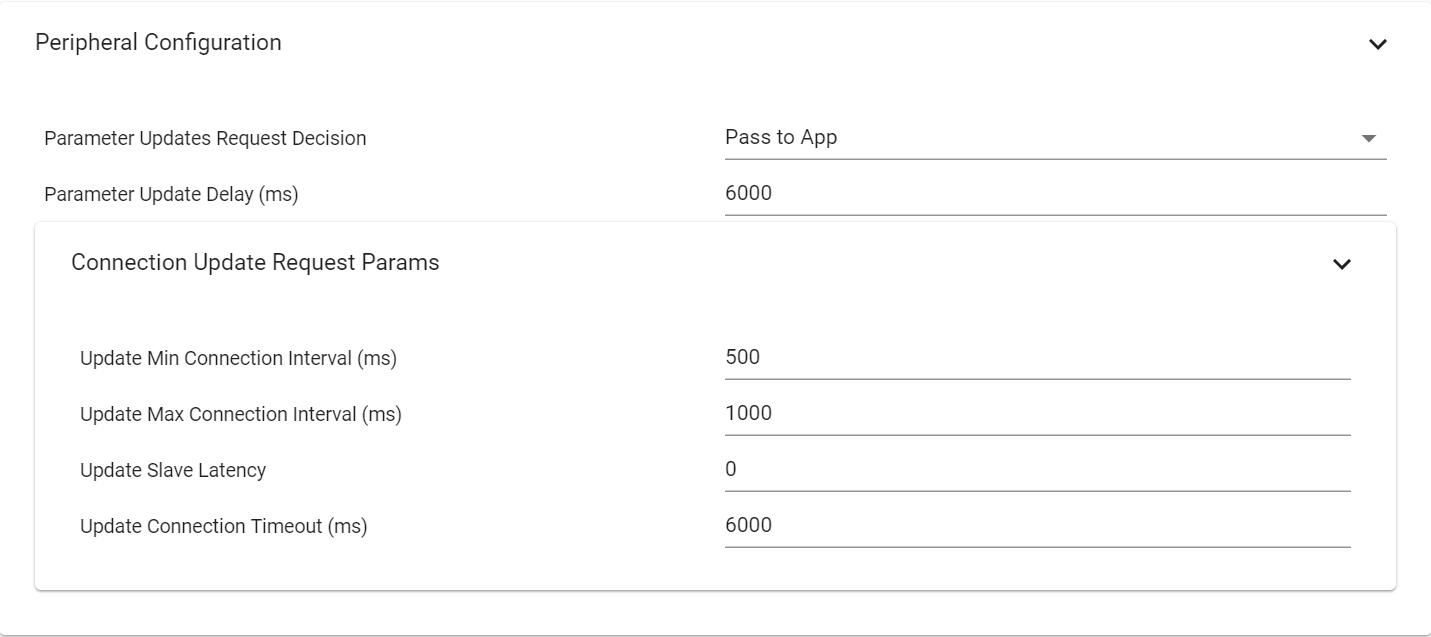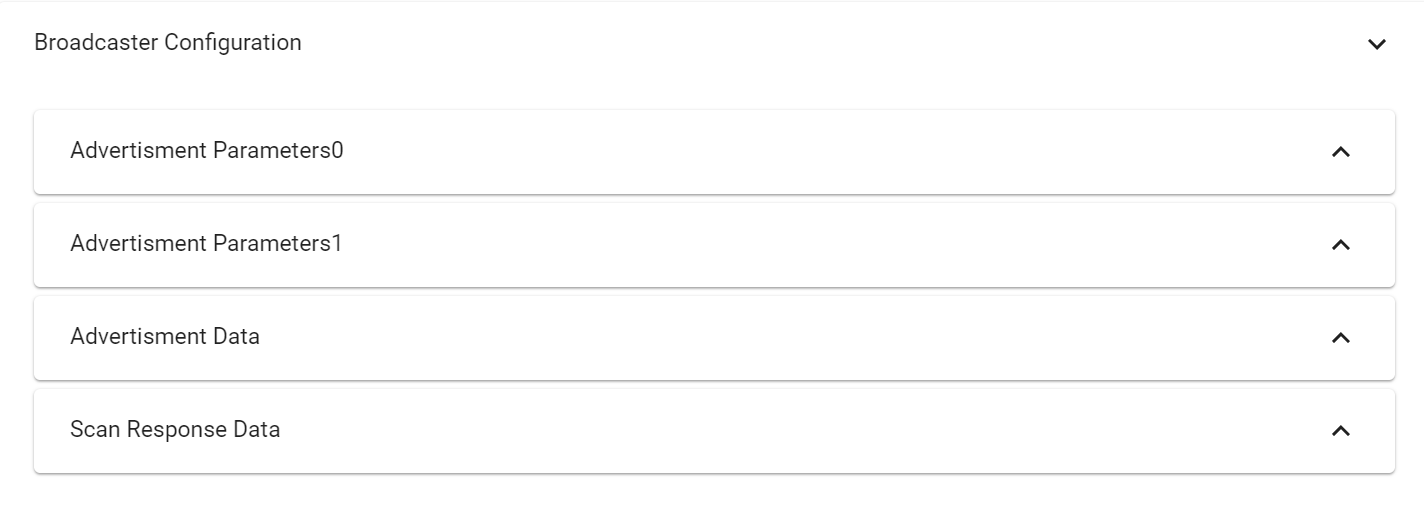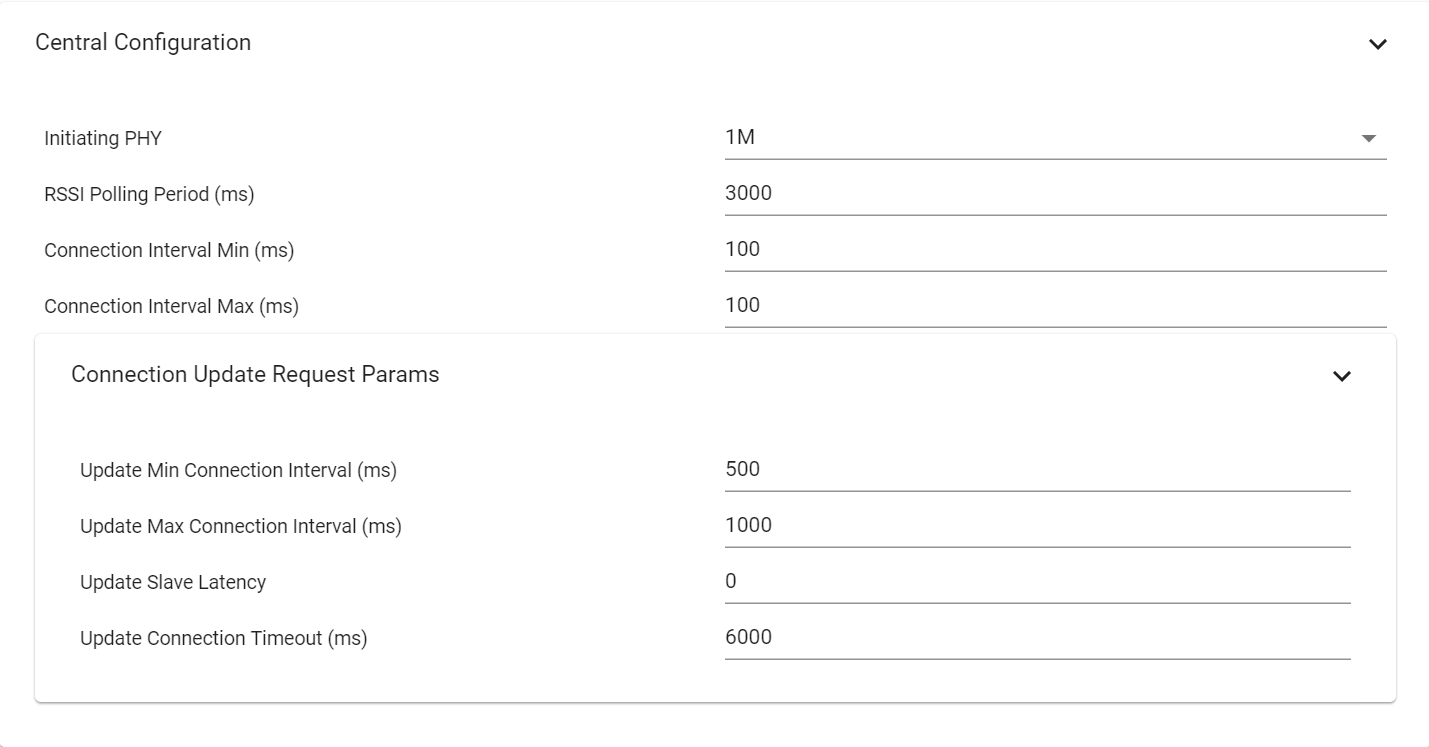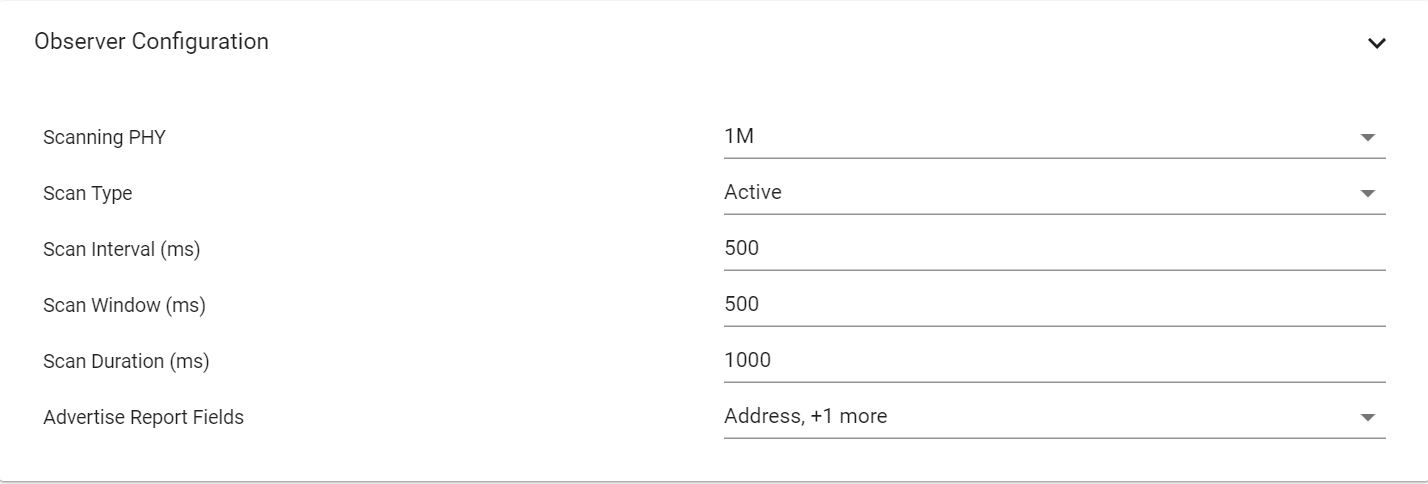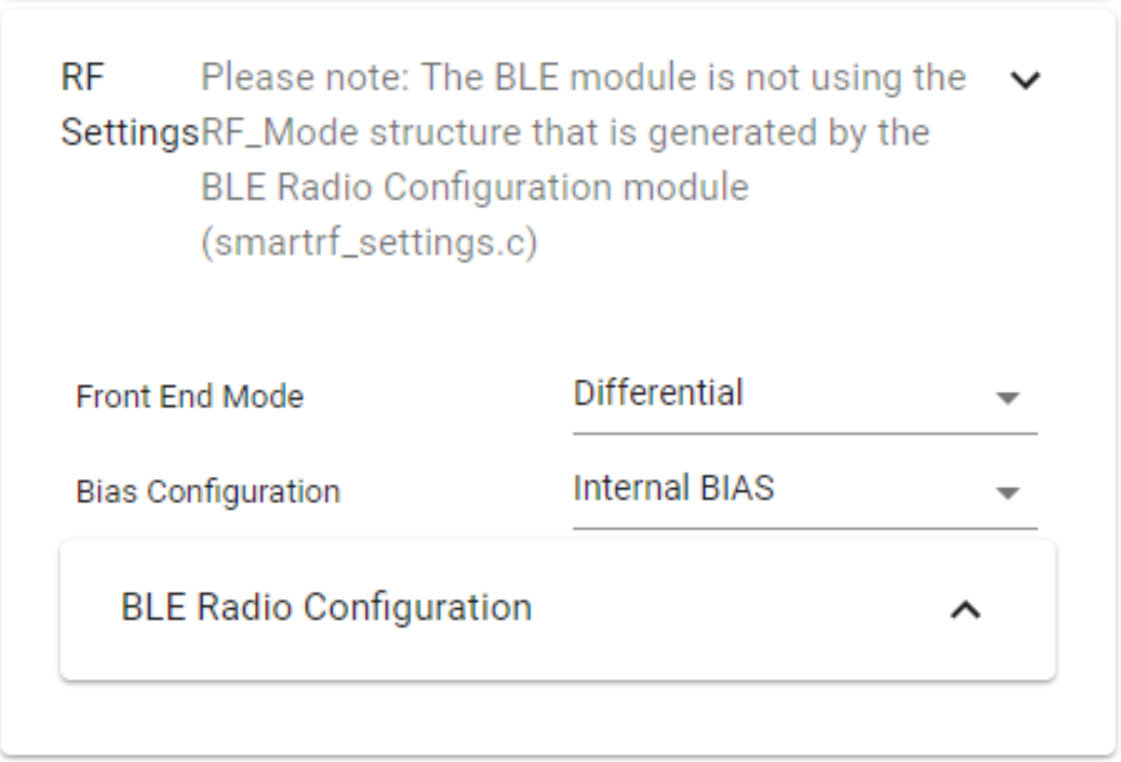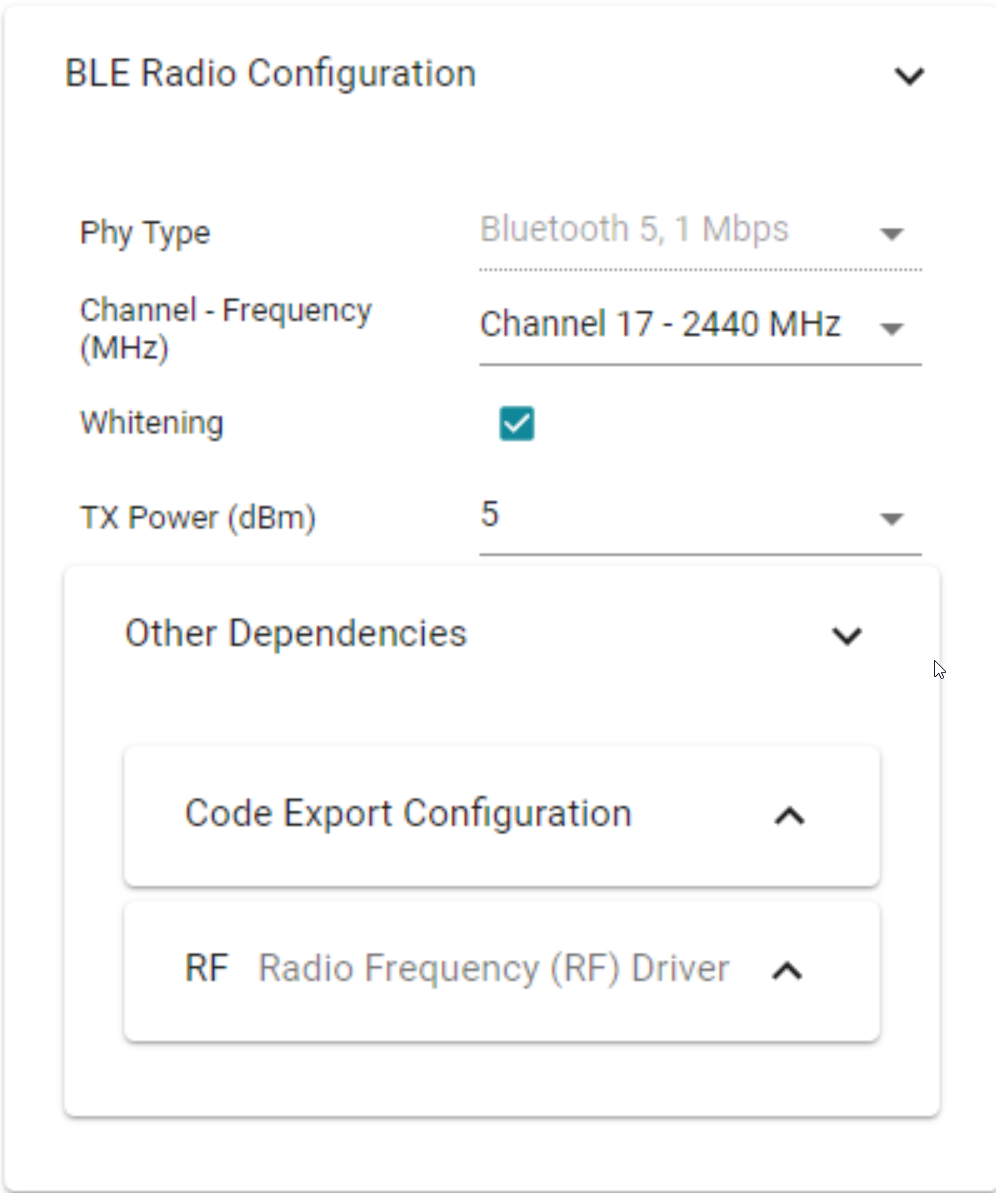BLE5-Stack SysConfig Features¶
Note
Get started with SysConfig provides an overview of what SysCfg is and how to get started with it. Please take a look at this if you have not already.
After importing a BLE5-Stack SysCfg project into CCS, by double clicking on the *.syscfg
file, a GUI will appear where the project can be configured more easily. A number
of BLE5-Stack configurable features are included in this GUI. Figure 183.
shows what this looks like when importing the multi_role example.
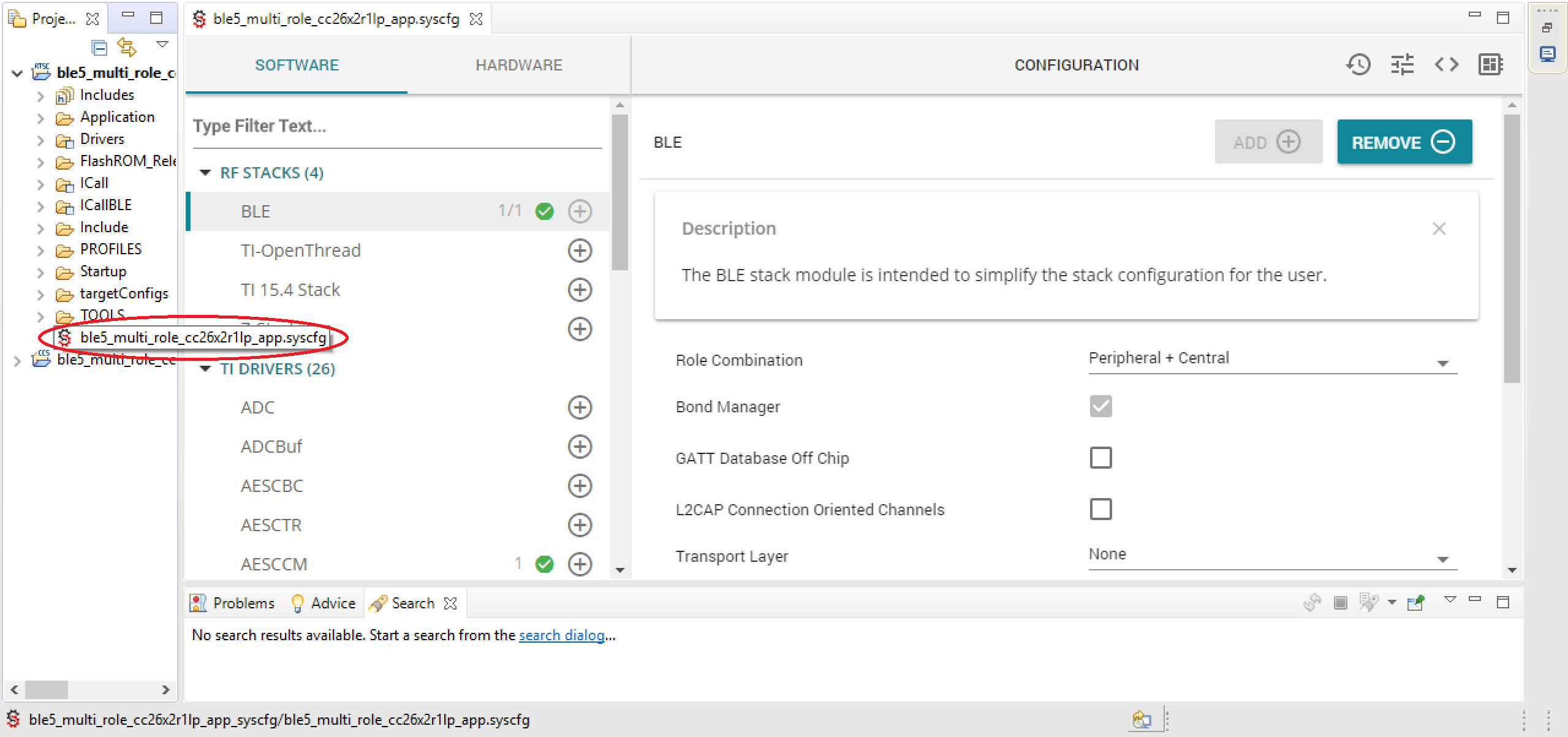
Figure 183. After Import
Figure 183. Also shows many different configurable parameters
for the project. The first few configurable options inside the Configuration
pane are the Role Combination, Bond Manager, GATT Database Off Chip,
L2CAP Connection Oriented Channels and Transport Layer options.
Figure 184. shows these in the GUI.
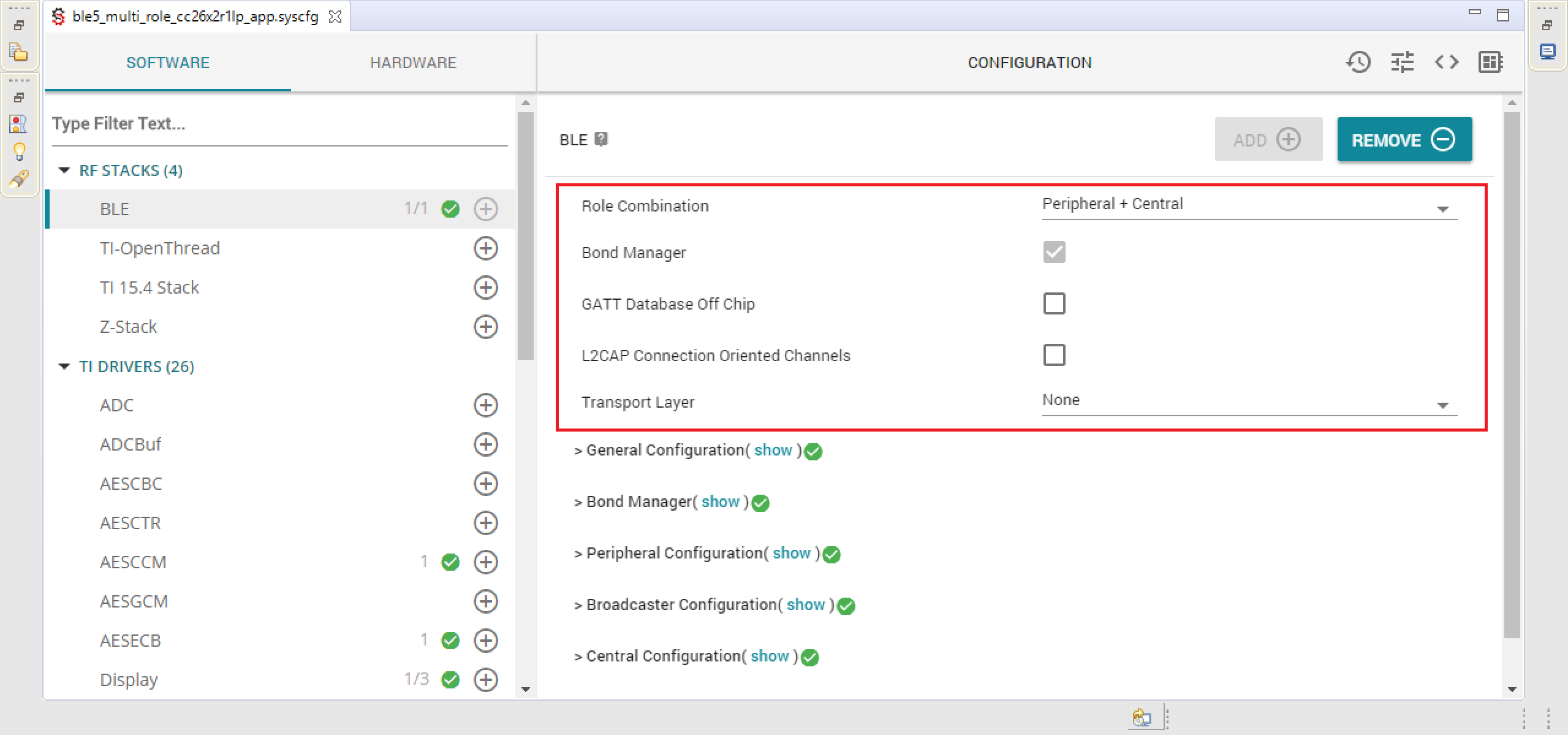
Figure 184. First Options
The Role Combination configurable is an example of a drop down list where
you can select the specific Role Combination you wish to use. Role Combination
refers to the GAP Roles that the project operates as. This can be seen
in Figure 185. There are many different options with
different input methods available.
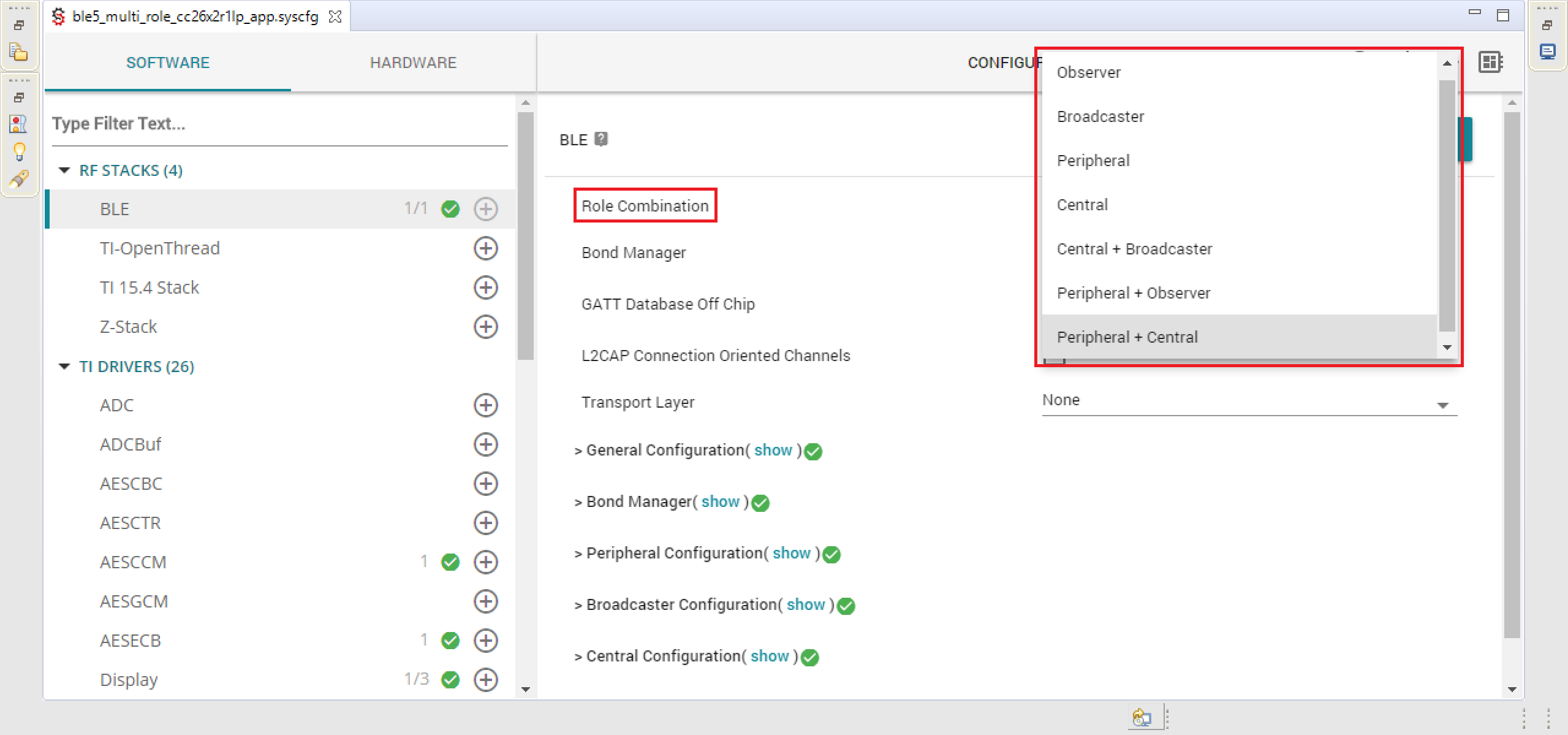
Figure 185. Role Combinations
When you first open a SysConfig project all of the settings for that project will be at their default values that are known to work with that example. Providing this amount of quick and easy configuration for a project is powerful. However, as we know, with great power comes great responsibility. Any one specific example is not guaranteed to function properly with any and all permutations of the available configurable options. More specifically, BLE5-Stack projects are written to implement one (or more) specific Generic Access Profile (GAP) Role Combinations, so one should not switch this unless you know what you’re doing. As long as the files that are generated from your input compile, the project will build. Whether or not it performs to the same degree depends on what you changed the options to.
Furthermore, the options that are available to modify will depend on the
GAP Roles that have been selected. Changing the Role Combination may
add or remove options below it. If changing the Role Combination option is
required, it is suggested to change this first so that you do not lose any work
you have already done below.
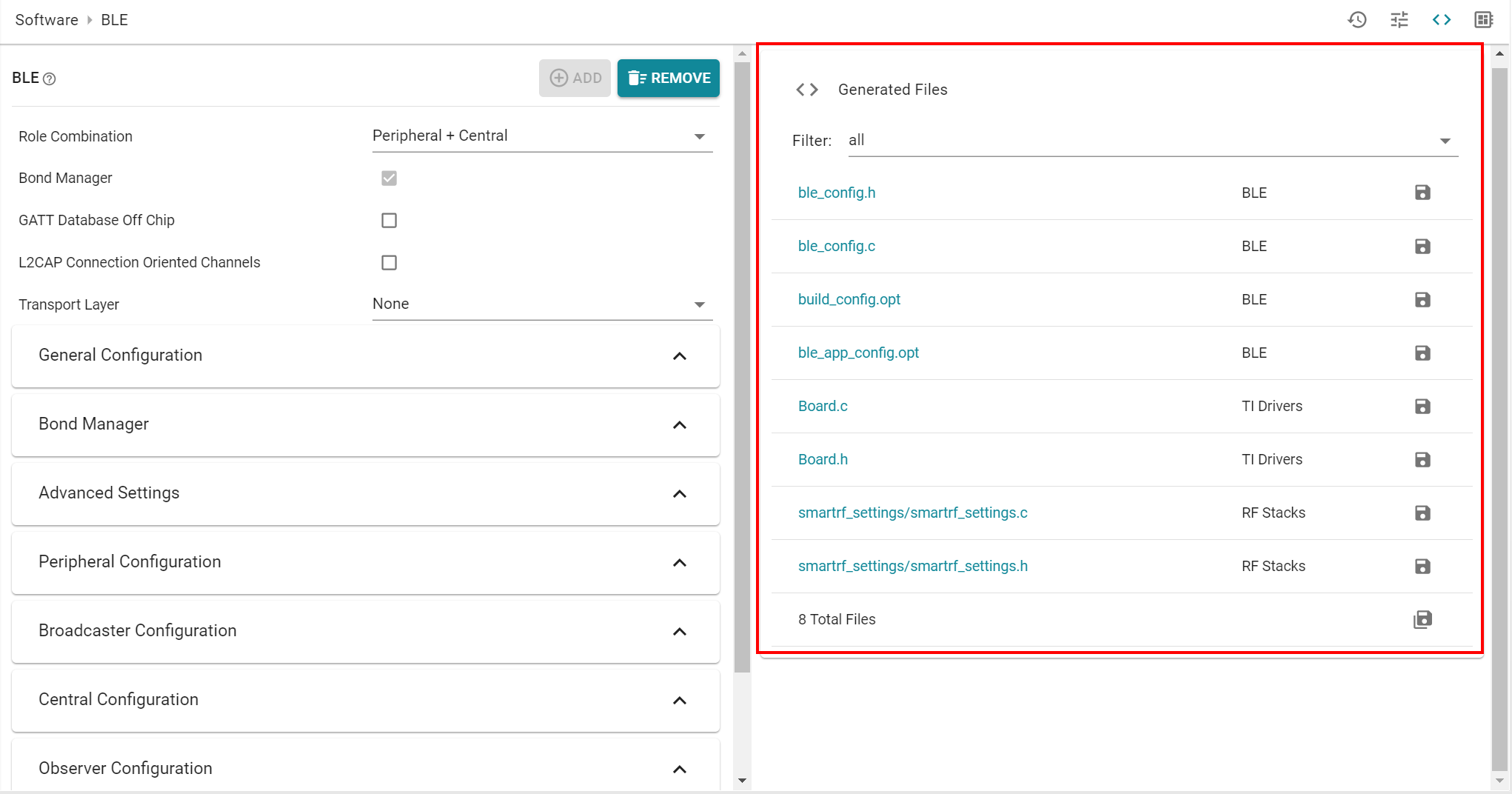
Figure 186. Generated Files
If you click the Generated Files (< >) Figure 186. button
at the top of the Configuration pane you will find a list of Generated Files.
After selecting a file you will be able, in real-time, to identify how the
changes in the GUI effect the generated files. This will help you review the
relationship between the GUI and the code.
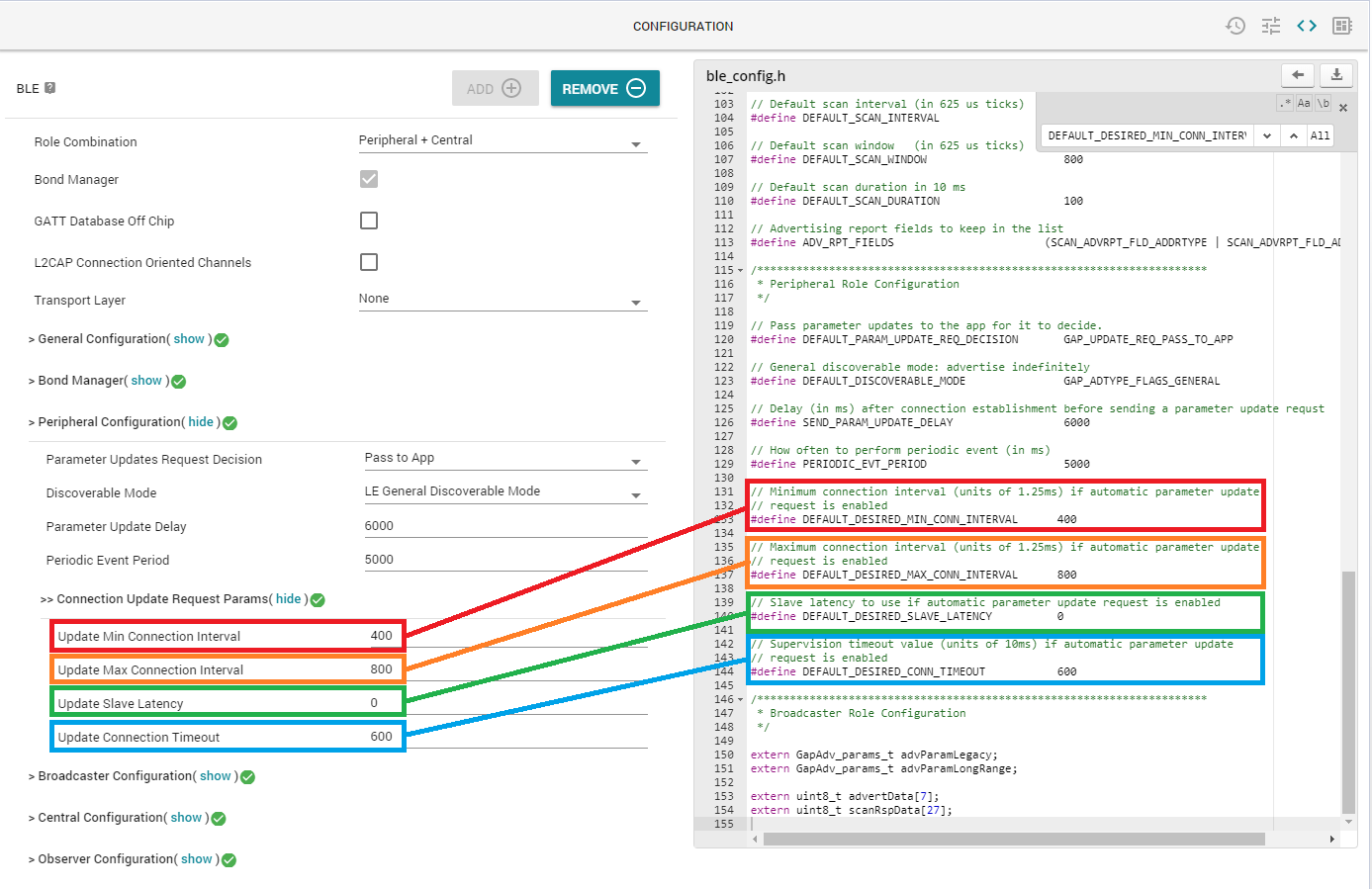
Figure 187. Code Review
Note
Once changes are made in the GUI and saved, the changes will appear once you open the SysConfig GUI once again.
Additional Configuration Categories¶
Note
Remember that the following Configuration Categories will depend on the
Role Combination (GAP Roles) you’ve chosen. Change
Role Combination before changing any of the below options.
General Configurations¶
Advanced Settings¶
In this category you will find settings that configure the application such as Power Management and Two Button Menu options. You can also configure whether to use RCOSC and/or PTM mode. You will also find ICall options. More information:
- Power Management
- HAL Assert Handling
- Stack Library Configuration
- Extended Stack Settings, see 32 Connections Design
- GAPBondMgr and SNV
- RCOSC: See Running Bluetooth Low Energy on CC2640 Without 32 kHz Crystal
- Production and Direct Test Mode (PTM, DTM)
- ICall, see: Creating Additional ICall Enabled Tasks
Bond Manager Configurations¶
- These settings control all the bond manager parameters and generate the function
- setBondManagerParameters() in ble_config.c. This function sets all the bond
manager parameters as configured by SysConfig.
setBondManagerParameters()should be called from the main application.
Peripheral Configuration¶
RF Settings¶
In this view you can configure the front end mode and the bias configuration. This configuration will alter the RF_FE_MODE_AND_BIAS define in ble_config.h.
Note
RF Settings in the BLE Configuration view is restricted version of Radio Configuration. If you want the full version of Radio configuration, open the RF STACKS Custom view. This is not recommended for BLE-Stack projects.
In RF Settings you will also find the BLE Radio Configuration view. Some of the
configurations made in BLE Radio Configuration Settings will show up in the
generated smartrf_settings files and is not applicable for BLE projects. The
Other Dependencies -> RF options control arguments in the RF Driver and
the Power Driver config in the Board.c file. For normal operation they should be
left unchanged.